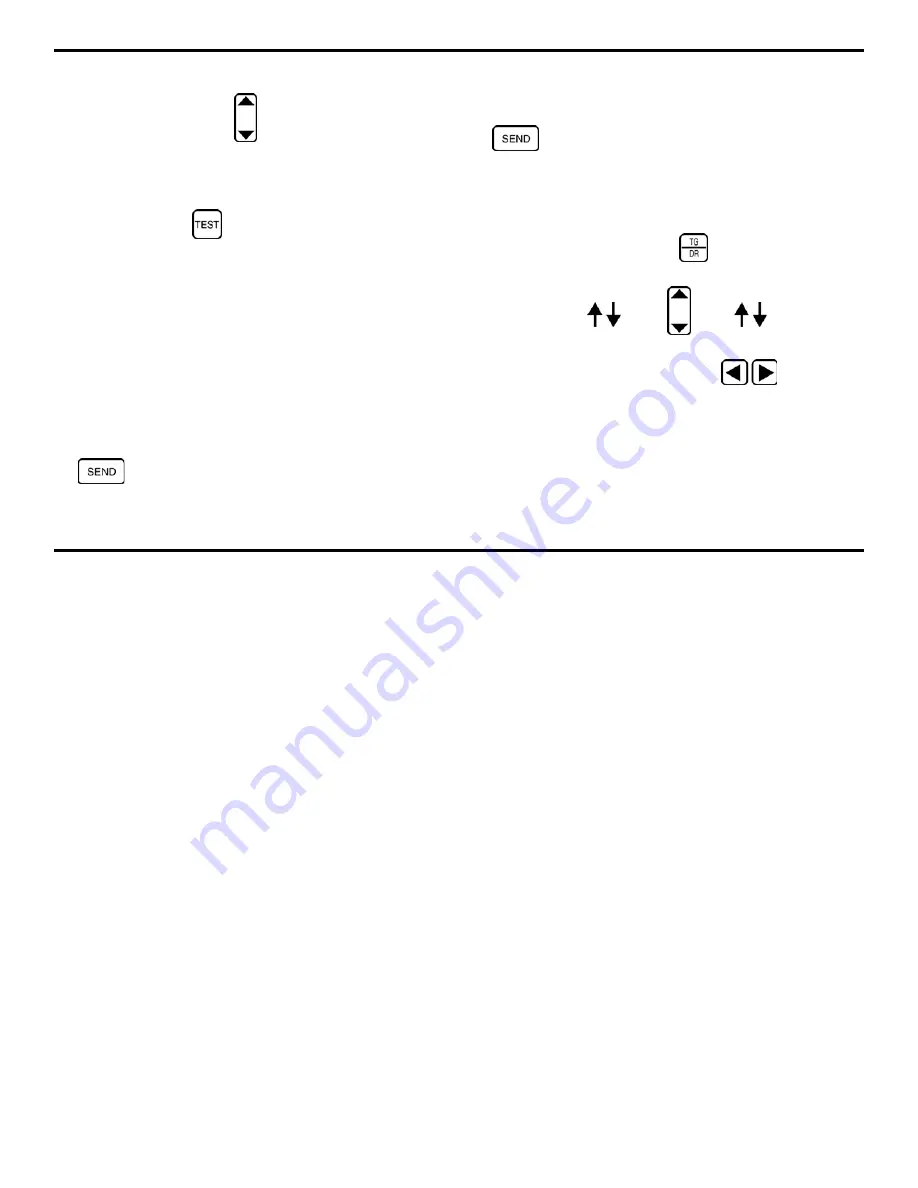
1. Getting Started
Page 12
DMS 2 Operating Manual
•
When you’ve completed this second part of the file
creation process, press
below the selection labeled
CREATE FILE. Follow the on-screen instructions to
confirm your selection. This will complete the file creation
process.
Step 10: Now, press
to return to the Test Mode. At this
point, you’re ready to record thickness data and store that data
into the newly created data file (TRIAL1).
•
You can now use the instrument to record thickness
measurements. Data will be stored in the data file titled
TRIAL1. Now that a data file is active, the display screen
will look like the one in Figure 1-8.
•
Apply couplant to the test piece you’re using, just as you
did in
Step 6. Once again obtain a thickness reading and
probe-coupled indication (by adjusting the GAIN if
necessary).
•
When your instrument registers a thickness reading, press
. This is store this thickness reading in the active
point in your data file. (Section 3.4.5 explains how you
can also store an A-scan at this data point.
•
Note that after the thickness measurement is sent to the
data file, the next file position (remember, you created a
linear file with 8 positions) becomes active. Simply press
again to send the next thickness reading to the
data file.
•
Also note that the “active” position in the data file is
indicated with a heavier grid (Figure 1-8). To change the
active file position, you must first enter the
file navigation
mode by very briefly pressing
. The title FILE
NAVIGATION will appear near the bottom of the screen, as
will the symbol
. Press
below
to change
position within the file (in the Spreadsheet View, you can
also move horizontally by pressing
).






























