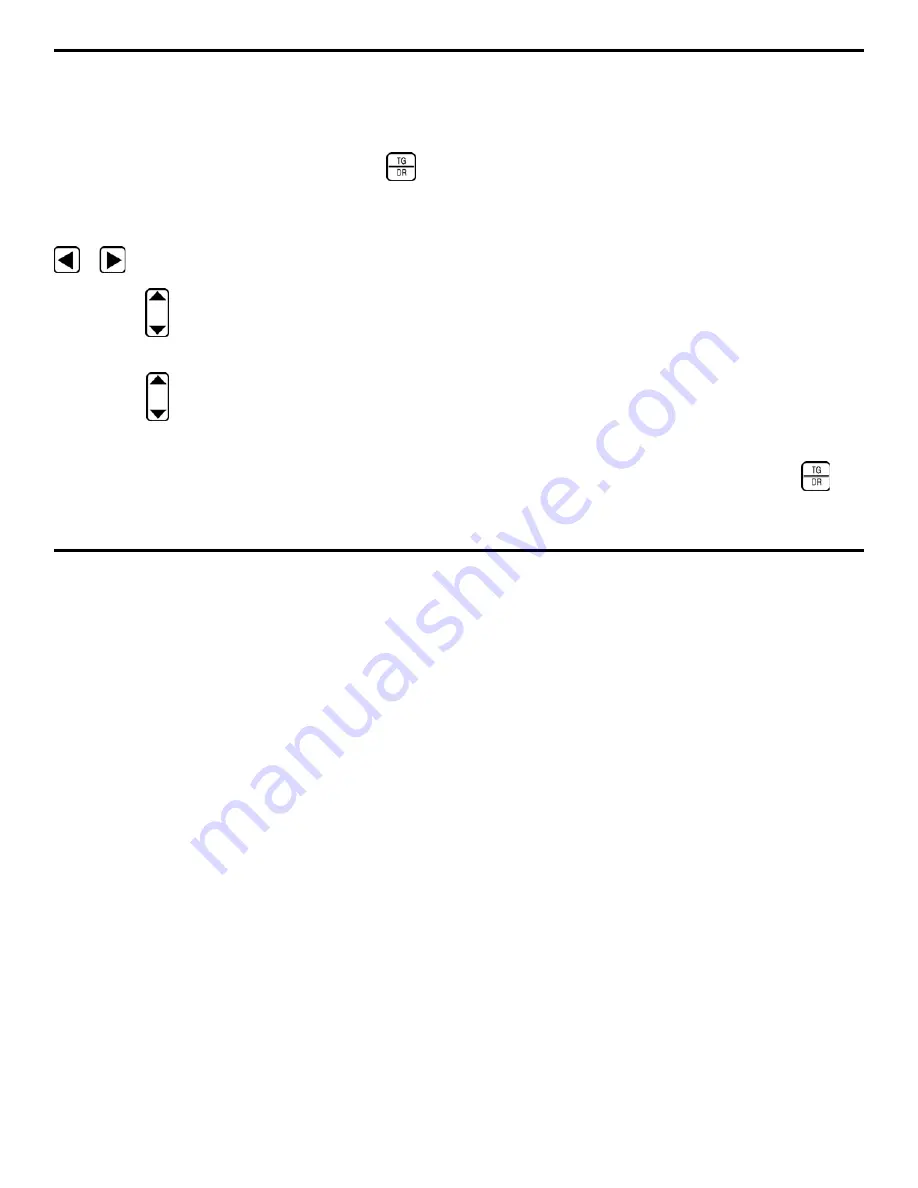
5. Working with Stored Data
Page 146
DMS 2 Operating Manual
Column, Point, or Location name can be specified by name,
causing the active file to immediately shift to that portion of
the data file. Use this procedure to quickly access a specific
point in a data file.
Step 1: Open the Data Recorder Menu by pushing
(Figure 5-2). Be certain that the desired data file is active. (See
Section 5.1.1 to open a data file)
Step 2: Activate the RECORD Submenu by selecting it with
or
so that it’s highlighted.
Step 3: Press
below the ITEM selection until the file level
you wish to specify is selected.
Step 4: Press
below the selection titled VALUE, until the
desired file location appears in the VALUE column as shown in
Figure 5-6. (Note that the RECORD display varies with differ-
ent file types as shown in Figures 5-3 and 5-4.)
Step 5: Refer to Figure 5-6 and note that the specified file
location is “selected” in the File Navigation Window. It is now
the active file location. In the example shown in Figure 5-6,
this selected location is point 1 on tube 1 located on ELEV1
of a boiler type file.
5.2.4
Searching for Specific (Tagged) Attributes
within a Data File
Users may identify one-or-more specific attributes (by
tagging them) within a data file, then initiate a SEARCH. In
this SEARCH mode, only those data points with the speci-
fied attribute(s) will be displayed. The user can then navigate
through this reduced number of thickness measurements. Use
the procedure described below to conduct a search.
Tagging Attributes Prior to Searching
Select an attribute for which you wish to search (for instance,
the Maximum Thickness recorded, or all data points containing
an OBSTRUCT note) by tagging it. This will allow the instru-
ment to locate and display only those data points with the
indicated attribute. Note that any number of different attributes
can be tagged and included in the same search.
Step 1: Open the Data Recorder Menu by pushing
.






























