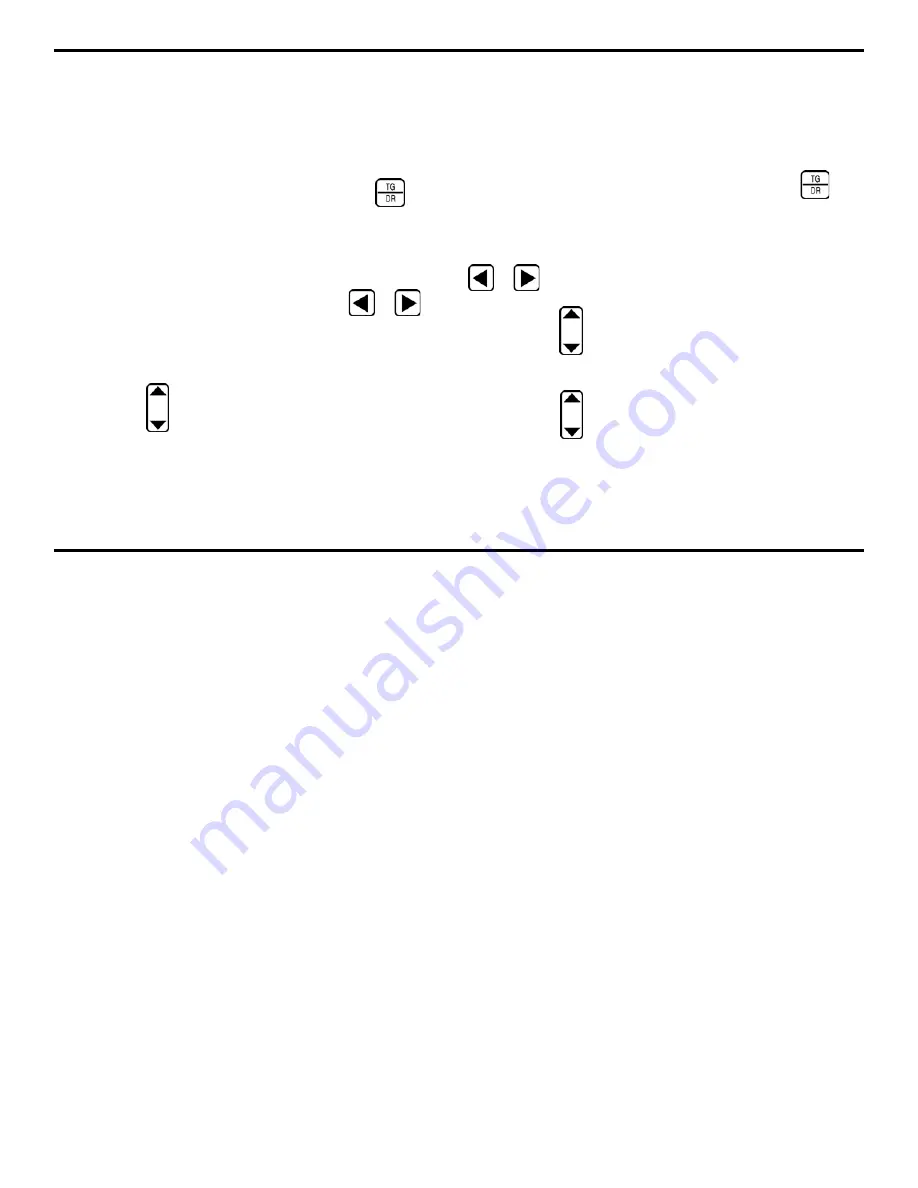
5. Working with Stored Data
DMS 2 Operating Manual
Page 143
5.1.3
Closing (De-selecting) a Data File
Use this procedure to close an active data file. Selecting a
different file automatically closes the previously active file. Note
that a file is automatically opened or closed when selected or
de-selected from the Data Recorder Menu.
Step 1: Open the Data Recorder Menu by pushing
. Once
the DR Menu is opened (Figure 5-2), you’ll note five submenus
listed on the Submenu Bar and between three and five selec-
tions listed across the bottom of the display.
Step 2: Activate any submenu located in the DR Menu, that
contains the FILE selection, by selecting it with
or
so
that it’s highlighted. Between three and five selections will
appear across the bottom of the display screen, including the
FILE selection.
Step 3: Press
below the selection titled FILE. If you
continue to scroll through the alphabetical list of stored data
files, you’ll find the names of all stored data files. You’ll also
note the words NO ACTIVE DATA FILE.
Step 4: There will be no active file when NO ACTIVE DATA
FILE is selected.
5.1.4
Deleting a Data File
Use this procedure to delete one or all existing data files.
Step 1: Open the Data Recorder Menu by pushing
(Figure 5-2). You’ll note five submenus listed on the Submenu
Bar.
Step 2: Activate the HEADER Submenu by selecting it with
or
so that it’s highlighted.
Step 3: Press
below the FILE selection until the file you
wish to delete is selected.
Step 4: Press
below the selection titled FILE DELETE.
The following options will appear in the selection windows:






























