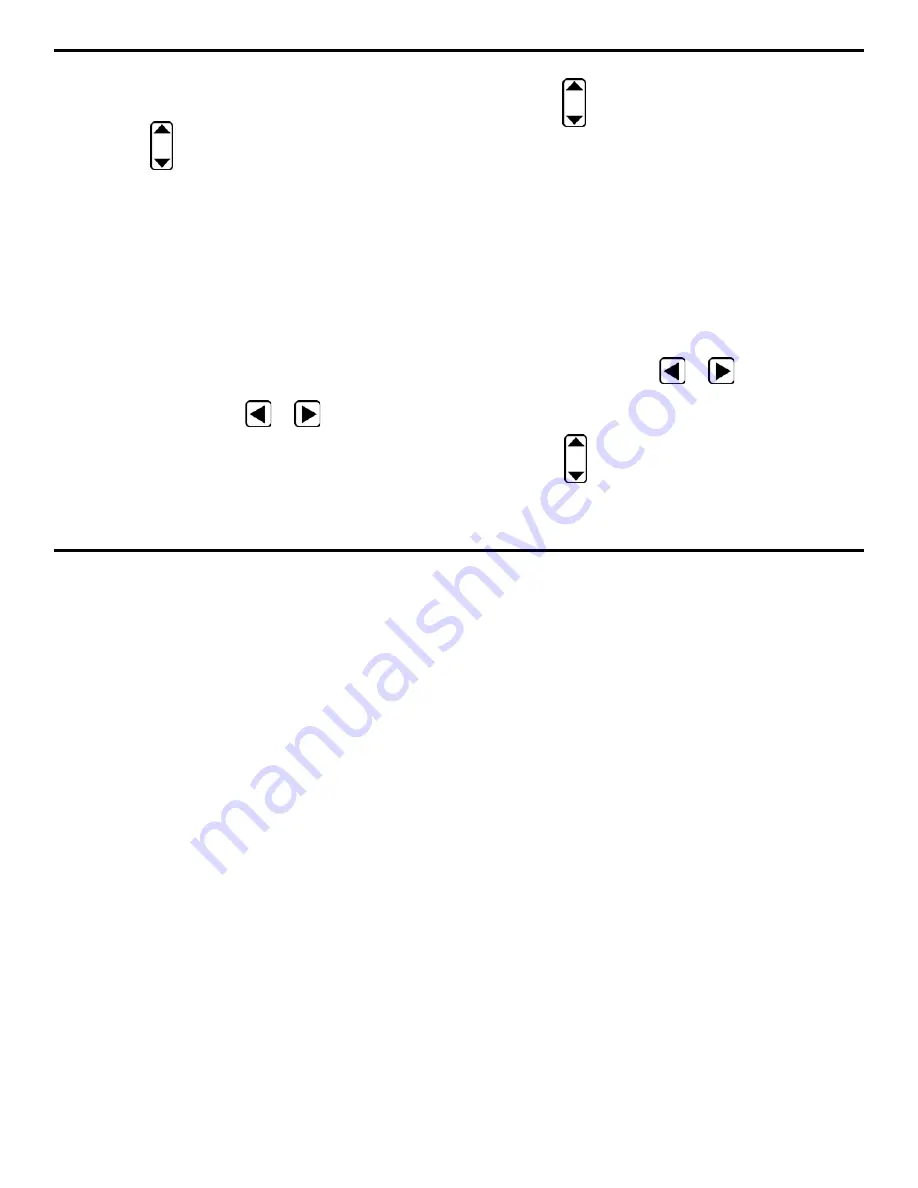
3. Setting Up the DMS 2
DMS 2 Operating Manual
Page 63
highlighted. Five selections will appear across the bottom of
the display screen.
Step 2: Press
below the selection titled MIN. Set the
thickness value below which the minimum thickness alarm
will signal. This value will need to be changed to reflect any
changes in expected material thickness from one application
to another.
Step 3: The minimum thickness alarm will signal whenever a
measured thickness is below the value selected.
Step 4: The minimum thickness will be set to the value last
displayed.
Setting the Maximum Thickness Alarm Level(ALARM-
MAX)
Step 1: Activate the ALARM submenu (if it’s not already
activated) by selecting it with
or
so that it’s high-
lighted. Five selections will appear across the bottom of the
display screen.
Step 2: Press
below the selection titled MAX. Set the
thickness value above which the maximum thickness alarm
will signal. This value will need to be changed to reflect any
changes in expected material thickness from one application
to another.
Step 3: The maximum thickness alarm will signal whenever
a measured thickness is above the value selected.
Step 4: The maximum thickness will be set to the value last
displayed.
Selecting the Minimum Thickness Alarm Signal
(ALARM-MINALR)
Step 1: Activate the ALARM submenu (if it’s not already
activated) by selecting it with
or
so that it’s high-
lighted. Five selections will appear across the bottom of the
display screen.
Step 2: Press
below the selection titled MINALR. You’ll
note that the following options are available:






























