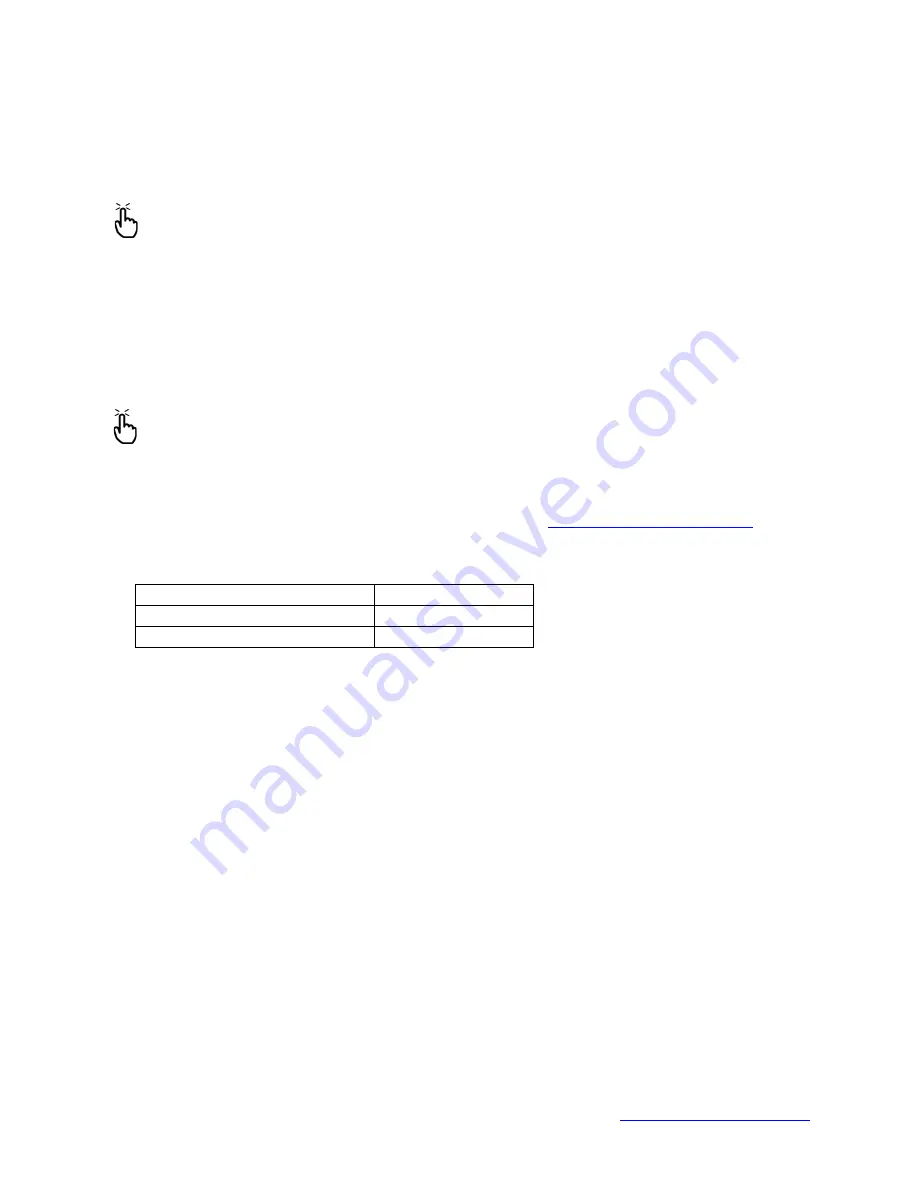
MapSight User Manual
Page 82
www.gemapsight.com/support
MS-101-14-12-34.0
Use the serial cable to connect your device to the desktop computer. Follow the ActiveSync
wizard instructions.
If your firewall application brings up a warning message asking whether you want to allow a
connection, check the option to allow the connection and click
“
Yes
”
.
Note:
If the warning message above does not appear when you try to connect to the
desktop computer but the device is still being dropped, contact your service center.
Issue 6:
Your MapSight locks up.
Solution:
To reset the device, press and hold the Power button for 10 seconds or until the screen
goes dark. The device turns on again after a few seconds.
Issue 7:
Captured data is not writing to the fitted SD Card.
Solution:
Check the MapSight Data settings (refer section
Settings – Data Folder
) to ensure that
the Current Data Folder: is pointing to the \SD Card\
Note:
The required folder on the SD Card must be created (via File Explorer) before the
[Save] button is used to set the
Data Folder
.
Product Specifications
Full specifications of the individual instruments are available at
http://www.gemapsight.com/
Basic specifications are as follows:
Model
MapSight
Laser Range (m)
300
Camera Resolution (MP)
5






























