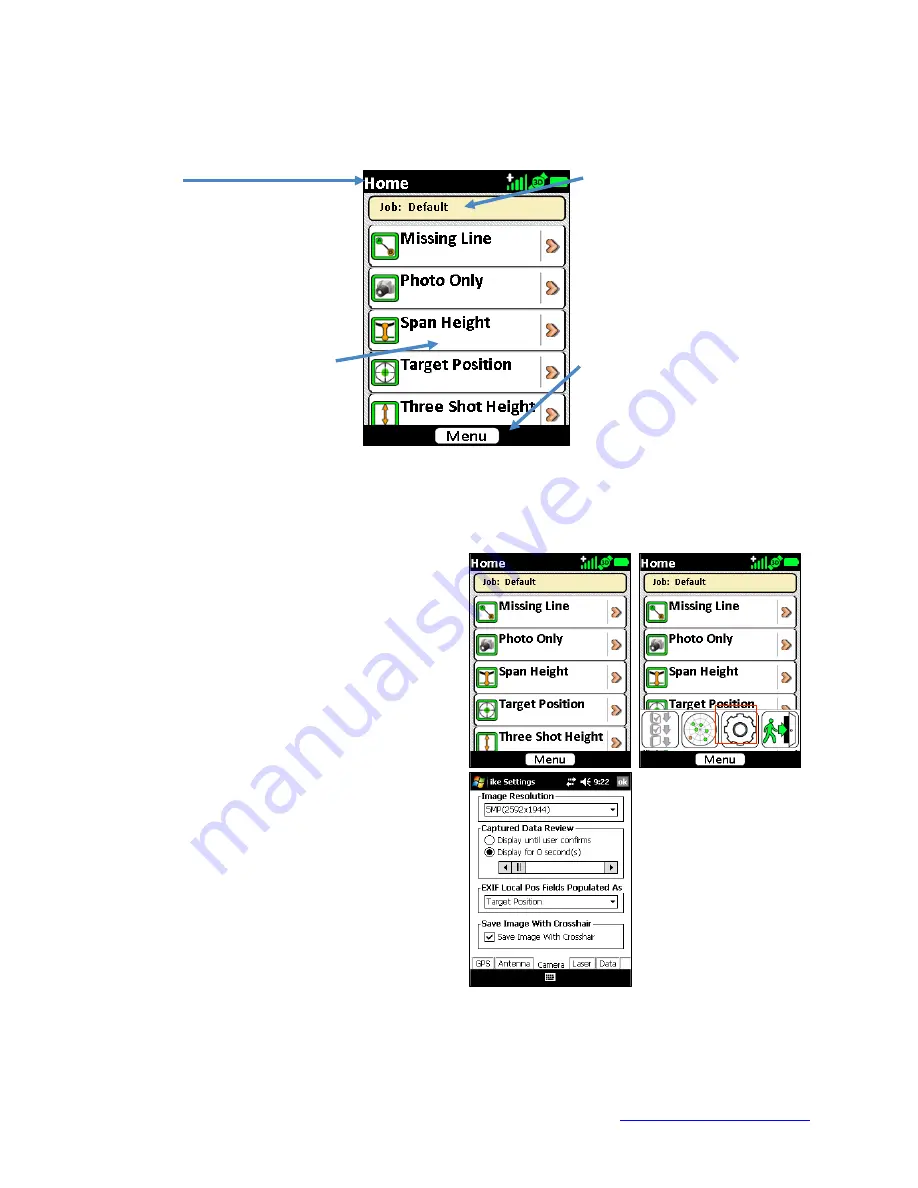
MapSight User Manual
Page 26
www.gemapsight.com/support
MS-101-14-12-34.0
MapSight Home screen
The Home screen is split into four areas:
1. Status
The top of the screen will show
the screen name and any
applicable status icons. In the
top-right corner, the GPS icons
will indicate the GPS signal and
the battery icon will indicate the
charge status (or remaining life)
of the battery.
2. Job Name
The current job name will show
below the status icons
3. MapSight Tools and Custom
Forms
The scrollable list of MapSight
Tools and/or custom forms will
show in the main part of the
screen.
4. Action Buttons
At the bottom of the screen
action buttons will show.
Buttons will differ depending on
the options relevant to the on-
screen display.
Viewing and changing the Settings
On the Home screen tap the [Menu] button to
display the available options.
Tap the settings icon to access the ‘MapSight
Settings’ options.
On any of the ‘MapSight Settings’ tabs, tapping
the [ok] button (in the top-right corner) will save
the selected settings and return to the previous
screen






























