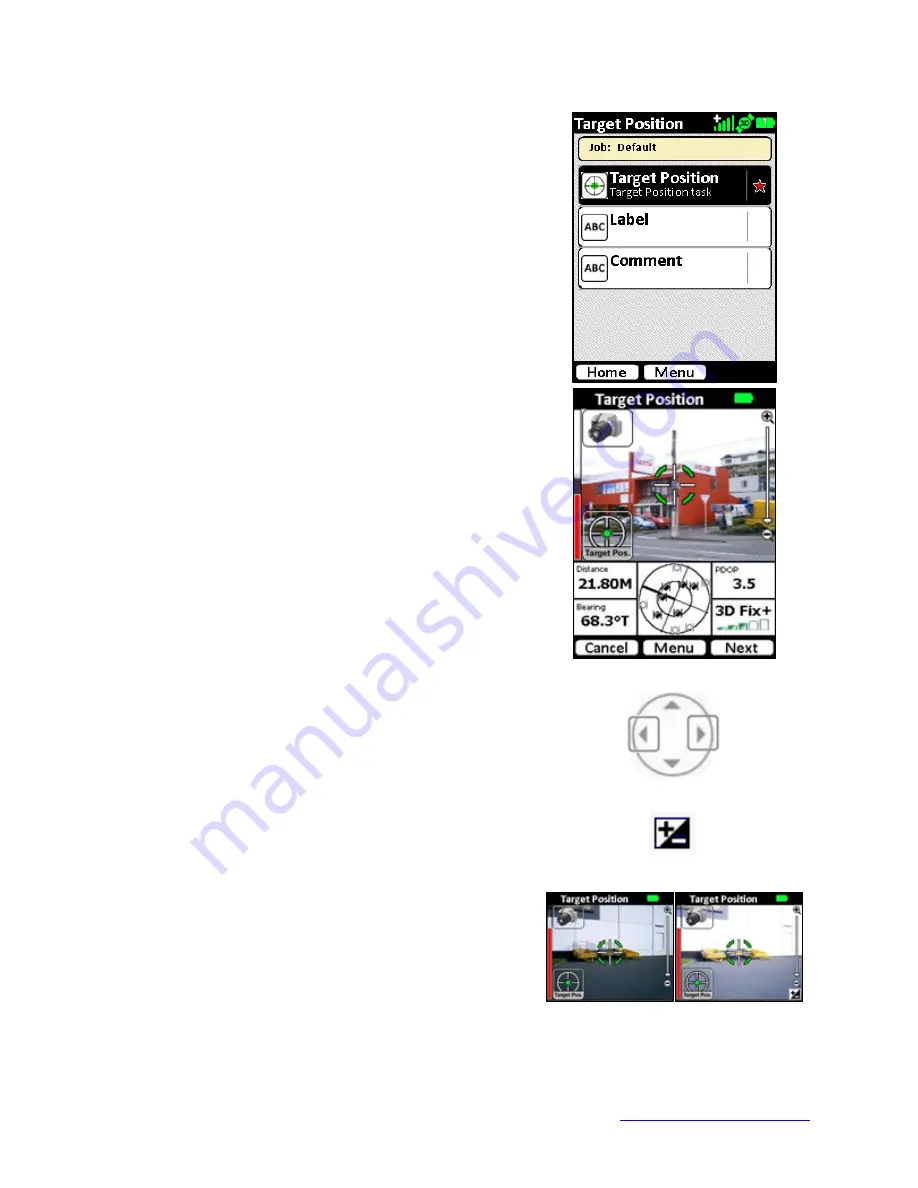
MapSight User Manual
Page 37
www.gemapsight.com/support
MS-101-14-12-34.0
The default tasks for the Target Position MapSight Tool will
be shown. A red star will indicate the mandatory tasks.
Tap the
Target Position
task to start the video preview
screen
Move your MapSight until the crosshairs are centered on the
target object you wish to capture data on.
Check that the PDOP and GPS Fix readings are good. The
border around the instruments readouts will change in color
depending on the quality of the reading.
•
A red border will indicates that that reading is outside
the limits of the instrument.
•
An orange border indicates that the reading can be
used, but there may have been manual adjustments
made to allow capture outside the default
recommended settings.
Hold the MapSight unit steady, ensure you’re still on target
and tap the Next button or capture soft key.
Exposure Control
If lighting conditions are an issue, use the Exposure increase
/ decrease buttons (Right or Left arrow keys) to either
lighten or darken the target photo.
When the Right or Left arrow keys are pressed the Manual
Exposure icon will appear in the bottom-right of the Camera
Window.
Tapping the icon will return the Camera to Auto Exposure
mode and the icon will disappear.
If the photo is too dark and the target cannot be
distinguished,
press the Right key to lighten the photo.






























