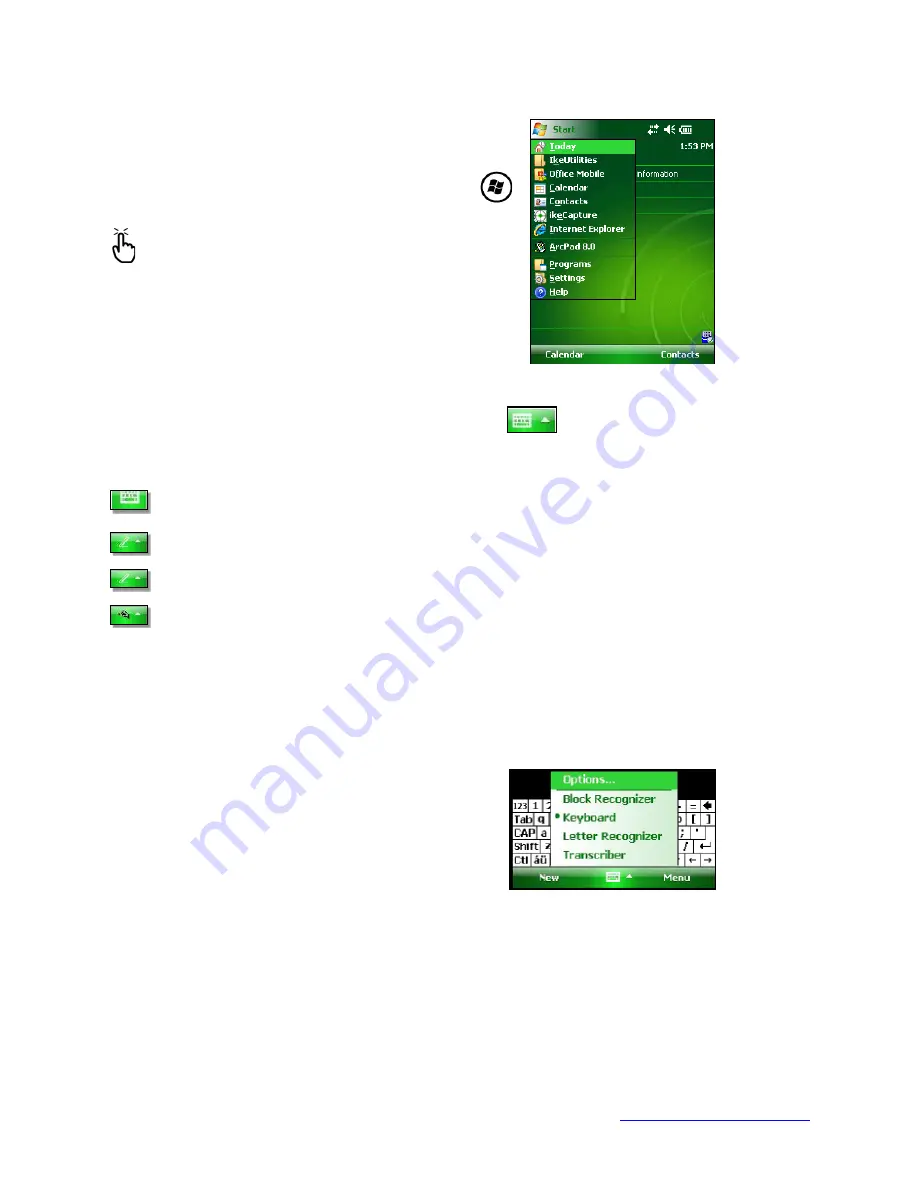
MapSight User Manual
Page 113
www.gemapsight.com/support
MS-101-14-12-34.0
To access the Start menu, tap the Start menu icon in
the top left corner of your screen or press the Start
menu button on the keypad. The Start menu
appears, giving you links to programs, settings,
and menus.
Note:
For a description of each item on the Start
menu,
see
Getting to Know Programs and
Settings
.
Entering information
At the bottom of the display is a data entry icon.
Tapping on the icon allows you to enter information using the stylus. Specifically, you can
choose to:
Select alphanumeric characters from the on-screen Keyboard utility (the default
input method).
Use
Letter Recognizer.
This input method recognizes character strokes and
gestures.
Enter text using
Block Recognizer
. This utility recognizes letters from single strokes.
Use
Transcriber
, a program that allows you to enter data using cursive, print, or mixed
handwriting.
Note:
For more details about using each input method, go to
Start > Settings >
Input
and choose
the input method from the Input window.
When you are ready to enter text, you can switch from the default input method (keyboard) by
following these steps:
1.
On the bottom center of the screen, tap the
arrow next to the input method icon. If the input
selector arrow is not displayed, tap the input
method icon.
2.
The input method menu appears, as shown here.
Tap the input method you want from the list of
options.
Using the selected input method, enter your text.






























