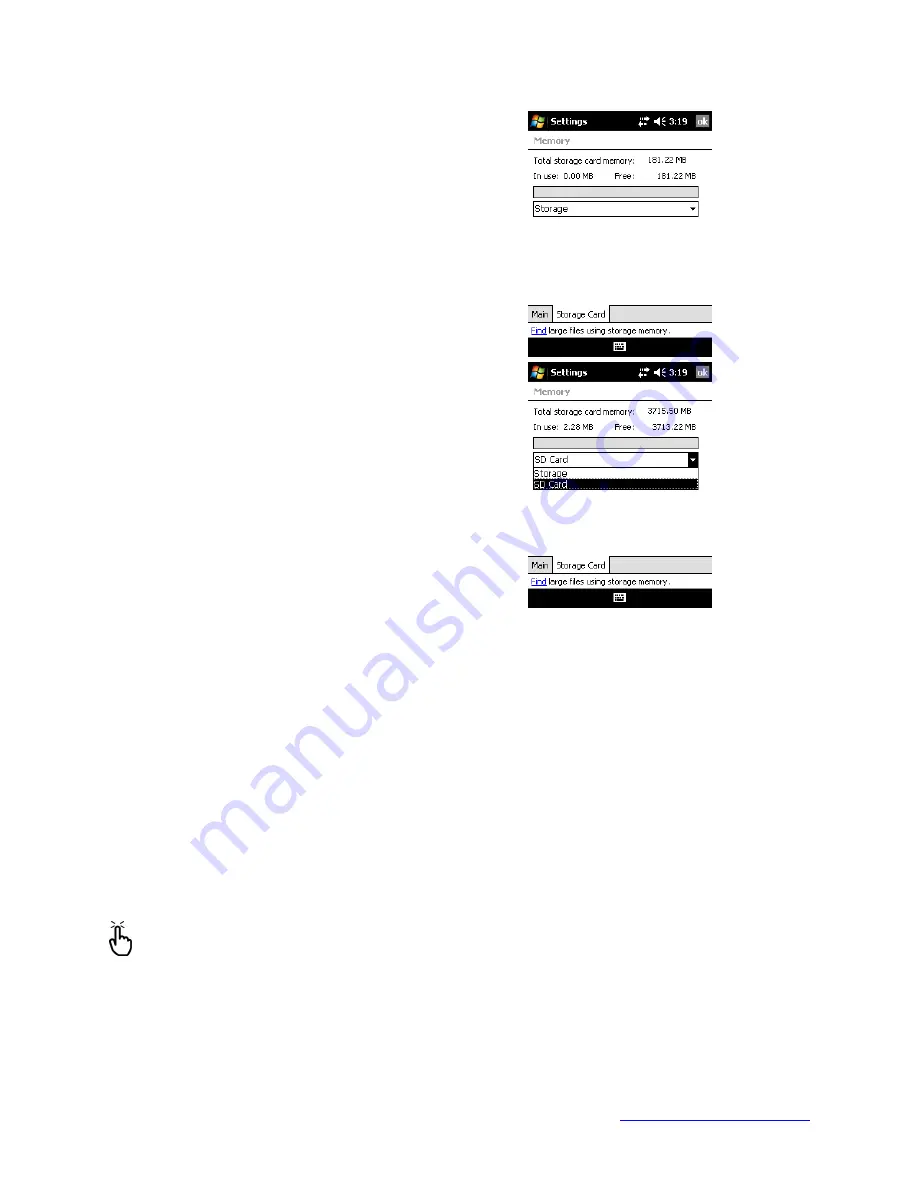
MapSight User Manual
Page 119
www.gemapsight.com/support
MS-101-14-12-34.0
The Storage Card tab displays how much memory is
available in the allocated ‘Storage’ folder and on any
storage card that is inserted into the MapSight unit.
By default the list box will show how the status of the
‘Storage’ folder
If a SD card is fitted, tap the drop-down list and then
select the ‘Storage Card’ name whose information you
want to view.
Changing settings
To change settings on your device, follow these steps:
1.
Tap
Start > Settings
. The Settings window appears.
2.
Choose one of the tabs at the bottom of the screen.
3.
Tap on the setting you want to change.
4.
Adjust the setting controls.
Using on-device help
You can access electronic help files on your MapSight from each screen. Windows Mobile®
provides help information that is context-sensitive; the help information that appears on the
help screen is directly related to what you are doing on the device.
To access help files, follow these steps:
1.
Tap Start > Help.
2.
Select an option from the help menu that appears.
Note:
If the topic you want is not listed, try one of these options:
•
Option 1
: Choose Contents at the bottom of the screen. A table of contents appears.
Tap on the item you want.
•
Option 2:
Choose Search at the bottom of the screen. Search allows you to search for
specific topics within boundaries you set.
•
Option 3:
If you want help about a certain program on your mobile device, open the
program first, then tap
Start > Help
. The help menu items that appear are directly






























