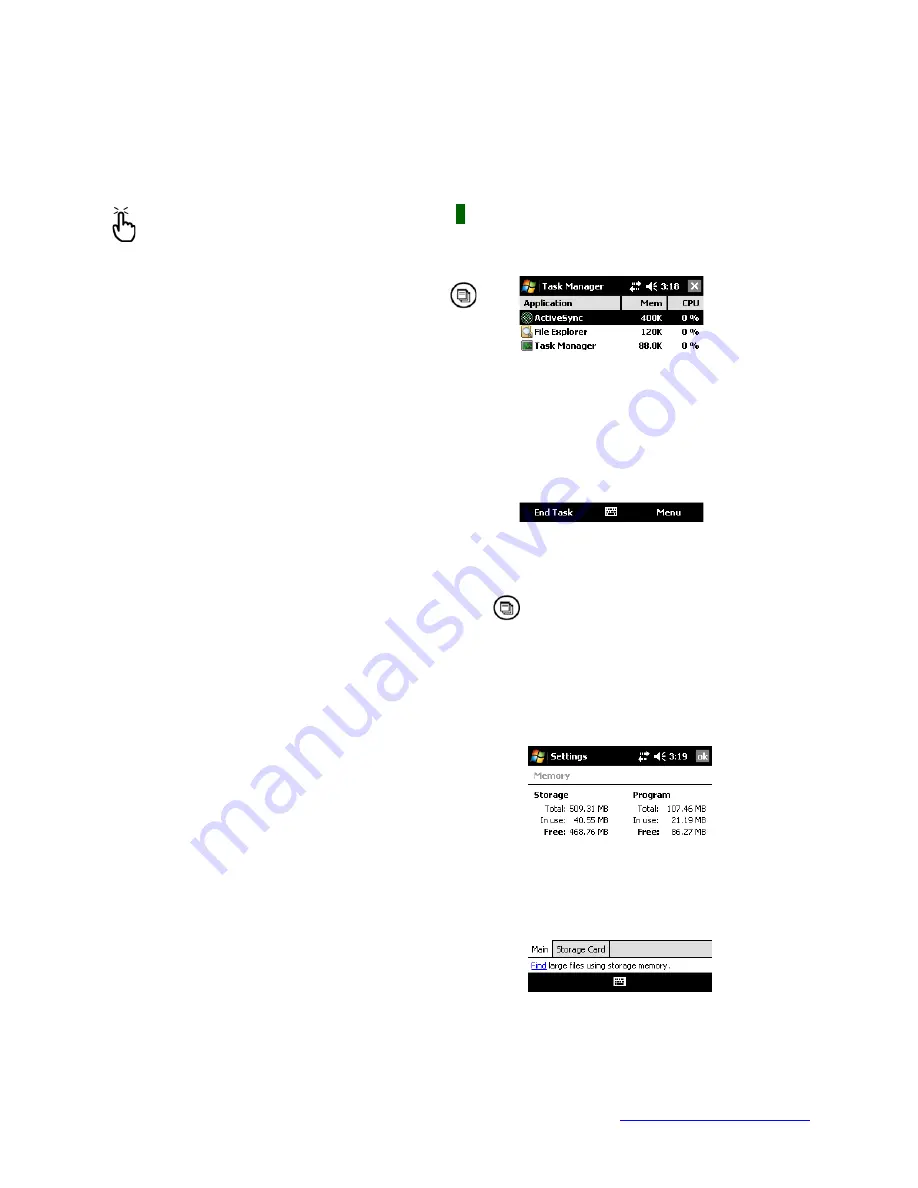
MapSight User Manual
Page 118
www.gemapsight.com/support
MS-101-14-12-34.0
Closing running programs
Closing programs that are not being used frees memory and allows the device to run faster.
We recommend closing any programs you are not using.
Note:
In many cases, tapping on the [
x
] in the top right corner of a program only
minimizes the program; the program continues to run in the background.
To close one or more running programs, follow these steps.
Press the Task Manager button.
The screen at the right appears.
Select the program(s) you want to close
Tap End Task.
Switching between running programs
To switch between programs running on your MapSight, follow these steps:
1.
Press the Task Manager button.
2.
Tap and hold program you want to switch to.
3.
Tap
Activate
from the popup menu. The program comes to the forefront.
Viewing memory allocation for programs
To see how much memory is available for programs and storage on your MapSight
follow these steps:
Tap
Start > Settings > System > M em ory.
A new
window appears as shown in the following image
The ‘Main’ tab displays the amount of memory the
Windows Mobile operating system has automatically
allocated to file and data
Storage
versus
Program
storage.
This tab also displays the ‘Total:’ amount of memory,
the amount ‘In use:’ and the remaining available ‘Free:’
memory.”






























