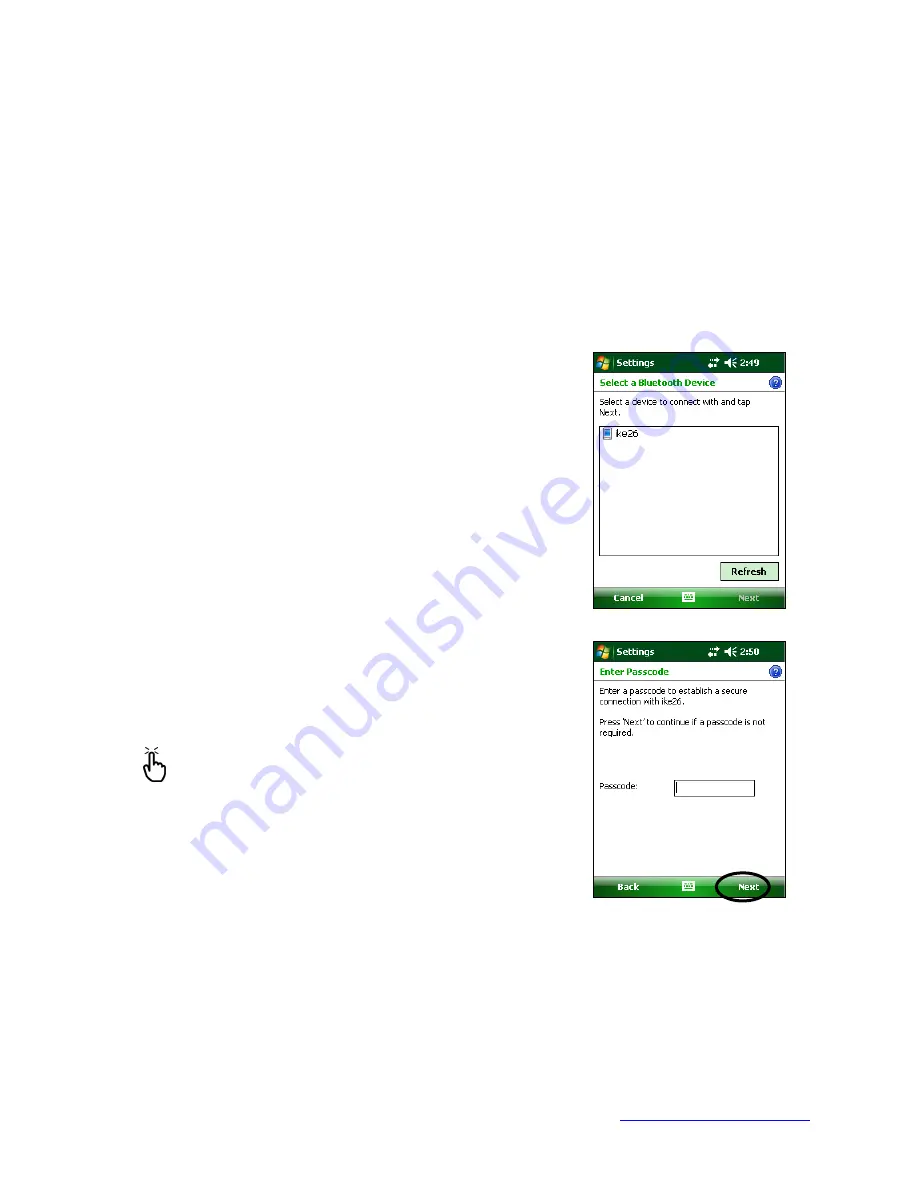
MapSight User Manual
Page 129
www.gemapsight.com/support
MS-101-14-12-34.0
Tip: If you do not want MapSight to be visible to other devices, deselect (uncheck) the
Make this
device visible to other devices
checkbox.
Create a Bluetooth partnership
A partnership is a relationship you create between MapSight and another device that uses
Bluetooth
wireless technology to help exchange information securely.
Follow the steps below to create a partnership between MapSight and another device that
uses
Bluetooth
technology:
1.
Make sure the two devices are turned on, discoverable, and within at least 30 feet of one
another.
2.
Tap
Start > Settings
and then tap the
Connections
tab.
3.
Tap
Bluetooth
>
Devices
tab >
Add New Device.
Your device
searches for other devices with Bluetooth capabilities and
displays them in the list, as shown here.
4.
The name of the Bluetooth device appears. Tap the name, then tap
Next
.
5.
If the Bluetooth device has an assigned a passcode, enter
the number. If the device has not already been assigned a
passcode but requires one, enter an alphanumeric passcode
on your MapSight between 1 and 16 characters in the
Passcode option. Tap
Next.
Note:
If you are unsure whether your device requires
a passcode and whether one has already been
assigned to your Bluetooth device, see the user
documentation that came with the device.



























