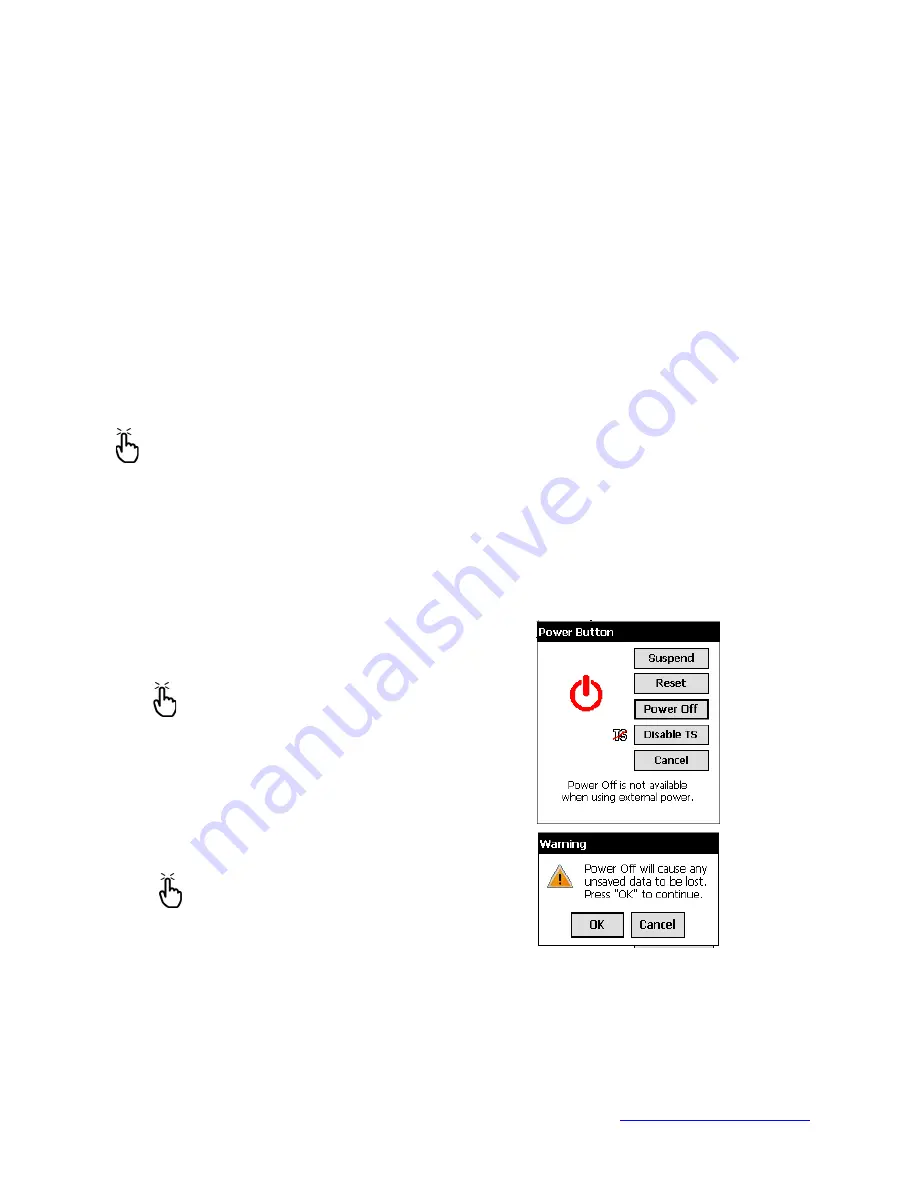
MapSight User Manual
Page 106
www.gemapsight.com/support
MS-101-14-12-34.0
Suspending, powering off, resetting, and restoring factory defaults
The Power button allows you to suspend, power off, or reset the device. A series of keyboard actions
also lets you restore the hard drive, settings, and icons to their original factory defaults. Below are
instructions for each action.
Suspending the device:
Suspending MapSight is different from powering it off:
•
Suspending the device puts it to sleep, and when it is turned back on, the device remembers
where it was. Some battery power is used.
•
Powering off the device closes all programs and turns off all of the power. No battery
power is used.
We recommend suspending your device if you plan to turn it off for less than two weeks.
To suspend your device, press the Power button briefly and release. To resume the device from
suspend mode, press the Power button again.
Note:
If you suspend the device while it is charging, the flashing red light disappears.
However, the device continues to charge.
Powering off MapSight:
Powering off the device ends all programs and removes power from
all system components except for the real-time clock. Unlike suspend mode, the device resets
when it is powered on again.
To preserve battery power, we recommend you power off the device if it will be left unused for
two weeks or longer.
To power off MapSight:
1.
Save your open files and close any running programs.
2.
Press and hold the Power button until the Power Button
menu appears, then release the Power button.
Note:
The device cannot be powered off while it is
plugged into the wall charger.
3.
Tap on-screen the [Power Off] button. A warning dialog
appears, as shown in the second picture. Tap
OK.
Note:
The keyboard backlight stays on for a few
seconds after the device shuts off. The device
cannot be powered back on until the keyboard
backlight turns off.
To power on your MapSight, hold down the Power button until you see the green notification
light appear.






























