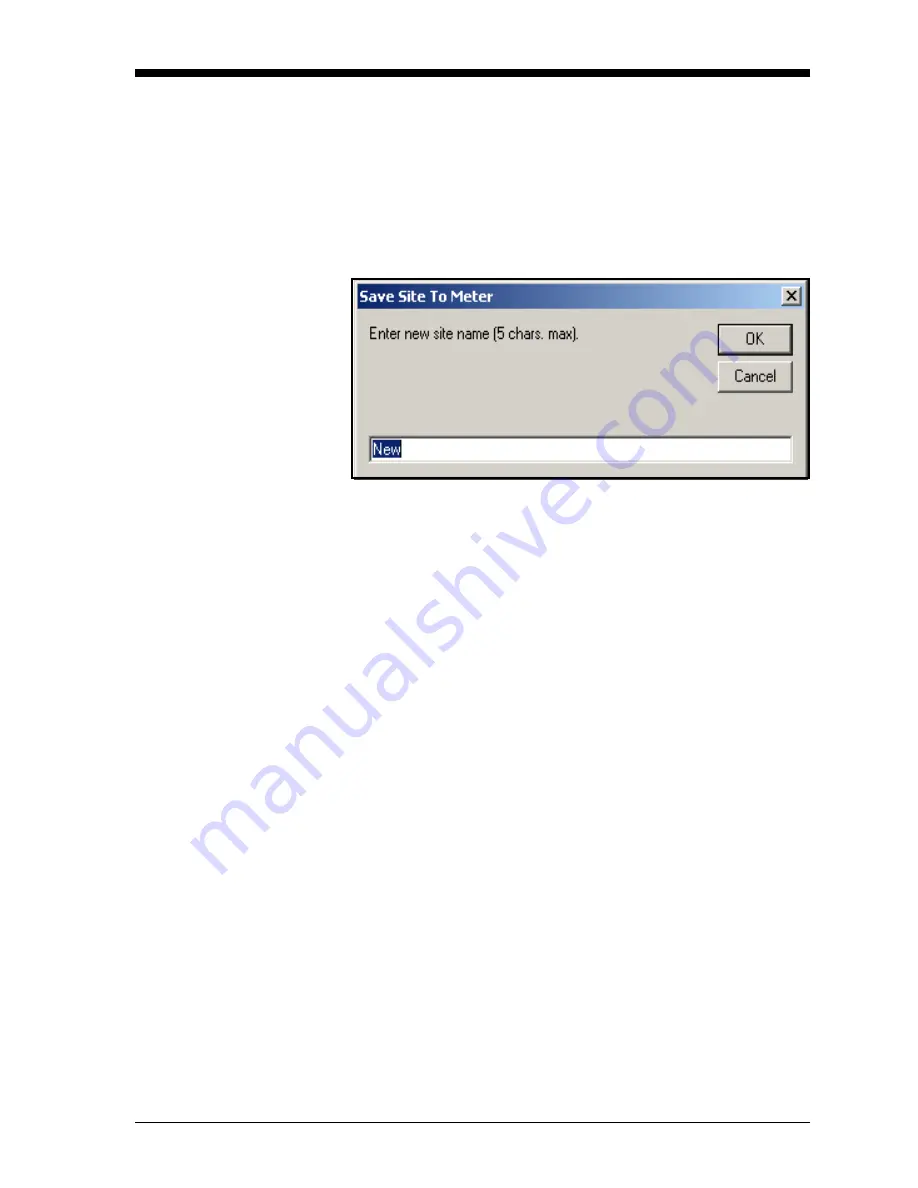
PanaView™ for IDM-Compatible Meters (916-086B)
F-13
September 2004
Saving a New Site to the
Meter
To save a new site to the meter:
1.
Select the radio button for
New
and click on the
Save Site to Meter
button.
2.
A window opens similar to Figure F-16 below. Enter the desired
name, and click
[OK]
.
Figure F-16: Site Name Entry Window
3.
The
Site File Selection
window (Figure F-15 on page F-12) opens.
Highlight a site with the desired settings, and click
[Open].
PanaView
™ saves the site in the meter with the new name and the
desired settings.
Saving a Site to the PC
To save a site to the PC:
1.
Highlight the desired site in the left pane. (See Figure F-14 on
page F-12.)
2.
Click
Save Site to PC.
A window opens similar to Figure F-13 on
3.
Enter the desired site name and click
[Save]
. PanaView
™ saves the
site in the
PanaView
™ folder unless otherwise specified.
Note:
If you have created a site on the meter after opening the
Site
File Operations
window, you must close and reopen the
window to click on the new site.
Summary of Contents for AquaTrans AT868
Page 8: ...Chapter 1 ...
Page 24: ...Chapter 2 ...
Page 60: ...Chapter 3 ...
Page 66: ...Chapter 4 ...
Page 72: ...Chapter 5 ...
Page 77: ...Chapter 6 ...
Page 88: ...Chapter 7 ...
Page 98: ...Chapter 8 ...
Page 106: ...Appendix A ...
Page 112: ...Appendix B ...
Page 113: ...CE Mark Compliance Introduction B 1 EMC Compliance B 1 LVD Compliance B 2 ...
Page 116: ...Appendix C ...
Page 117: ...Data Records Site Data C 1 ...
Page 122: ...Appendix D ...
Page 123: ...Measuring P and L Dimensions Measuring P and L D 1 ...
Page 126: ...Appendix E ...
Page 127: ...Service Record Introduction E 1 Data Entry E 1 Diagnostic Parameters E 3 ...
Page 131: ...Appendix F ...




























