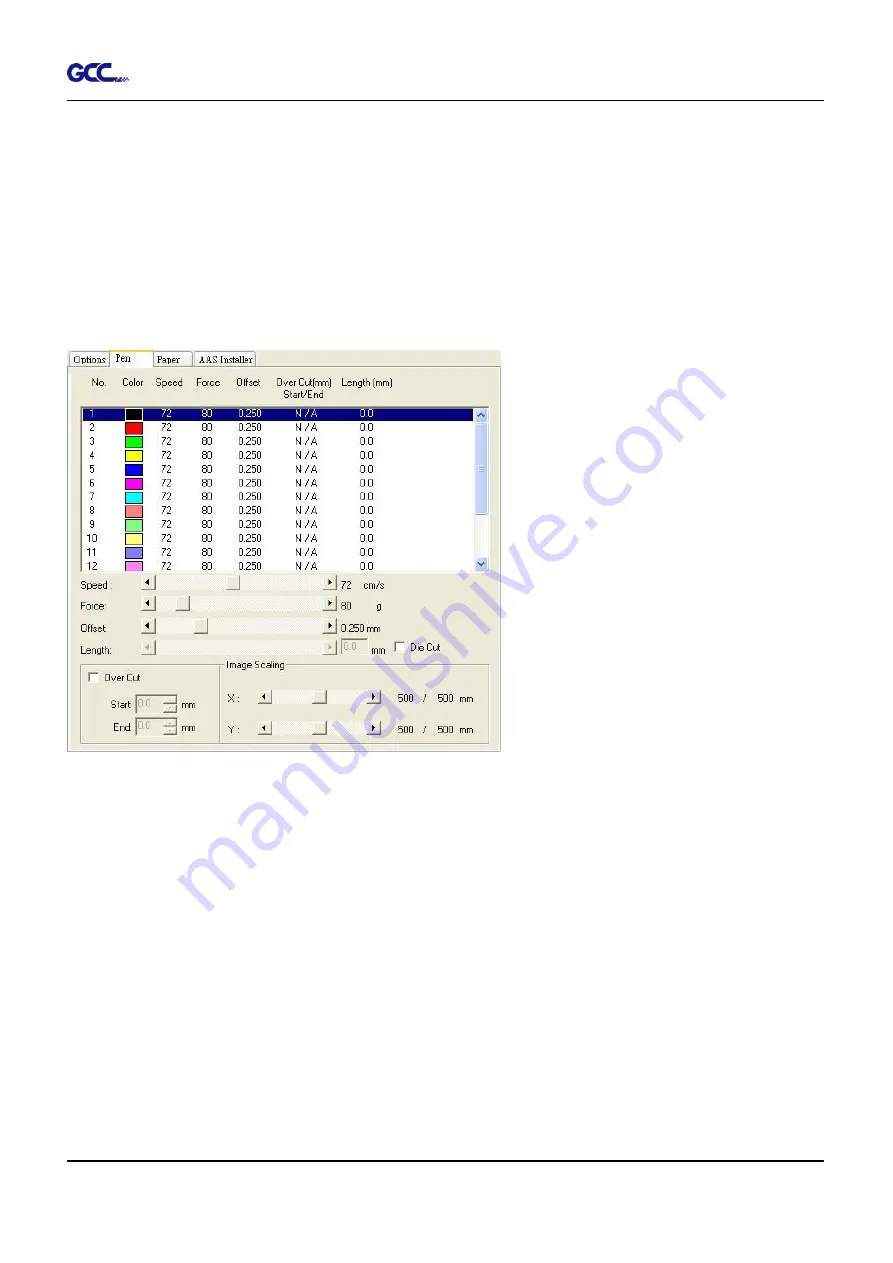
RX II Series User Manual
Operation
4-14
4.7.2 RX II series Print Driver setting > Pen Page
The RX II series incorporates the use of 16 different colors to represent 16 different parameter
settings including cutting speed, force and blade offset settings when cutting. These colors are
referred to as “Pens”. Think of each pen as a designated cutter setting, rather than as a color.
An image that is made up of black, red and blue colors will be processed using the cutter
settings designated for each particular color. In order to utilize up to 16 different pens (cutter
parameter settings), make sure your graphics software can recognize and utilizes the 16 pen
colors designated by the GCC RX II series print driver (please refer to figure 4-21).
Figure 4-21
If you would like to specify your own colors to designate to a particular cutter setting, then all
you have to do is to double-click on that particular pen color from the pen menu and a color
manager w
indow will open where you can select “define custom colors” to define your own color
(shown in the picture below). This is useful when your image is composed of colors that are not
part of the pen menu’s default color selection, and instead of modifying your image, you simply
would like to assign the cutter settings based on the existing colors from your current image.
Summary of Contents for RX II Series
Page 1: ...V 24 2020 May RX II Series User Manual http www GCCworld com...
Page 174: ...RX II User Manual GreatCut Plug In A 6 Step 5 Press the button on the right of Jog marks...
Page 190: ...RX II User Manual GreatCut Plug In A 6 Step 11 Go to GreatCut window press Output button...
Page 191: ...RX II User Manual GreatCut Plug In A 6...
Page 205: ...RXII User Manual SignPal 12 Instruction A 6...


































