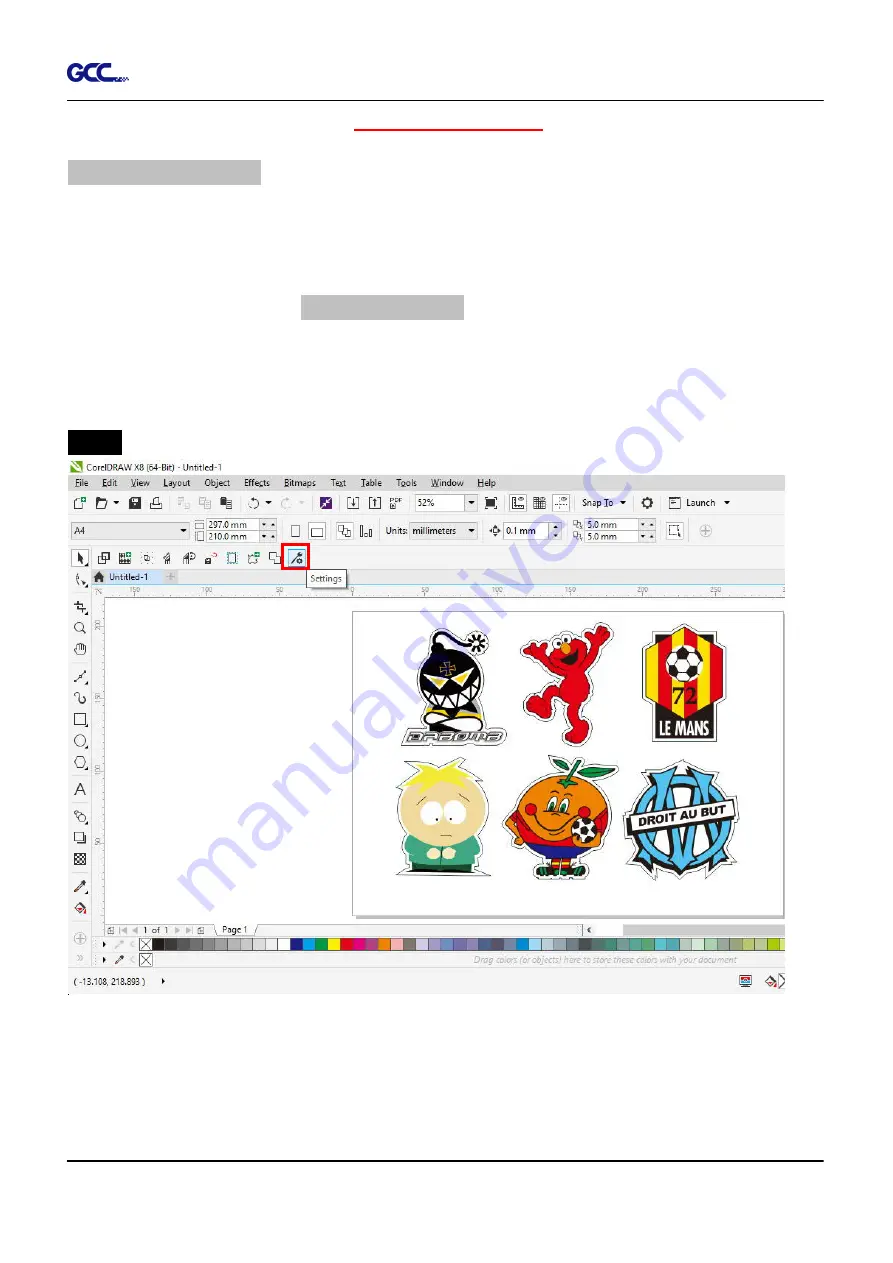
RX II User Manual
GreatCut Plug-In A-6
Advanced Settings
Segmental Positioning
For precise cutting quality, it is suggested to apply “Segmental Positioning” by adjusting the x
and y distance when you are working on an extra long or large-size image to increase cutting
quality.
Follow the same steps in the
4-Point Positioning
section to complete the contour line setting
and registration mark creation procedures. Adjust the size, object margin and line thickness of
your registration marks and the space between registration marks by changing X, Y distance in
the Setup-Jog Marks window and click OK.
Step 1
Press the Settings icon on the GreatCut toolbar.
Summary of Contents for RX II Series
Page 1: ...V 24 2020 May RX II Series User Manual http www GCCworld com...
Page 174: ...RX II User Manual GreatCut Plug In A 6 Step 5 Press the button on the right of Jog marks...
Page 190: ...RX II User Manual GreatCut Plug In A 6 Step 11 Go to GreatCut window press Output button...
Page 191: ...RX II User Manual GreatCut Plug In A 6...
Page 205: ...RXII User Manual SignPal 12 Instruction A 6...






























