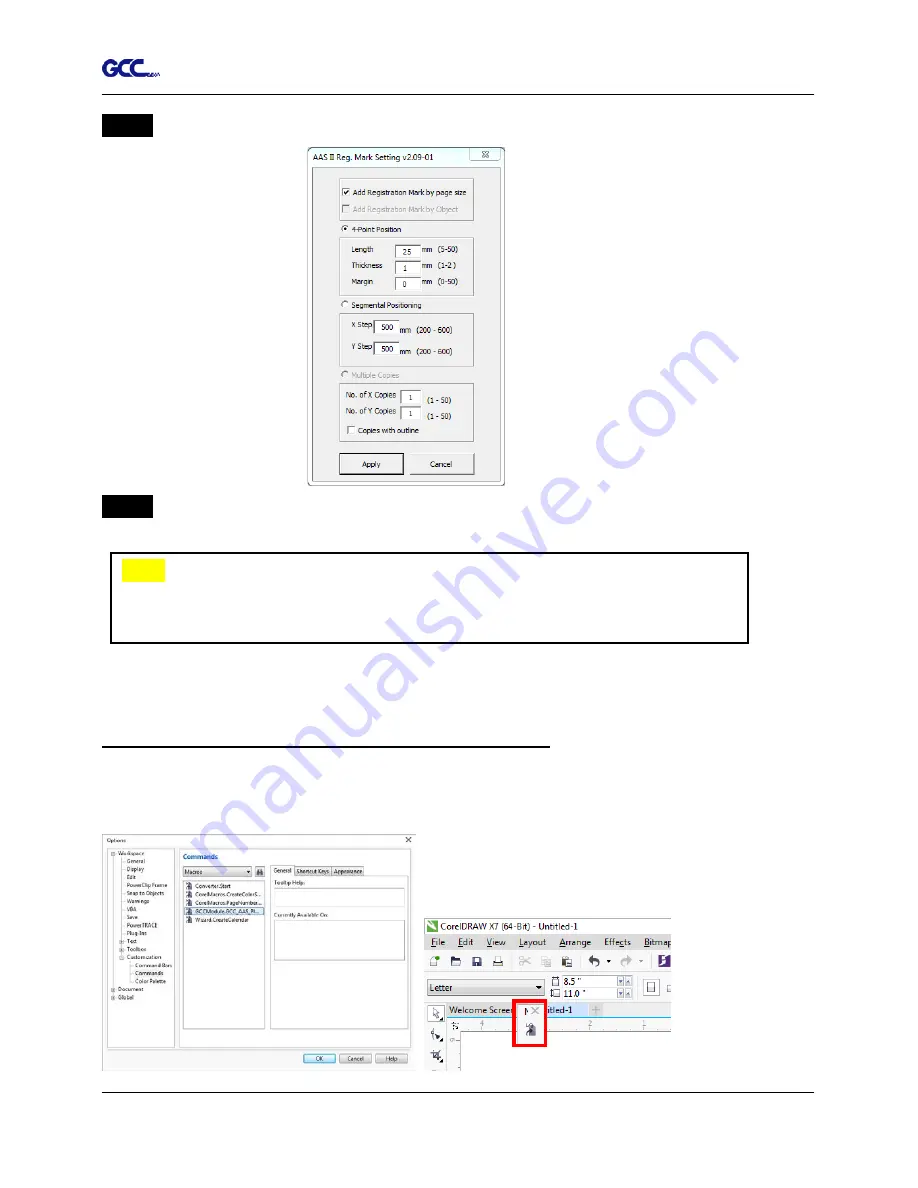
Puma III User Manual
CorelDRAW Plug-In A-3
Step 3
Click on “Apply” and select whether you would like to add the registration marks by page
size or by object.
Step 4
Now you can print out the image file with registration marks.
You can also add a Hot Icon for the AAS Plug-in
Select “Tools
Options
Workspace
Customization
Commands
Macros
GCCMadual.GCC_AAS_Plug_In” and Click OK.
Note:
“Add Registration Mark by Object” will be the default selection if you click on
the image whereas “Add Registration Mark by page size” will be the default one
when the blank area on the page is clicked.
Summary of Contents for P3-132S
Page 1: ...V 22 2016 Dec Puma III Series User Manual http www GCCworld com...
Page 48: ...Puma III User Manual Installation 2 37...
Page 143: ...Puma III User Manual GreatCut Plug In A 5 Step 4 Click Multi Copy on GreatCut under File...
Page 158: ...Puma III User Manual SignPal 12 Instruction A 6...
Page 165: ...Puma III User Manual SignPal 12 Instruction A 6...






























