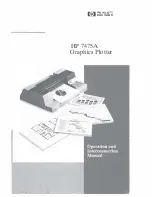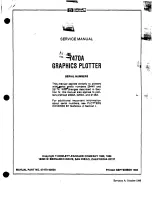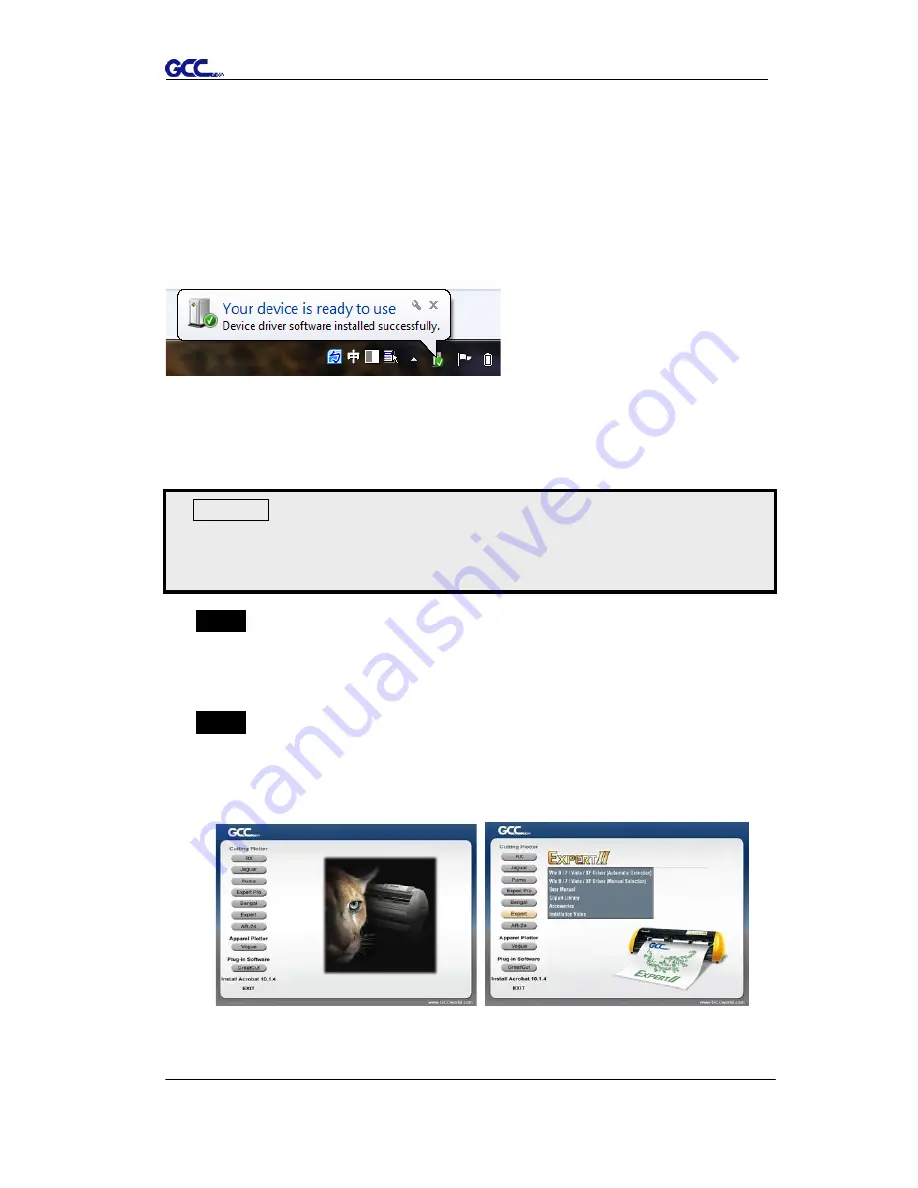
Puma III User Manual
Installation 2-14
2.6.1.1 Connecting your GCC cutter
1. Turn on the machine.
2. Connect the USB connector to the machine and then USB driver will
installed automatically. It will take a few minutes to find the device. Please
DO NOT disconnect the USB cable until the installation has completed.
3. You can double click the USB icon on the taskbar to make sure the USB
device is detected.
2.6.1.2 Installing the driver
Use the USB One-click Installation for quick driver installation. Follow the
simple steps below for driver setup.
Step 1
Put the installation DVD into your CD-ROM.
Please make sure that
the USB device is connected before you start the driver
installation.
Step 2
Choose the model you want to install from the driver list and click on
Windows Driver (Win 7 and Above) (Automatic Detection) or
Windows Driver (Win 7 and Above) (Manual Selection) to start
installing the Driver and AAS plug-in.
Caution!!
If you are using Windows 7 and above as your operating system,
make sure you log in using the “Administrator” account.
Summary of Contents for P3-132S
Page 1: ...V 22 2016 Dec Puma III Series User Manual http www GCCworld com...
Page 48: ...Puma III User Manual Installation 2 37...
Page 143: ...Puma III User Manual GreatCut Plug In A 5 Step 4 Click Multi Copy on GreatCut under File...
Page 158: ...Puma III User Manual SignPal 12 Instruction A 6...
Page 165: ...Puma III User Manual SignPal 12 Instruction A 6...