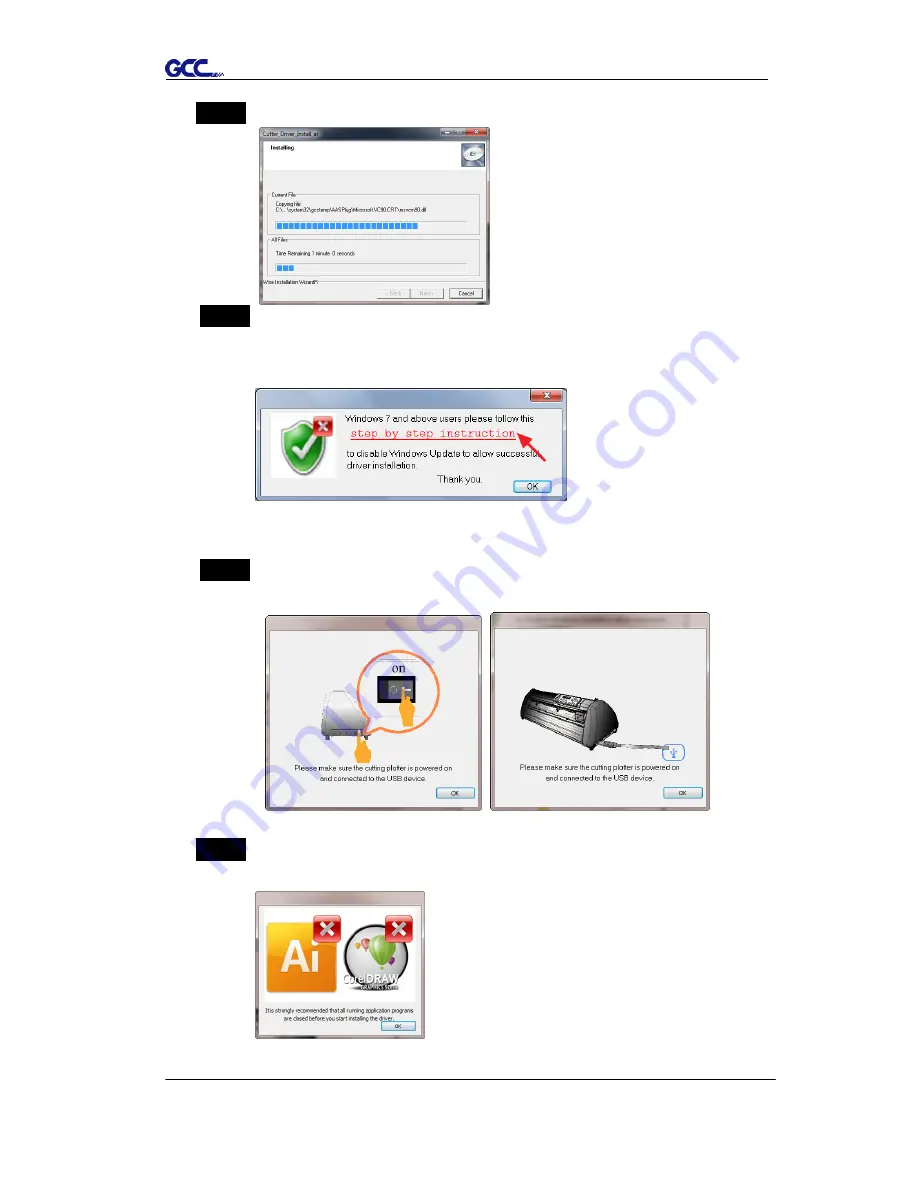
Puma III User Manual
Installation 2-15
Step 3
Click “Next” to start the driver installation.
Step 4
If you were Windows 7and above, please click on the
red words
to
instruct you how to disable Windows Update to allow success driver
installation. And then click OK to next step.
Step 5
Please make sure the cutting plotter is powered on and connected to
theUSB device, and then click OK to next step.
Step 6
Confirm to close all running application programs before you start
installing the driver, and then click OK.
Summary of Contents for P3-132S
Page 1: ...V 22 2016 Dec Puma III Series User Manual http www GCCworld com...
Page 48: ...Puma III User Manual Installation 2 37...
Page 143: ...Puma III User Manual GreatCut Plug In A 5 Step 4 Click Multi Copy on GreatCut under File...
Page 158: ...Puma III User Manual SignPal 12 Instruction A 6...
Page 165: ...Puma III User Manual SignPal 12 Instruction A 6...






























