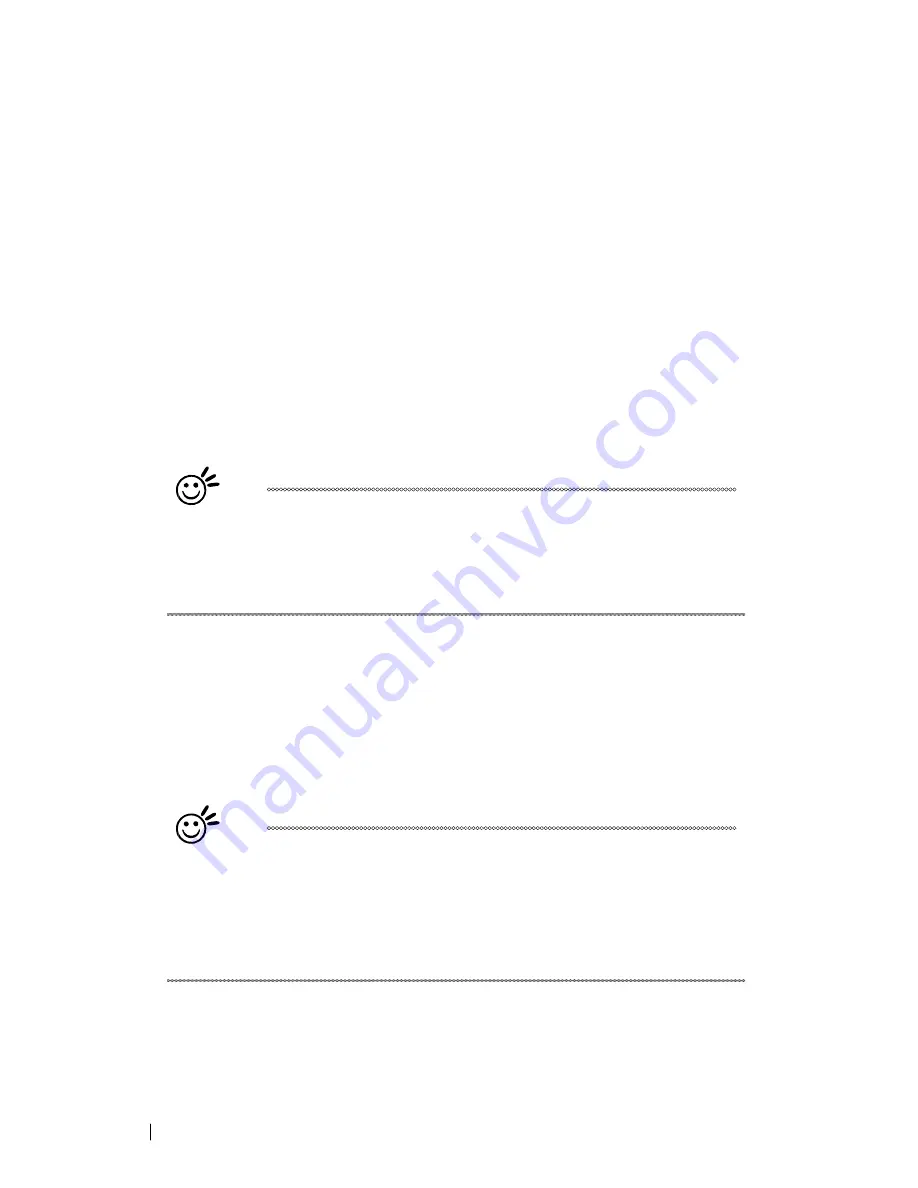
88
232001840G(08)
Speed (Pen Page) [DEFAULT SETTING: 40]
The speed slider controls the laser’s speed during operation (engraving speed) with settings
ranging from 0.1 – 100%.Only when moving in straight line with enough distance, the carriage can
achieve 100% speed. On the other hand, the machine will automatically slow down when
processing curves so the speed % indicator only presents maximum speed % that laser can
achieve but not equal to actual laser carriage moving speed. It is exactly like driving a car on a
straight road, you can driver faster and on a curve road you have to slow down.
Laser pulse frequency is controlled by the speed setting for vectors and it is opposite to pulse
width, meaning higher speed setting for vectors, lower pulse width, and thus less cutting capability.
Not only speed% setting affects actual processing time but also the job size, complexity of the
graphic and the position of the graphic in the working area..
Power
(Pen Page) [DEFAULT SETTING: 50]
The power slider controls the laser’s power during operation (engraving/cutting power) with a
range setting from 0 – 100%. The percentage setting represents the power for each laser pulse
fired. The lower the power setting, the shallower it engraves or cuts, and vice-versa.
Tip
Cutting / engraving depth are determined by a combination of power and speed.
Slower speed at higher power will produce deeper cuts and engravings,
whereas higher speeds at lower power will produce more shallow cuts and
engravings.
PPI (Pen Page) [DEFAULT SETTING: 400]
PPI (pulses-per-inch) represents the pulsing frequency of the laser pulse (fire) numbers within an inch
exclusive for vector cutting. Higher PPI settings may cause more melting, burning or charring on the
edges when cutting. Lower PPI settings may reduce this effect, but may result in a serrated looking
edge. If you drag the PPI slider to the maximum, the value will change to X. This completely disables
the PPI control and turns on the laser continuously without pulsing.
This disables the power ramp functionality, which automatically controls the PPI depending on the
speed of the laser carriage (such as vector cutting around the corner of a square).With PPI to X. the
cutting corner with slower speed will generate over burn or melting.
Tip
1. When cutting thicker materials, suggest setting PPI to X and slow speed
setting to melt/cut through the material
2. When cutting thin material or do kiss-cutting, it is recommended to set
the PPI value to 400 and slower speed setting to keep curve and line with
consistent cutting result, no over burn in corner.
Raster / Vector (Pen Page) [DEFAULT SETTING: Selected]
Checking the Raster checkbox will process only the raster functions for the areas of your design
that correspond to that particular "pen" color. Checking the Vector checkbox will process the vector
functions for the areas of your design that correspond to that particular “pen” color.
Summary of Contents for LaserPro C180II
Page 1: ...232001840G 08 ...
Page 20: ...20 4 Place the machine into the package box 5 Cover the lid and tighten by rope ...
Page 29: ...232001840G 08 ...
Page 34: ...232001840G 06 ...
Page 35: ...232001840G 08 ...
Page 107: ...107 232001840G 08 ...
Page 109: ...109 232001840G 08 ...
Page 114: ...114 232001840G 08 8 Now you are ready to output the modified image by clicking File Print ...
Page 137: ...137 232001840G 08 Chapter 9 Basic Troubleshooting ...
Page 139: ...139 232001840G 08 Chapter 10 Appendix Glossary LaserPro C180II Series Specification Sheet ...
















































