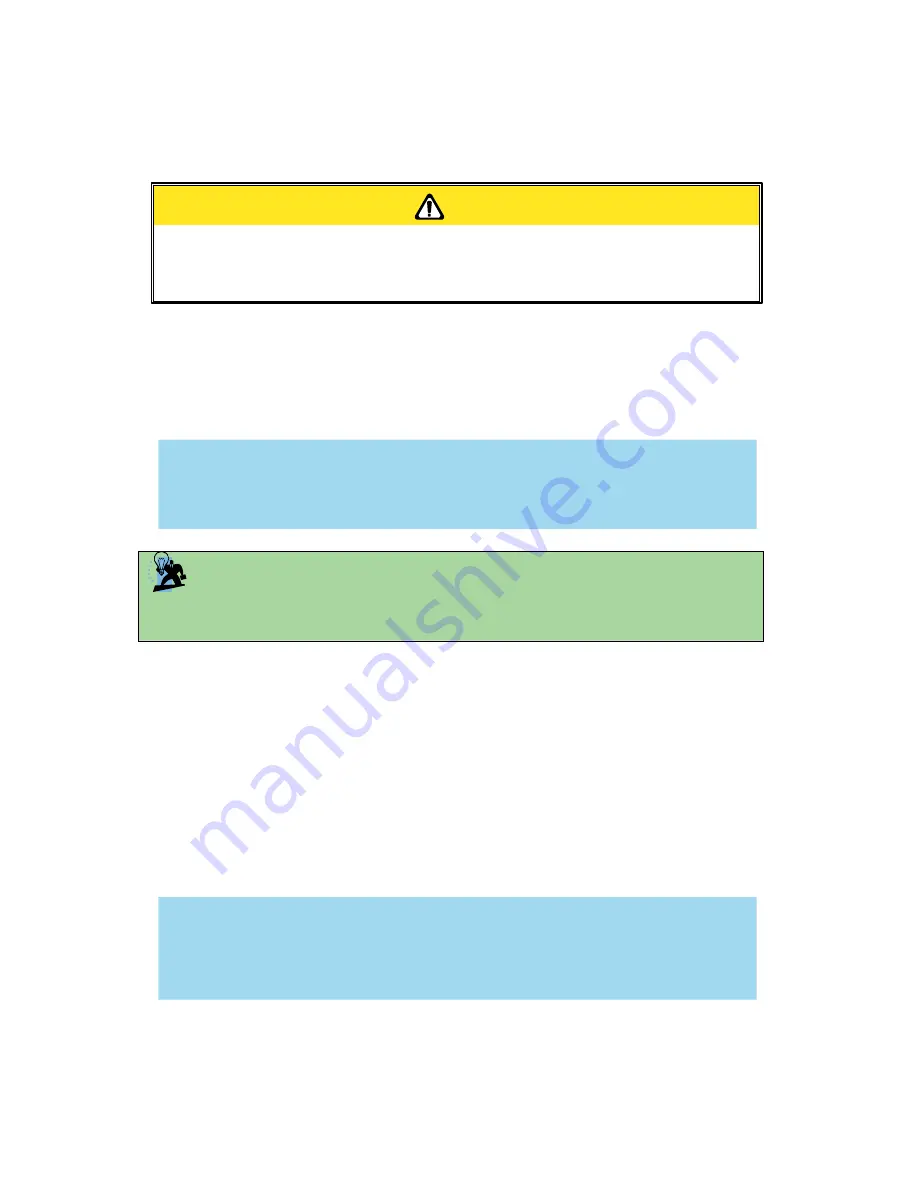
232001840G (08)
4.1 Machine Setup
4.1.1 Powering Up the Machine
CAUTION
Make sure both the LaserPro C180II and computer are turned off before connecting either
to a power source.
1) Connect the male end of the power cord to a quality surge protector and then connect the
surge protector into a properly grounded outlet.
2) Do the same for the computer system.
3) Connect the female end of the power cord to the machine’s power cable inlet located on the
right side of machine.
NOTE
The LaserPro C180II has been designed to automatically switch from 100-240 VAC.
TIP
Please adjust the LCD Display Screen’s Contrast before plugging in the electrical cord of
your laser. LCD adjustment wheel is located underneath the control panel
4.1.2 Connecting the Computer
The LaserPro C180II Series can communicate with a computer through a USB Port or LAN Port
connection interface. Regardless of the connection method chosen, you will need to connect the
respective connection cable from the LaserPro C180II Series to your computer.
USB Connectivity:
Connect the included USB Port Cable to the USB Port on the right side of the
LaserPro C180II.
Ethernet Connectivity
: Connect the LAN Cable in accessory to the LAN port on the right-hand
side of the laser system. Follow below instruction for ethernet connectivity setup.
NOTE
If you have purchased additional Optional Accessories for the LaserPro C180II, please refer
to chapter 7 for instructions on how to properly setup your optional accessories. These
should be setup prior to working with your LaserPro C180II.
4.1.2.1 Networking Connectivity Setup
GCC laser engraver is built-in with LAN port to enable multiple laser engravers to be operated by one
PC and multiple PCs to share a single unit of laser engraver. Follow below setup instructions using Spirit
GLS as illustration.
Summary of Contents for LaserPro C180II
Page 1: ...232001840G 08 ...
Page 20: ...20 4 Place the machine into the package box 5 Cover the lid and tighten by rope ...
Page 29: ...232001840G 08 ...
Page 34: ...232001840G 06 ...
Page 35: ...232001840G 08 ...
Page 107: ...107 232001840G 08 ...
Page 109: ...109 232001840G 08 ...
Page 114: ...114 232001840G 08 8 Now you are ready to output the modified image by clicking File Print ...
Page 137: ...137 232001840G 08 Chapter 9 Basic Troubleshooting ...
Page 139: ...139 232001840G 08 Chapter 10 Appendix Glossary LaserPro C180II Series Specification Sheet ...






























