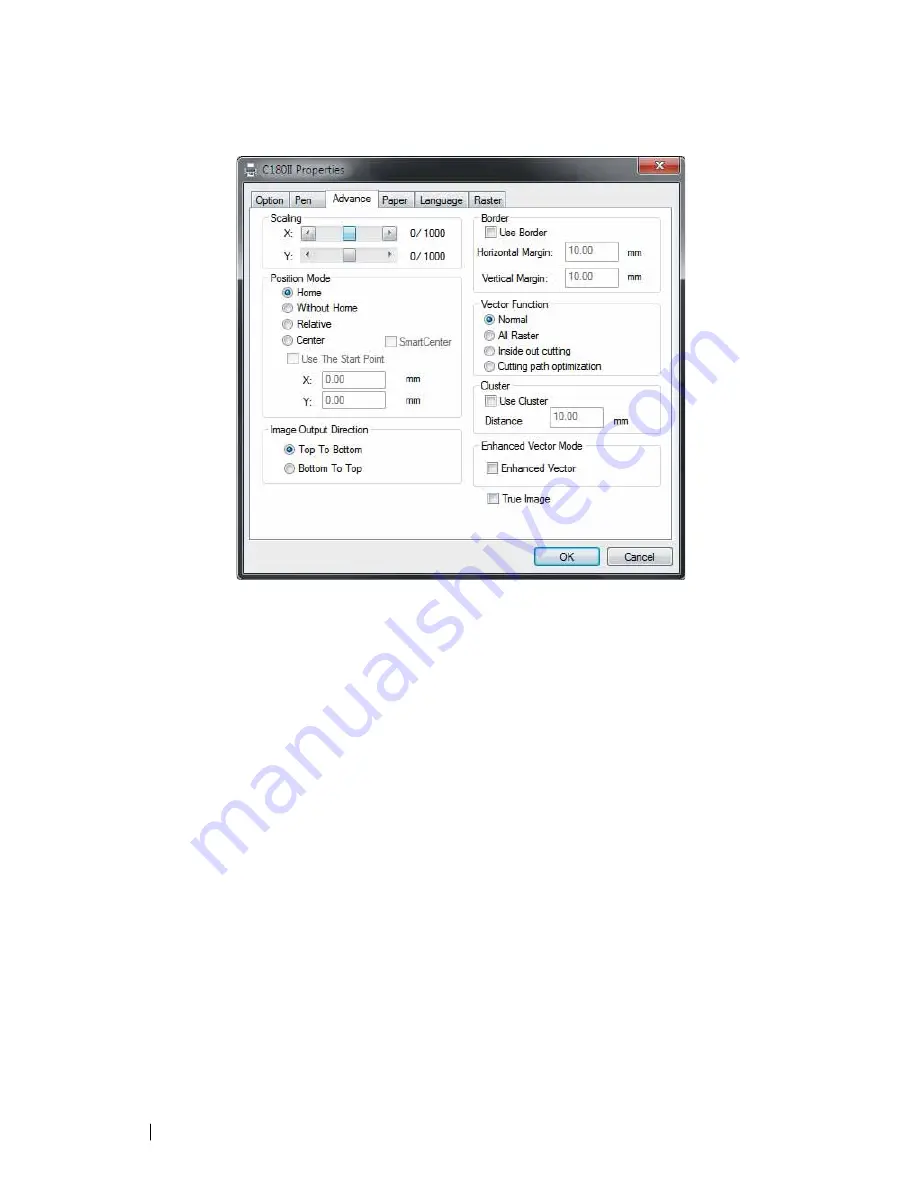
90
232001840G(08)
5.2.3.3 C180II Print Driver >> Advance Page
Scaling (Advance Page) [DEFAULT SETTING: 0]
In some cases you may find a slight output inaccuracy in the actual output compared to what you have
set in the computer. This margin of error or offset is extremely small (approximately 1/300). What this
means that there may be a 1-unit offset for every 300 unit increments. As an example, if you engrave a
300 mm straight line, it may end up measuring only 299 mm or 301 mm in the final output. In this case,
you will want to set the scaling setting to +1 / 1000 or -1 / 1000, respectively to compensate. A general
rule of thumb is for every 300 unit increment, you will want to adjust the slider by +1 if the final output
is 1 unit increment shorter or -1 if the final output is 1 unit increment longer than your graphic design
setting.
Position Modes (Advance Page) [DEFAULT SETTING: Home]
These selections allow you to control the positioning of the laser head after each job completion and
before the next subsequent job.
•
Home
: Resets the positioning of the laser head to the "home position" (upper-right) before and after
each job.
•
Without Home
: The laser head will start the next job based on its position from its graphic
application software setting, from the last position of the previous job. Upon completion of the
current job, the laser head will remain at the last position of the previous job.
•
Relative
: This mode sets the current laser head position to correspond to the origin (top
left) position of the graphic software. Therefore, the laser head will process the job from its
current position relative to its setting in the graphics software.
•
Center
: Sets the current position of the laser head as the center point for your subsequent job. As
an example, if the subsequent job is to vector cut a circle and you have the Position Mode set to
Summary of Contents for LaserPro C180II
Page 1: ...232001840G 08 ...
Page 20: ...20 4 Place the machine into the package box 5 Cover the lid and tighten by rope ...
Page 29: ...232001840G 08 ...
Page 34: ...232001840G 06 ...
Page 35: ...232001840G 08 ...
Page 107: ...107 232001840G 08 ...
Page 109: ...109 232001840G 08 ...
Page 114: ...114 232001840G 08 8 Now you are ready to output the modified image by clicking File Print ...
Page 137: ...137 232001840G 08 Chapter 9 Basic Troubleshooting ...
Page 139: ...139 232001840G 08 Chapter 10 Appendix Glossary LaserPro C180II Series Specification Sheet ...
















































