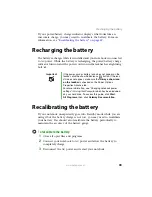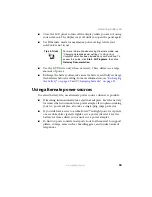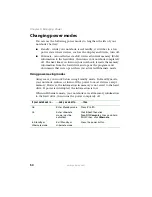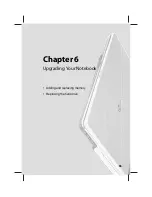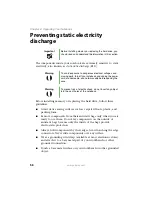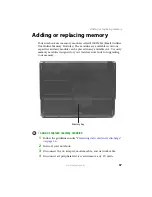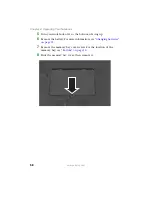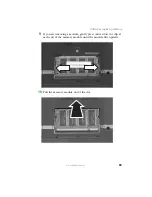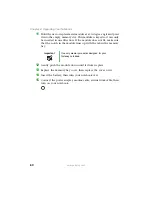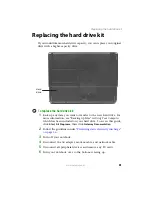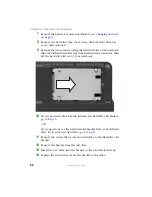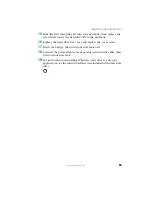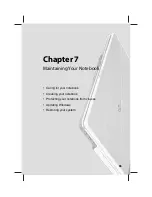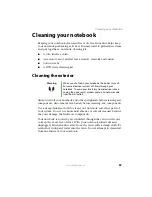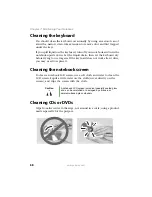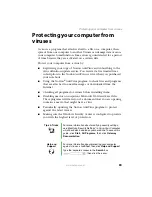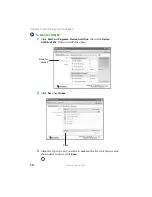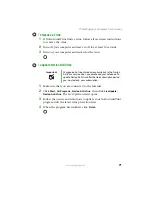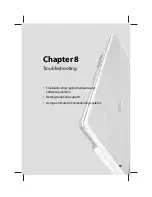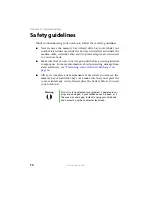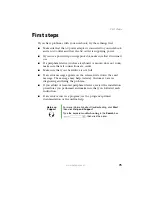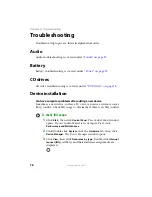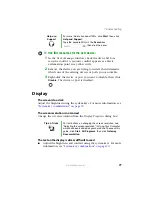62
www.gateway.com
Chapter 6: Upgrading Your Notebook
7
Remove the battery. For more information, see
8
Remove the hard drive bay cover screw, slide the hard drive bay
cover, then remove it.
9
Remove the two screws securing the hard drive kit to the notebook,
slide the old hard drive kit away from the hard drive connector, then
lift the hard drive kit out of your notebook.
10
If your new hard drive already includes the hard drive kit bracket,
go to
.
-OR-
If you need to move the hard drive kit bracket from your old hard
drive kit to your new hard drive, go to
.
11
Remove the screws that secure the hard drive to the hard drive kit
bracket.
12
Remove the bracket from the old drive.
13
Insert the new drive into the bracket so the screw holes line up.
14
Replace the screws that secure the bracket to the drive.
Summary of Contents for M210
Page 1: ...Gateway Notebook User Guide ...
Page 2: ......
Page 6: ...iv www gateway com ...
Page 14: ...8 www gateway com Chapter 1 Getting Help ...
Page 61: ...Chapter 6 55 Upgrading Your Notebook Adding and replacing memory Replacing the hard drive ...
Page 70: ...64 www gateway com Chapter 6 Upgrading Your Notebook ...
Page 116: ...110 www gateway com Appendix A Safety Regulatory and Legal Information ...
Page 125: ......