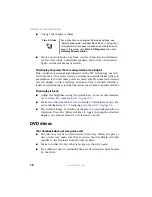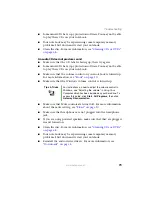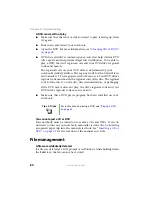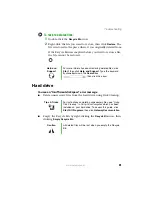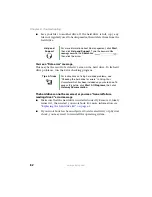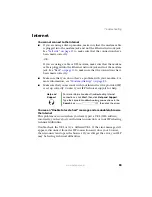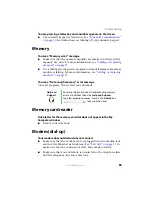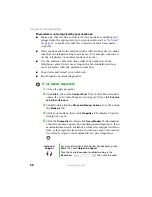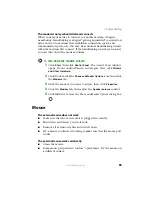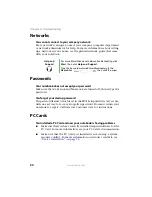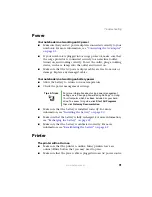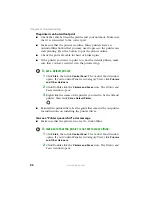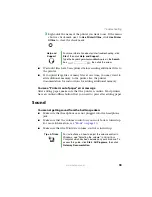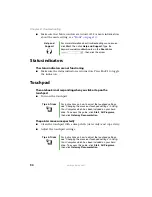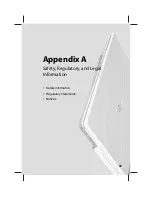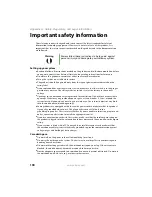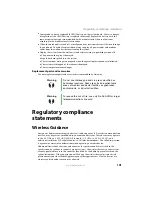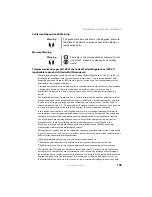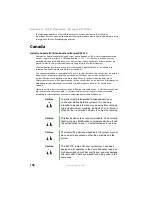92
www.gateway.com
Chapter 8: Troubleshooting
The printer is on but will not print
■
Check the cable between the printer and your notebook. Make sure
that it is connected to the correct port.
■
Make sure that the printer is online. Many printers have an
online/offline button that you may need to press so the printer can
start printing. Press the button to put the printer online.
■
Check the port and cable for bent or broken pins.
■
If the printer you want to print to is not the default printer, make
sure that you have selected it in the printer setup.
To set a default printer:
1
Click
Start
, then click
Control Panel
. The
Control Panel
window
opens. If your Control Panel is in Category View, click
Printers
and Other Hardware
.
2
Click/Double-click the
Printers and Faxes
icon. The
Printers and
Faxes
window opens.
3
Right-click the name of the printer you want to be the default
printer, then click
Set as Default Printer
.
■
Reinstall the printer driver. See the guide that came with your printer
for instructions on installing the printer driver.
You see a “Printer queue is full” error message
■
Make sure that the printer is not set to work offline.
To make sure that the printer is not set to work offline:
1
Click
Start
, then click
Control Panel
. The
Control Panel
window
opens. If your Control Panel is in Category View, click
Printers
and Other Hardware
.
2
Click/Double-click the
Printers and Faxes
icon. The
Printers and
Faxes
window opens.
Summary of Contents for M210
Page 1: ...Gateway Notebook User Guide ...
Page 2: ......
Page 6: ...iv www gateway com ...
Page 14: ...8 www gateway com Chapter 1 Getting Help ...
Page 61: ...Chapter 6 55 Upgrading Your Notebook Adding and replacing memory Replacing the hard drive ...
Page 70: ...64 www gateway com Chapter 6 Upgrading Your Notebook ...
Page 116: ...110 www gateway com Appendix A Safety Regulatory and Legal Information ...
Page 125: ......