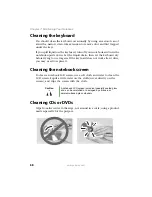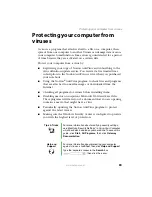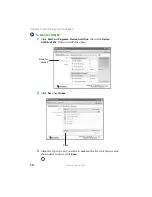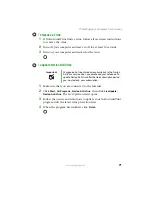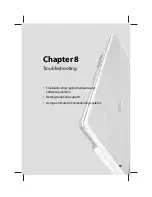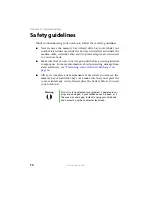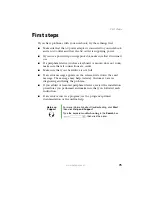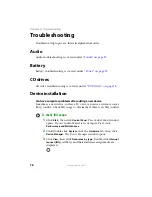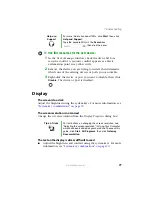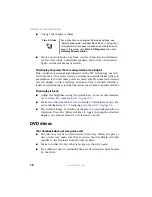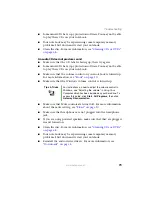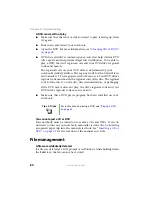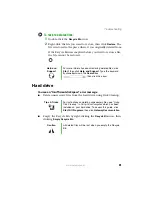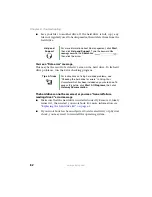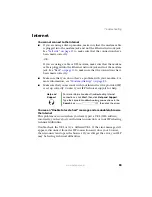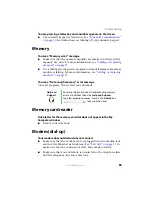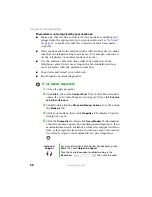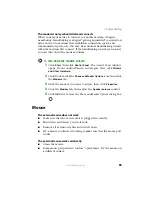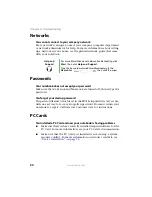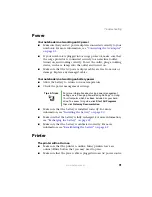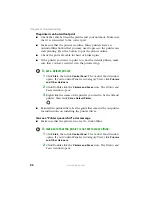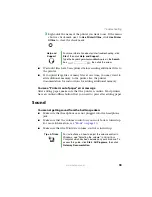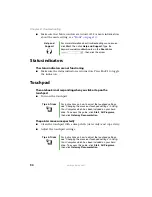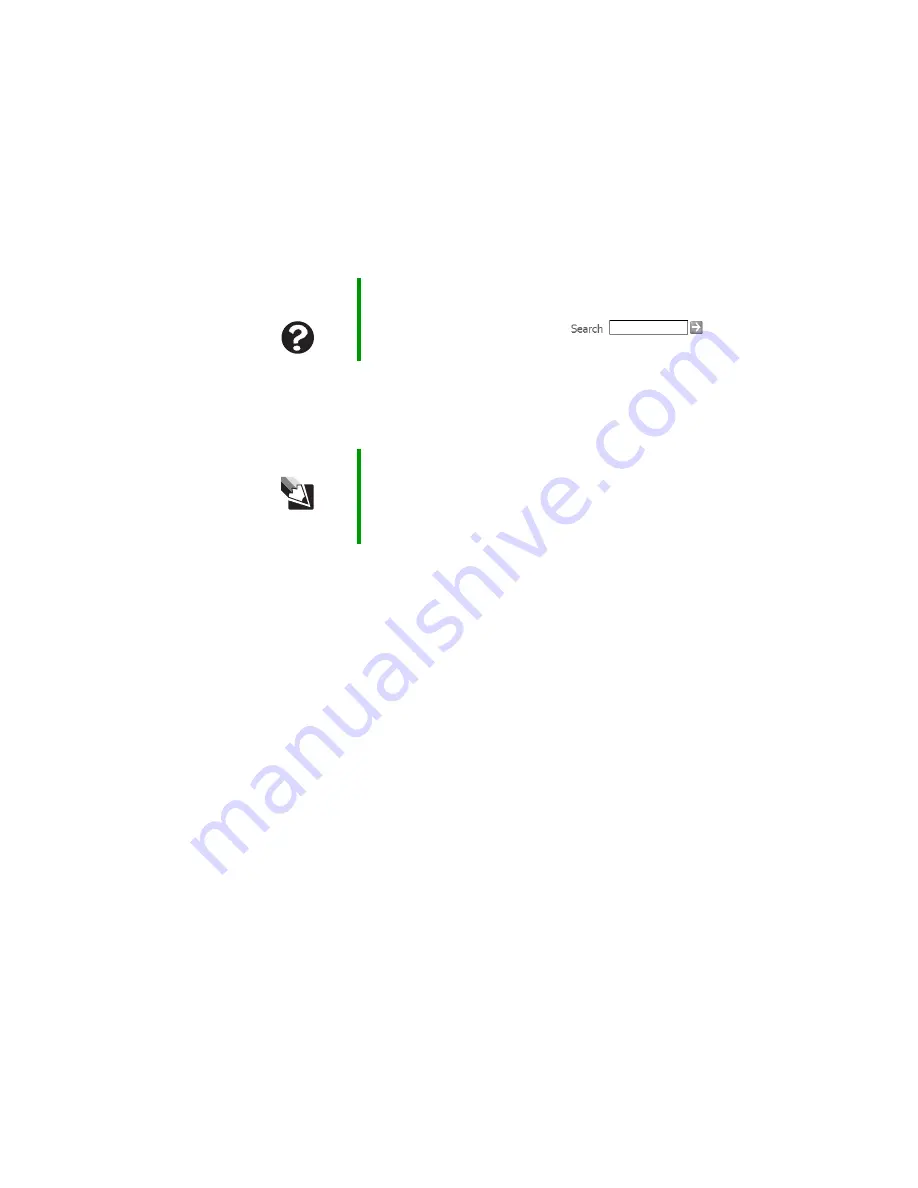
82
www.gateway.com
Chapter 8: Troubleshooting
■
Save your files to another drive. If the hard drive is full, copy any
files not regularly used to backup media, then delete them from the
hard drive.
You see a “Data error” message
This may be the result of a defective area on the hard drive. To fix hard
drive problems, run the Error checking program.
The hard drive cannot be accessed, or you see a “General failure
reading drive C” error message
■
Make sure that the hard drive is installed correctly. Remove it, firmly
reinsert it, then restart your notebook. For more information, see
“Replacing the hard drive kit” on page 61
■
If your notebook has been subjected to static electricity or physical
shock, you may need to reinstall the operating system.
Help and
Support
For more information about file management, click
Start
,
then click
Help and Support
. Type the keyword
file
management
in the
Search
box
,
then click the arrow.
Tips & Tricks
For instructions on fixing hard drive problems, see
“Checking the hard drive for errors” in
Using Your
Computer which has been included on your hard drive. To
access this guide, click
Start
,
All Programs
, then click
Gateway Documentation
.
Summary of Contents for M210
Page 1: ...Gateway Notebook User Guide ...
Page 2: ......
Page 6: ...iv www gateway com ...
Page 14: ...8 www gateway com Chapter 1 Getting Help ...
Page 61: ...Chapter 6 55 Upgrading Your Notebook Adding and replacing memory Replacing the hard drive ...
Page 70: ...64 www gateway com Chapter 6 Upgrading Your Notebook ...
Page 116: ...110 www gateway com Appendix A Safety Regulatory and Legal Information ...
Page 125: ......