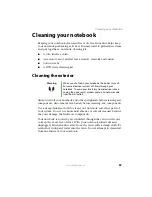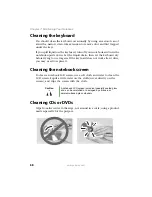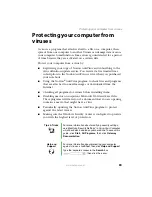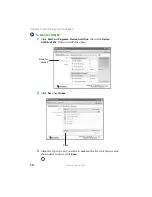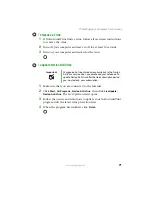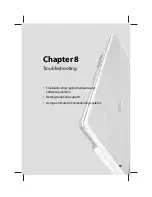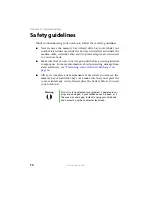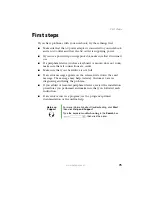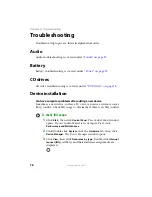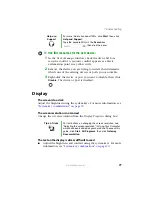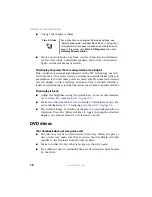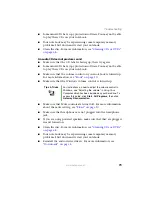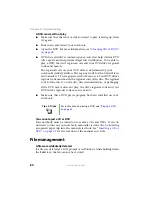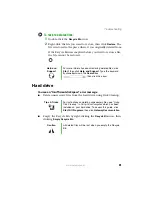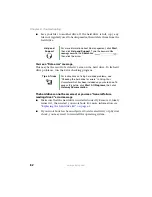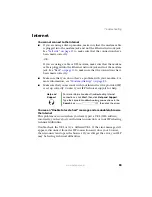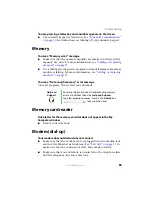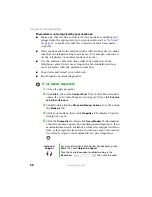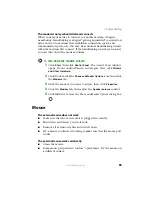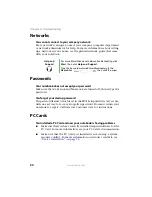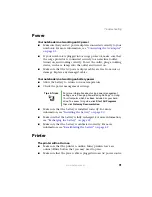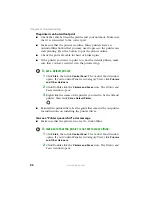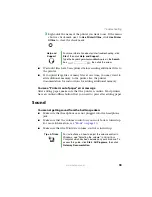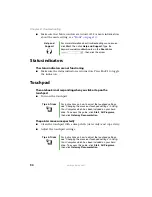80
www.gateway.com
Chapter 8: Troubleshooting
A DVD movie will not play
■
Make sure that the label or side you want to play is facing up, then
try again.
■
Shut down and restart your notebook.
■
Clean the DVD. For more information, see
■
DVD discs and drives contain
regional codes
that help control DVD
title exports and help reduce illegal disc distribution. To be able to
play a DVD, the disc’s regional code and your DVD drive’s regional
code must match.
The regional code on your DVD drive is determined by your
notebook’s delivery address. The regional code for the United States
and Canada is 1. The regional code for Mexico is 4. Your DVD drive’s
regional code must match the regional code of the disc. The regional
code for the disc is on the disc, disc documentation, or packaging.
If the DVD movie does not play, the disc’s regional code and your
DVD drive’s regional code may not match.
■
Make sure that a DVD player program has been installed on your
notebook.
You cannot eject a CD or DVD
Your notebook must be turned on to remove CDs and DVDs. If you do
not want to turn on your notebook, manually eject the disc by inserting
an opened paper clip into the manual eject hole. See
for the location of the manual eject hole.
File management
A file was accidentally deleted
If a file was deleted at a DOS prompt or in Windows while holding down
the
S
HIFT
key, the file cannot be restored.
Tips & Tricks
For instructions on playing a DVD, see
.
Summary of Contents for M210
Page 1: ...Gateway Notebook User Guide ...
Page 2: ......
Page 6: ...iv www gateway com ...
Page 14: ...8 www gateway com Chapter 1 Getting Help ...
Page 61: ...Chapter 6 55 Upgrading Your Notebook Adding and replacing memory Replacing the hard drive ...
Page 70: ...64 www gateway com Chapter 6 Upgrading Your Notebook ...
Page 116: ...110 www gateway com Appendix A Safety Regulatory and Legal Information ...
Page 125: ......