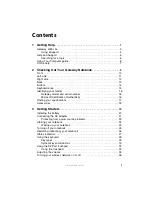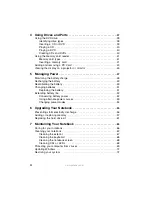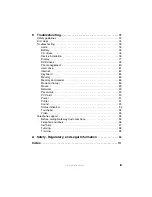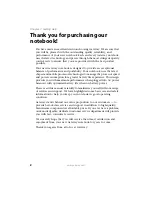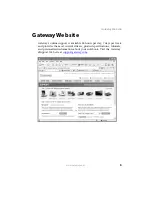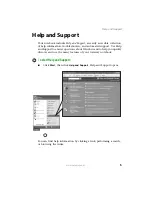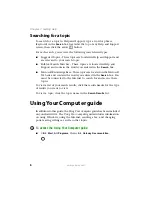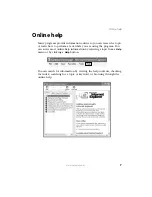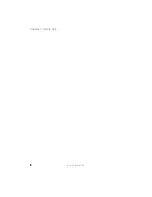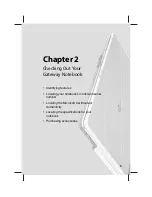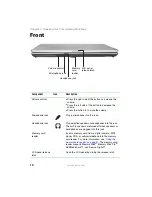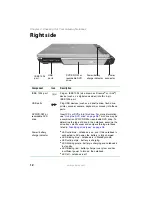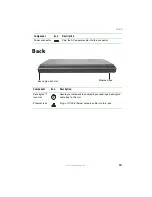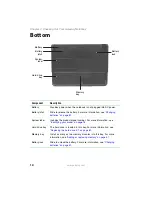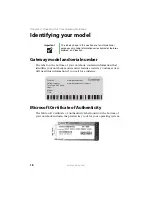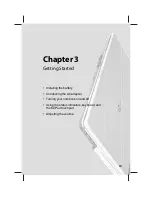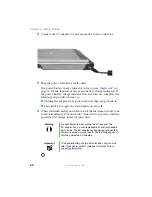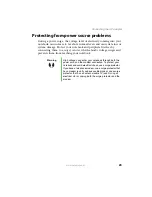10
www.gateway.com
Chapter 2: Checking Out Your Gateway Notebook
Front
Component
Icon
Description
Volume control
■
Press the right side of the button to increase the
volume.
■
Press the left side of the button to decrease the
volume.
■
Press the button in to mute the volume.
Microphone jack
Plug a microphone into this jack.
Headphone jack
Plug amplified speakers or headphones into this jack.
The built-in speakers are turned off when speakers or
headphones are plugged into this jack.
Memory card
reader
Insert a memory card from a digital camera, MP3
player, PDA, or cellular telephone into the memory
card reader. For more information, see
memory card reader” on page 41
. The memory card
reader supports Memory Stick
®
, Memory Stick Pro
®
,
MultiMediaCard™, and Secure Digital™.
LCD panel release
latch
Open the LCD panel by sliding the release latch.
LCD panel
release latch
Memory
card
reader
Microphone jack
Headphone jack
Volume control
Summary of Contents for M210
Page 1: ...Gateway Notebook User Guide ...
Page 2: ......
Page 6: ...iv www gateway com ...
Page 14: ...8 www gateway com Chapter 1 Getting Help ...
Page 61: ...Chapter 6 55 Upgrading Your Notebook Adding and replacing memory Replacing the hard drive ...
Page 70: ...64 www gateway com Chapter 6 Upgrading Your Notebook ...
Page 116: ...110 www gateway com Appendix A Safety Regulatory and Legal Information ...
Page 125: ......