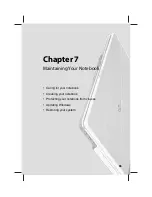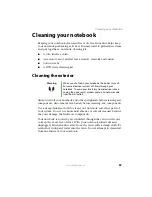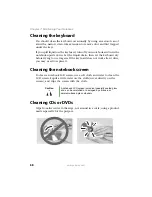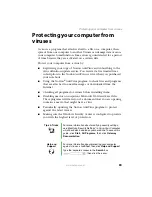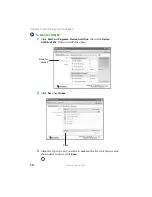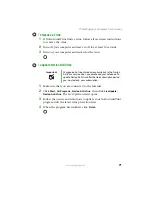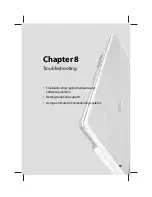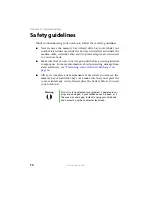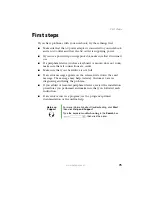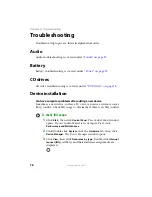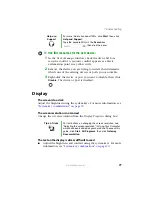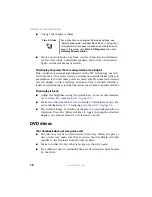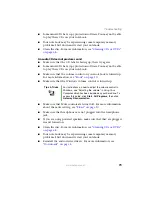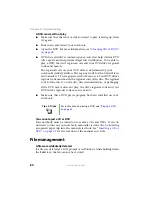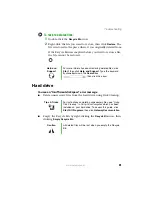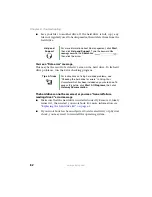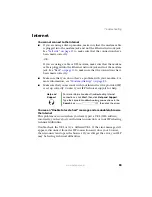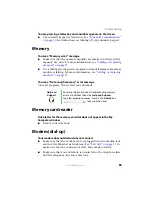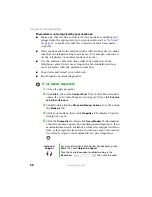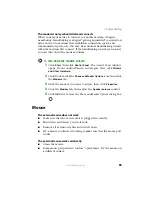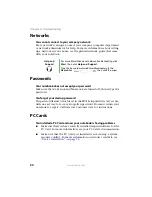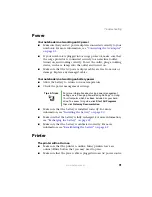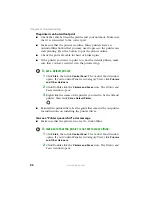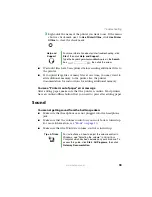78
www.gateway.com
Chapter 8: Troubleshooting
■
Change the display settings.
■
Move your notebook away from sources of electrical interference,
such as televisions, unshielded speakers, microwaves, fluorescent
lights, and metal beams or shelves.
The display has pixels that are always dark or too bright
This condition is normal and inherent in the TFT technology used in
active-matrix LCD screens. Gateway’s inspection standards keep these to
a minimum. If you feel these pixels are unacceptably numerous or dense
on your display, contact Gateway Customer Care to identify whether a
repair or replacement is justified based on the number of pixels affected.
The display is blank
■
Adjust the brightness using the system keys. For more information,
see
“System key combinations” on page 30.
■
Make sure the notebook is not in standby or hibernate mode. For
more information, see
“Changing power modes” on page 54
■
The notebook may be sending its display to an external monitor or
television. Press
F
N
+
F4
several time to toggle through the attached
display, an external monitor or television, or both.
DVD drives
Your notebook does not recognize a disc
■
The disc may not be seated correctly in the tray. When you place a
disc on the tray, make sure that you press the disc firmly onto the
spindle so the retainers hold the disc in place.
■
Make sure that the disc label is facing up, then try again.
■
Try a different disc. Occasionally discs are flawed and cannot be read
by the drive.
Tips & Tricks
For instructions on changing the display settings, see
“Adjusting the screen and desktop settings” in
Using Your
Computer which has been included on your hard drive. To
access this guide, click
Start
,
All Programs
, then click
Gateway Documentation
.
Summary of Contents for M210
Page 1: ...Gateway Notebook User Guide ...
Page 2: ......
Page 6: ...iv www gateway com ...
Page 14: ...8 www gateway com Chapter 1 Getting Help ...
Page 61: ...Chapter 6 55 Upgrading Your Notebook Adding and replacing memory Replacing the hard drive ...
Page 70: ...64 www gateway com Chapter 6 Upgrading Your Notebook ...
Page 116: ...110 www gateway com Appendix A Safety Regulatory and Legal Information ...
Page 125: ......