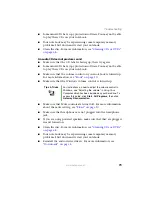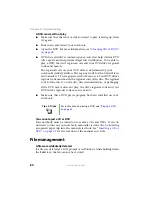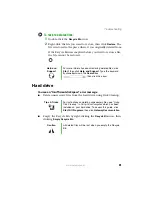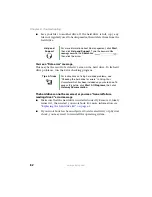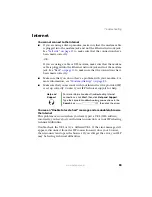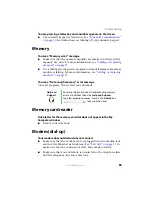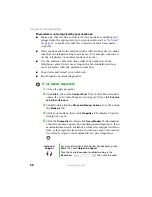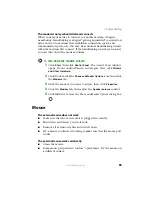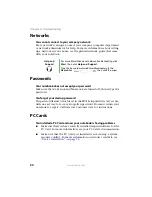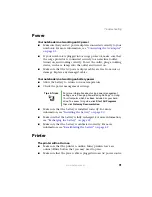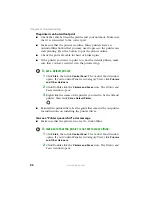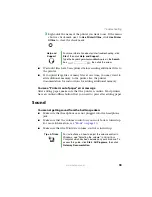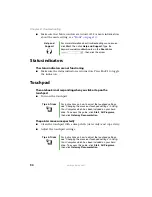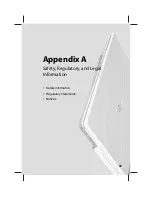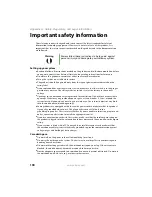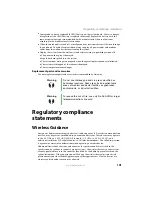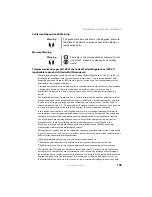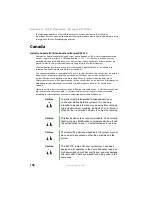93
www.gateway.com
Troubleshooting
3
Right-click the name of the printer you want to use. If the menu
shows a check mark next to
Use Printer Offline
, click
Use Printer
Offline
to clear the check mark.
■
Wait until files have been printed before sending additional files to
the printer.
■
If you print large files or many files at one time, you may want to
add additional memory to the printer. See the printer
documentation for instructions for adding additional memory.
You see a “Printer is out of paper” error message
After adding paper, make sure that the printer is online. Most printers
have an online/offline button that you need to press after adding paper.
Sound
You are not getting sound from the built-in speakers
■
Make sure that headphones are not plugged into the headphone
jack.
■
Make sure that the volume control on your notebook is turned up.
For more information, see
.
■
Make sure that the Windows volume control is turned up.
Help and
Support
For more information about printer troubleshooting, click
Start
, then click
Help and Support
.
Type the keyword
printer troubleshooter
in the
Search
box
, then click the arrow.
Tips & Tricks
For instructions on how to adjust the volume control in
Windows, see “Adjusting the volume” in
Using Your
Computer which has been included on your hard drive. To
access this guide, click
Start
,
All Programs
, then click
Gateway Documentation
.
Summary of Contents for M210
Page 1: ...Gateway Notebook User Guide ...
Page 2: ......
Page 6: ...iv www gateway com ...
Page 14: ...8 www gateway com Chapter 1 Getting Help ...
Page 61: ...Chapter 6 55 Upgrading Your Notebook Adding and replacing memory Replacing the hard drive ...
Page 70: ...64 www gateway com Chapter 6 Upgrading Your Notebook ...
Page 116: ...110 www gateway com Appendix A Safety Regulatory and Legal Information ...
Page 125: ......