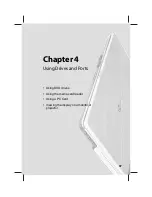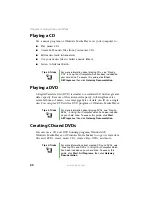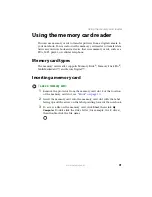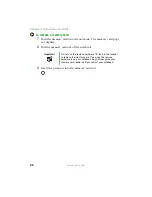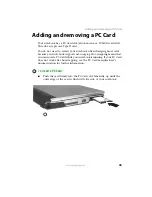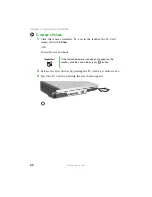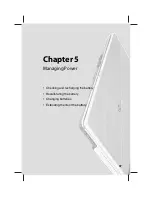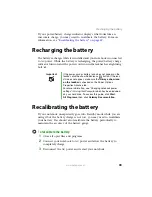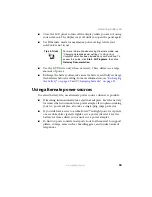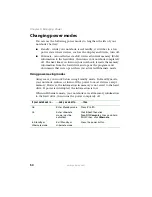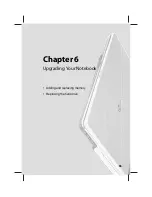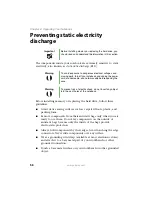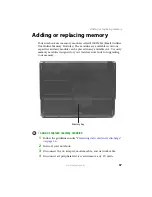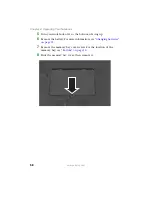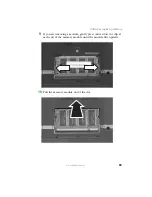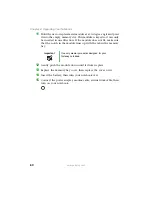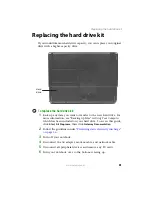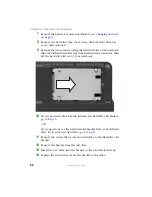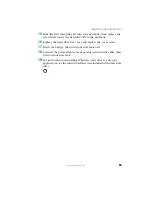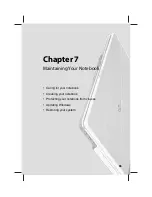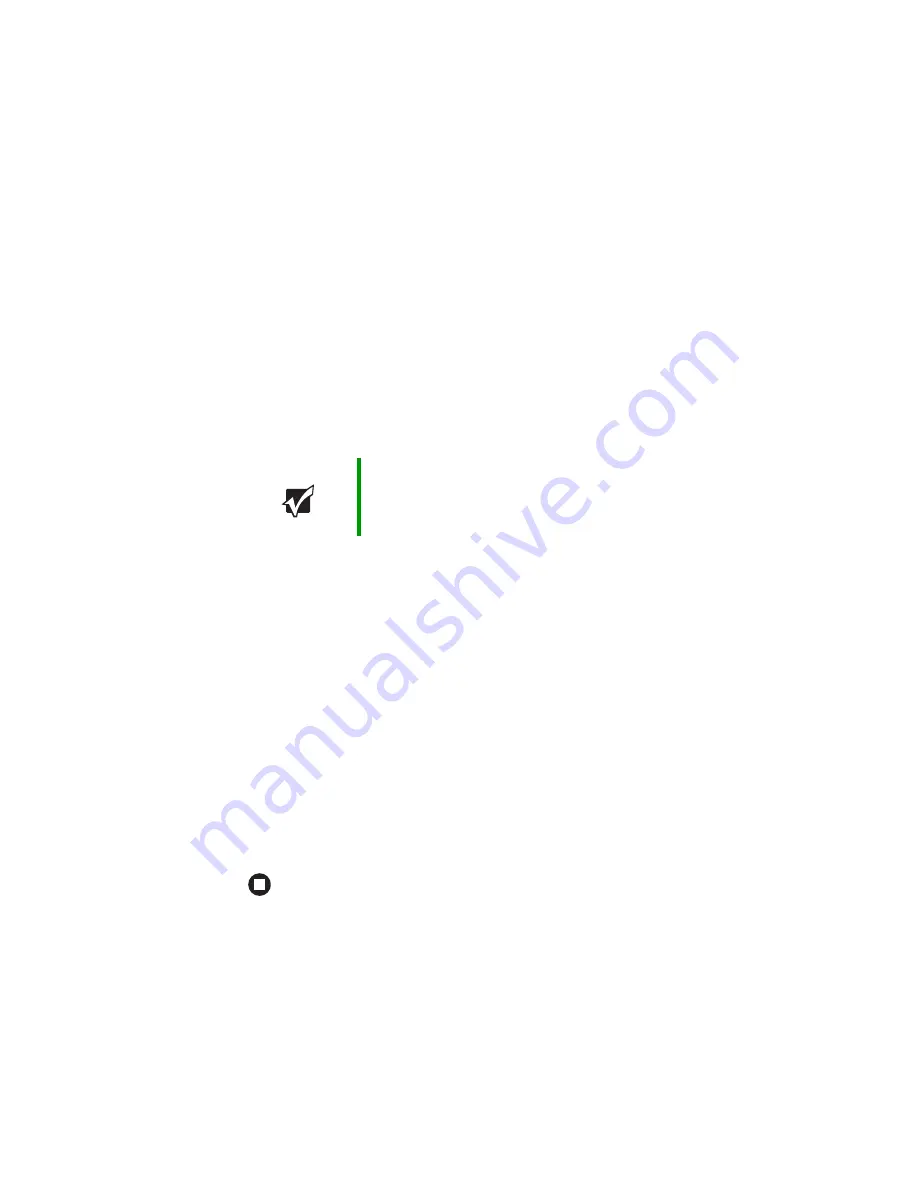
50
www.gateway.com
Chapter 5: Managing Power
4
Completely discharge the battery by doing the following:
a
From the desktop, right-click on the power icon, then select
Adjust Power Properties
.
b
Click the
Power Schemes
tab.
c
Click the arrow button to open the
Power Schemes
list, then click
Always On
.
d
Click the
Alarms
tab.
e
Click to deselect the
Low battery alarm
and
Critical battery alarm
check boxes. Let the battery drain until your notebook
automatically turns off.
5
After the battery is completely drained, reconnect your notebook to
AC power.
6
Charge the battery completely until the yellow battery status
indicator goes out.
7
When you are ready to use your notebook again, do the following:
a
From the desktop, right-click the power icon, then select
Adjust
Power Properties
.
b
Click the
Power Schemes
tab.
c
Click the arrow button to open the
Power Schemes
list, then click
Portable/Laptop
.
d
Click the
Alarms
tab.
e
Click to select the
Low battery alarm
and
Critical battery alarm
check
boxes.
Important
Do not use your notebook during the recalibration process.
Do not connect the AC adapter to your notebook during
this process, or you will interrupt the recalibration process
and will have to start again.
Summary of Contents for M210
Page 1: ...Gateway Notebook User Guide ...
Page 2: ......
Page 6: ...iv www gateway com ...
Page 14: ...8 www gateway com Chapter 1 Getting Help ...
Page 61: ...Chapter 6 55 Upgrading Your Notebook Adding and replacing memory Replacing the hard drive ...
Page 70: ...64 www gateway com Chapter 6 Upgrading Your Notebook ...
Page 116: ...110 www gateway com Appendix A Safety Regulatory and Legal Information ...
Page 125: ......