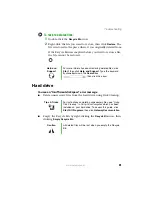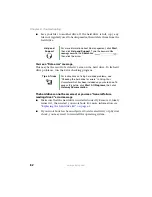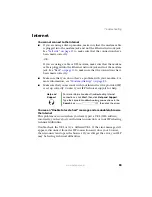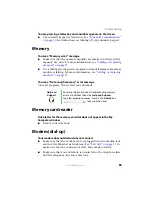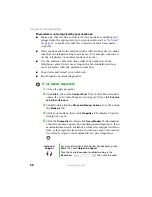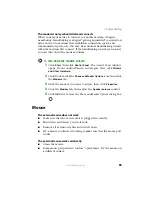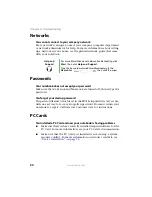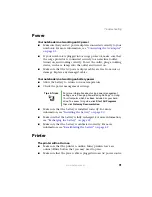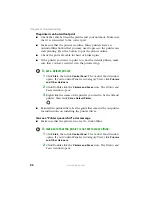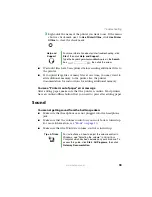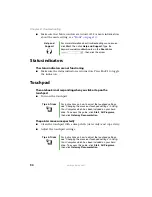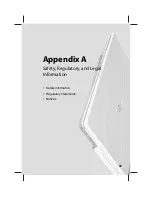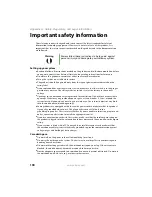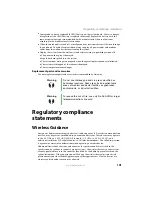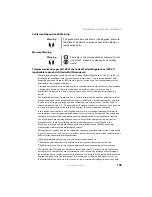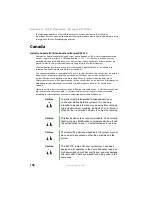95
www.gateway.com
Telephone support
Video
The projector or external monitor is not working
■
Make sure that you have pressed
F
N
+F4
to activate the external
monitor option.
■
Make sure that the monitor is turned on and that the video cable
is connected correctly.
Telephone support
Before calling Gateway Customer Care
If you have a technical problem with your notebook, follow these
recommendations before contacting Gateway Customer Care:
■
Make sure that your notebook is connected correctly to a grounded
AC outlet that is supplying power. If you use a surge protector, make
sure that it is turned on.
■
If a peripheral device, such as a keyboard or mouse, does not appear
to work, make sure that all cables are plugged in securely.
■
If you have recently installed hardware or software, make sure that
you have installed it according to the instructions provided with it.
If you did not purchase the hardware or software from Gateway, see
the manufacturer’s documentation and technical support resources.
■
If you have “how to” questions about using a program, see:
■
Online Help
■
Printed documentation
■
The Microsoft Windows documentation
■
The software publisher’s Web site
Summary of Contents for M210
Page 1: ...Gateway Notebook User Guide ...
Page 2: ......
Page 6: ...iv www gateway com ...
Page 14: ...8 www gateway com Chapter 1 Getting Help ...
Page 61: ...Chapter 6 55 Upgrading Your Notebook Adding and replacing memory Replacing the hard drive ...
Page 70: ...64 www gateway com Chapter 6 Upgrading Your Notebook ...
Page 116: ...110 www gateway com Appendix A Safety Regulatory and Legal Information ...
Page 125: ......