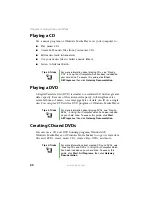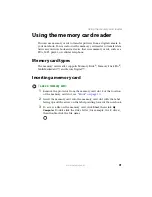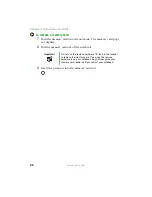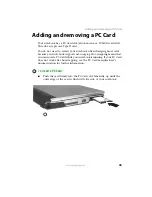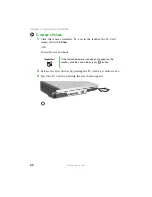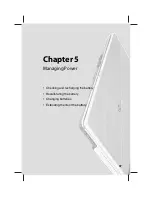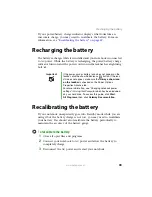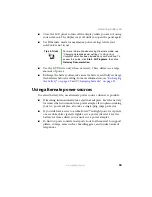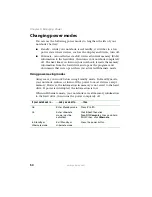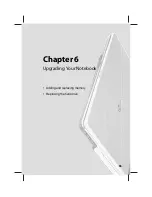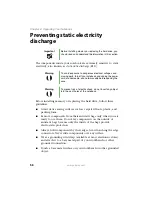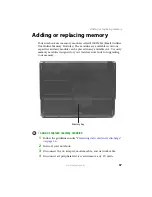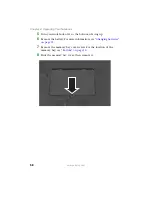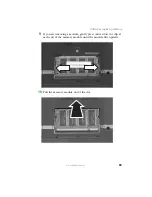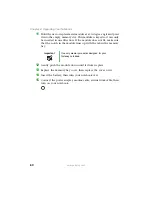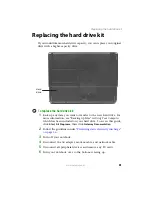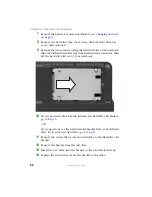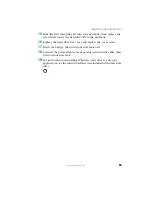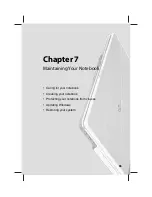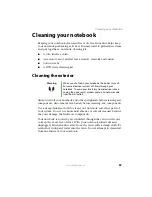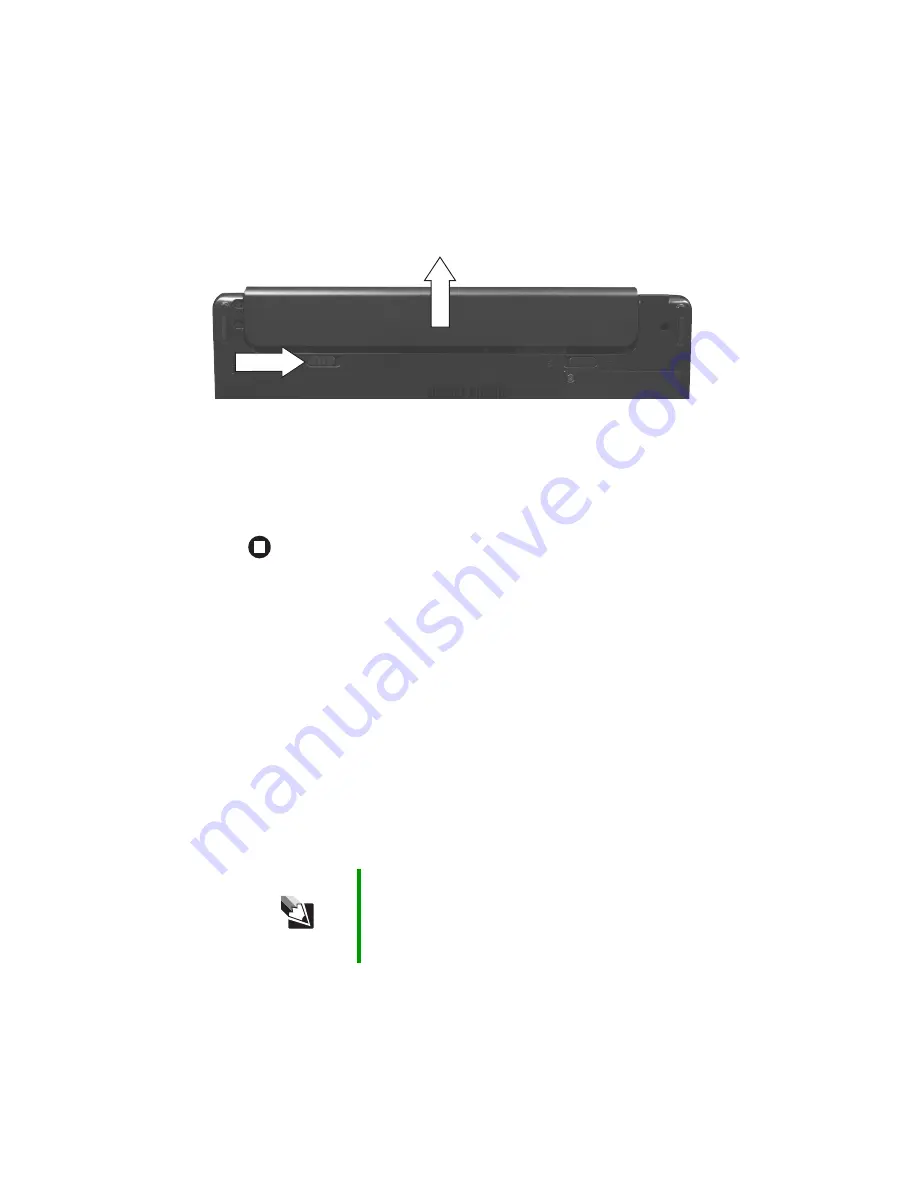
52
www.gateway.com
Chapter 5: Managing Power
5
Slide the battery release latch, then slide the battery out of the
notebook.
6
Slide a recharged battery into the notebook until it snaps into place.
7
Slide the battery lock to the lock position.
8
Turn your notebook over.
9
Open the LCD panel and press the power button.
Extending battery life
Conserving battery power
To conserve power while using the battery to power your notebook:
■
Dim the display as low as is comfortable.
■
Remove PC Cards when you do not need them. Many PC Cards use
a small amount of power while inserted, even if they are not being
used.
■
Modify the power management settings for maximum power
savings.
Tips & Tricks
For more information about using power management
settings, see “Changing Power-Saving Settings” in
Using
Your Computer which has been included on your hard
drive. To access this guide, click
Start
,
All Programs
, then
click
Gateway Documentation
.
Summary of Contents for M210
Page 1: ...Gateway Notebook User Guide ...
Page 2: ......
Page 6: ...iv www gateway com ...
Page 14: ...8 www gateway com Chapter 1 Getting Help ...
Page 61: ...Chapter 6 55 Upgrading Your Notebook Adding and replacing memory Replacing the hard drive ...
Page 70: ...64 www gateway com Chapter 6 Upgrading Your Notebook ...
Page 116: ...110 www gateway com Appendix A Safety Regulatory and Legal Information ...
Page 125: ......