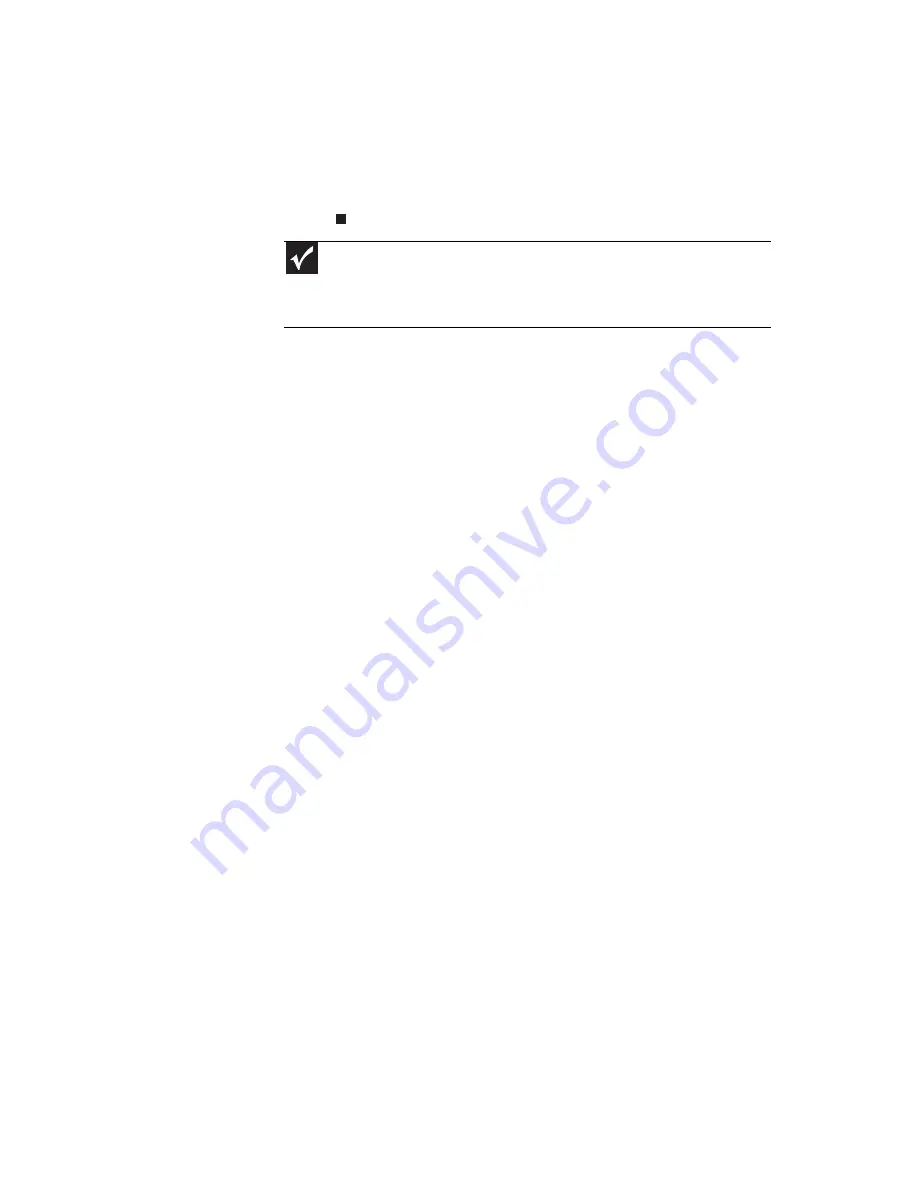
www.gateway.com
69
3
Completely discharge the battery.
4
After the battery is completely drained, reconnect your
notebook to AC power.
5
Charge the battery completely until the battery status
indicator turns blue.
Extending battery life
Maximizing battery performance
To get maximum performance from your notebook battery, we
recommend that you initially condition (fully charge and
discharge) your new battery a few times during the first
several weeks of use, to let it reach its maximum rated capacity.
Over the long term, use the battery at least once a month, even
if it was kept in a cool, dry place for storage, but avoid frequent
full discharges because this puts additional strain on the
battery. Several partial discharges with frequent recharges are
better for a lithium-ion battery than one complete discharge,
and recharging a partially charged lithium-ion battery does not
cause harm because there is no memory.
Conserving battery power
To conserve power while using the battery to power your
notebook:
•
Turn off wireless networking and Bluetooth.
•
Dim the display as low as is comfortable.
•
Disconnect all external devices, like USB devices.
•
Remove Express Cards when you do not need them.
Many Express Cards use a small amount of power while
inserted, even if they are not being used.
Important
If, after completing this procedure, the battery charge indicator still does
not show an accurate charge, contact Gateway Customer Care at the location
shown on the Customer Care label. For more information, see
“Gateway contact
information” on page 2
.
Summary of Contents for M-6873h
Page 1: ...NOTEBOOK REFERENCEGUIDE ORDINATEUR PORTABLE GUIDE DU MAT RIEL...
Page 2: ......
Page 7: ...www gateway com v Appendix A Legal Information 141 Index 151...
Page 8: ...Contents vi...
Page 12: ...CHAPTER 1 About This Reference 4...
Page 13: ...CHAPTER2 5 Checking Out Your Notebook Front Left Right Back Bottom Keyboard area LCD panel...
Page 84: ...CHAPTER 5 Managing Power 76...
Page 120: ...CHAPTER 8 Upgrading Your Notebook 112...
Page 121: ...CHAPTER9 113 Troubleshooting Safety guidelines First steps Troubleshooting Telephone support...
Page 148: ...CHAPTER 9 Troubleshooting 140...
Page 174: ...Sommaire vi...
Page 228: ...CHAPITRE 3 Installation et initiation 54...
Page 290: ...CHAPITRE 8 Mise niveau de votre ordinateur portable 116...
Page 291: ...CHAPITRE 9 117 D pannage Directives de s curit Premi res tapes D pannage Support par t l phone...
Page 334: ...ANNEXE A Informations l gales 160...
Page 346: ...172 Index...
Page 347: ......






























