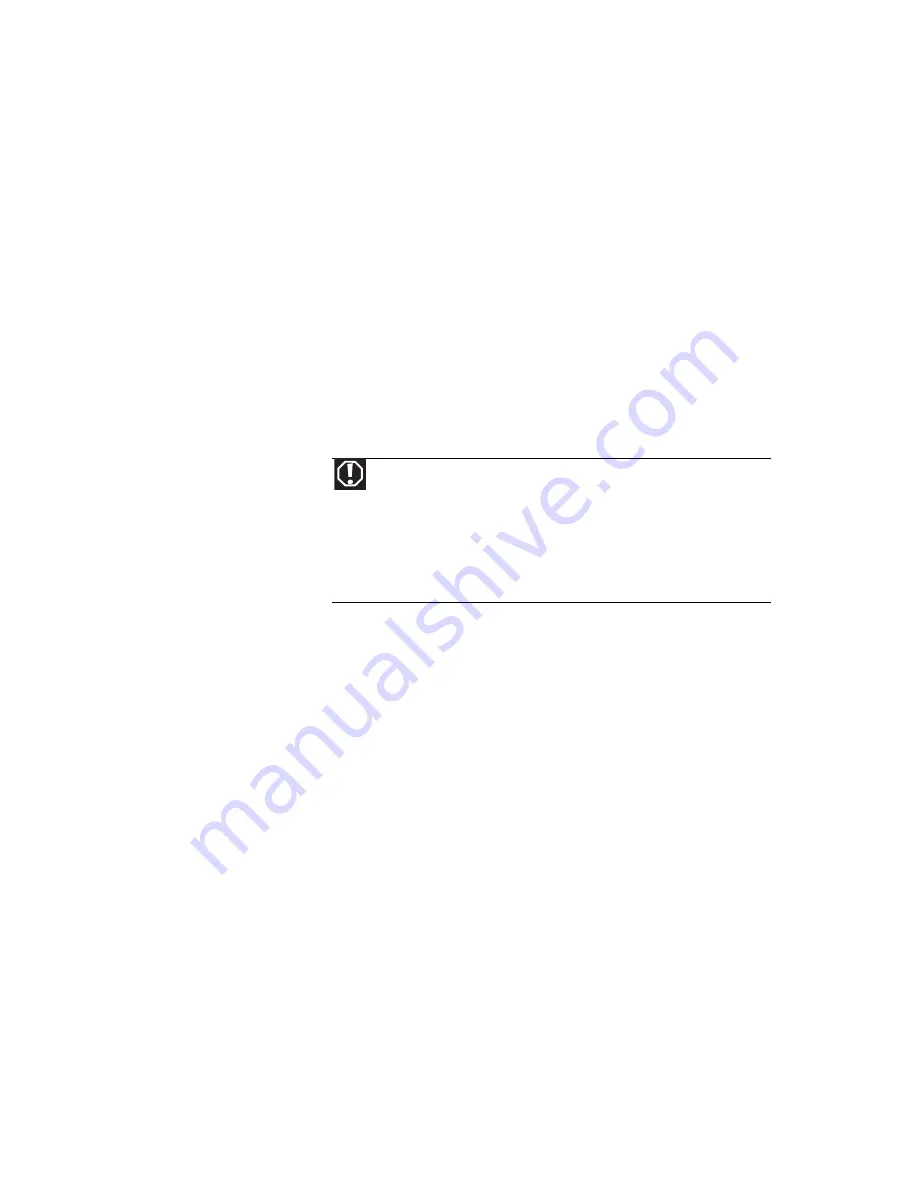
www.gateway.com
139
•
If a peripheral device, such as a keyboard or mouse, does
not appear to work, make sure that all cables are
plugged in securely.
•
If you have recently installed hardware or software,
make sure that you have installed it according to the
instructions provided with it. If you did not purchase the
hardware or software from Gateway, see the
manufacturer’s documentation and technical support
resources.
•
If you have “how to” questions about using a program,
see:
•
Online Help
•
Printed documentation
•
The Microsoft Windows documentation
•
The software publisher’s Web site
•
See the troubleshooting section of this chapter.
•
Have your customer ID, serial number, and order number
available, along with a detailed description of your
problem, including the exact text of any error messages,
and the steps you have taken.
•
Make sure that your notebook is nearby at the time of
your call. The technician may have you follow
troubleshooting steps.
•
The label on the bottom of your notebook includes the
Gateway Customer Care telephone number. For more
information, see
“Gateway contact information” on
page 2
.
Warning
To avoid bodily injury, do not attempt to troubleshoot your
notebook problem if:
• Power cords or plugs are damaged
• Liquid has been spilled into your notebook
• Your notebook was dropped
• The case was damaged
Instead, unplug your notebook and contact a qualified computer
technician.
Summary of Contents for M-6873h
Page 1: ...NOTEBOOK REFERENCEGUIDE ORDINATEUR PORTABLE GUIDE DU MAT RIEL...
Page 2: ......
Page 7: ...www gateway com v Appendix A Legal Information 141 Index 151...
Page 8: ...Contents vi...
Page 12: ...CHAPTER 1 About This Reference 4...
Page 13: ...CHAPTER2 5 Checking Out Your Notebook Front Left Right Back Bottom Keyboard area LCD panel...
Page 84: ...CHAPTER 5 Managing Power 76...
Page 120: ...CHAPTER 8 Upgrading Your Notebook 112...
Page 121: ...CHAPTER9 113 Troubleshooting Safety guidelines First steps Troubleshooting Telephone support...
Page 148: ...CHAPTER 9 Troubleshooting 140...
Page 174: ...Sommaire vi...
Page 228: ...CHAPITRE 3 Installation et initiation 54...
Page 290: ...CHAPITRE 8 Mise niveau de votre ordinateur portable 116...
Page 291: ...CHAPITRE 9 117 D pannage Directives de s curit Premi res tapes D pannage Support par t l phone...
Page 334: ...ANNEXE A Informations l gales 160...
Page 346: ...172 Index...
Page 347: ......






























