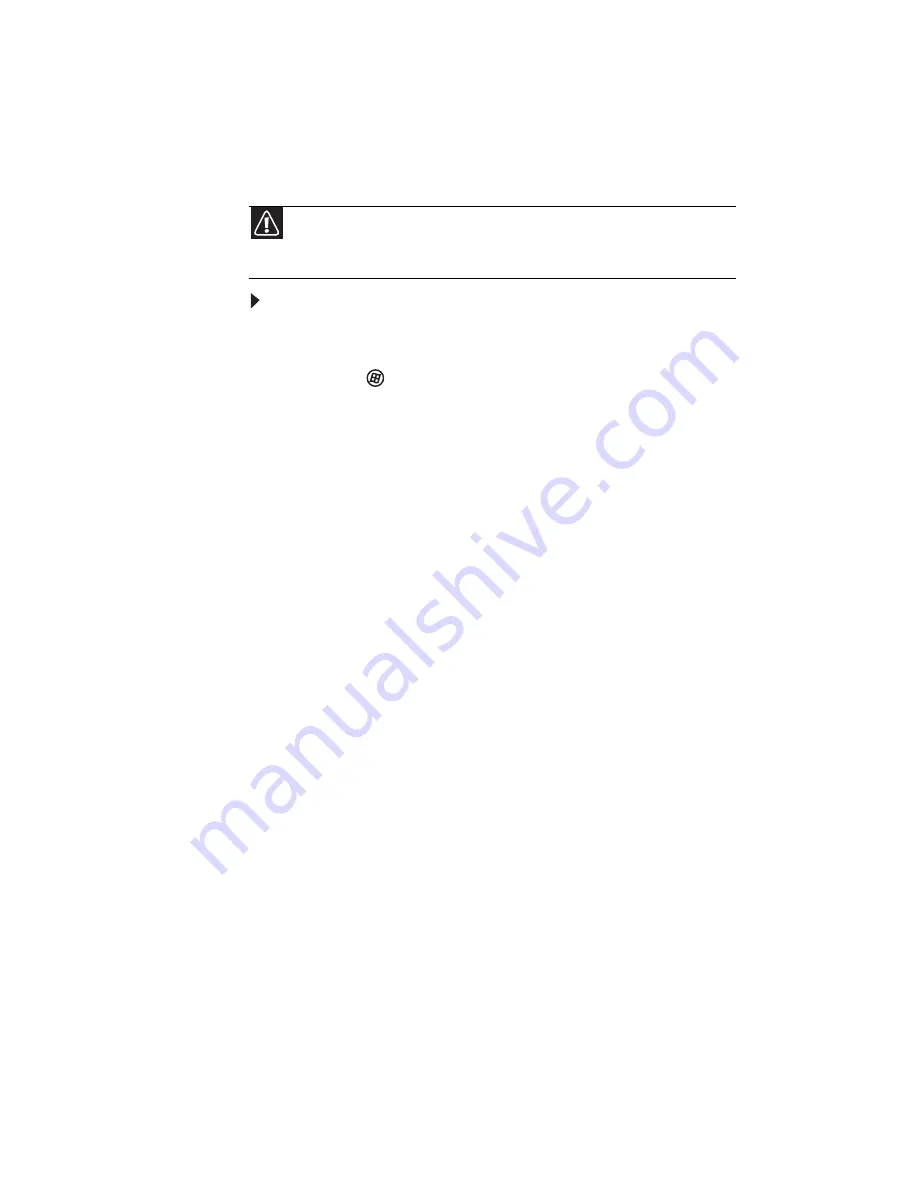
CHAPTER 7: Maintaining Your Notebook
98
Recovering your system to its factory condition
If your notebook’s problems are not solved by any of the other
recovery options, you may need to recover its hard drive to its
factory condition. This process is called a factory recovery.
To delete everything on your hard drive and re-install all
factory software:
1
If you can still run Windows:
a
Click (Start), All Programs, Gateway Recovery
Center, then click Gateway Recovery Center. The
Gateway Recovery Center opens.
b
Click Recovery, then click Next. Your notebook
restarts.
2
If you cannot run Windows:
a
Turn on or restart your notebook.
b
While the notebook is starting up, repeatedly press
F8 until the Recovery Options screen opens. If
Windows starts to load instead, restart the notebook
and try again.
3
Press the arrow keys on your keyboard to select Repair
Your Computer, then press E
NTER
.
Gateway System Recovery starts, and the System
Recovery Options dialog box opens.
4
Select a language and keyboard layout, then click Next.
5
Click the User name box to select a Windows user
account, click in the Password box and type the user
account’s password (if any), then click Next. The System
Recovery Options menu opens.
6
Click Restore Application. The Welcome to Gateway
System Recovery window opens.
7
Click Next.
Caution
A complete factory recovery deletes everything on your hard drive, then
reinstalls Windows and any pre-installed software and device drivers. If you can
access important files on your hard drive, back them up now.
Summary of Contents for M-6873h
Page 1: ...NOTEBOOK REFERENCEGUIDE ORDINATEUR PORTABLE GUIDE DU MAT RIEL...
Page 2: ......
Page 7: ...www gateway com v Appendix A Legal Information 141 Index 151...
Page 8: ...Contents vi...
Page 12: ...CHAPTER 1 About This Reference 4...
Page 13: ...CHAPTER2 5 Checking Out Your Notebook Front Left Right Back Bottom Keyboard area LCD panel...
Page 84: ...CHAPTER 5 Managing Power 76...
Page 120: ...CHAPTER 8 Upgrading Your Notebook 112...
Page 121: ...CHAPTER9 113 Troubleshooting Safety guidelines First steps Troubleshooting Telephone support...
Page 148: ...CHAPTER 9 Troubleshooting 140...
Page 174: ...Sommaire vi...
Page 228: ...CHAPITRE 3 Installation et initiation 54...
Page 290: ...CHAPITRE 8 Mise niveau de votre ordinateur portable 116...
Page 291: ...CHAPITRE 9 117 D pannage Directives de s curit Premi res tapes D pannage Support par t l phone...
Page 334: ...ANNEXE A Informations l gales 160...
Page 346: ...172 Index...
Page 347: ......






























