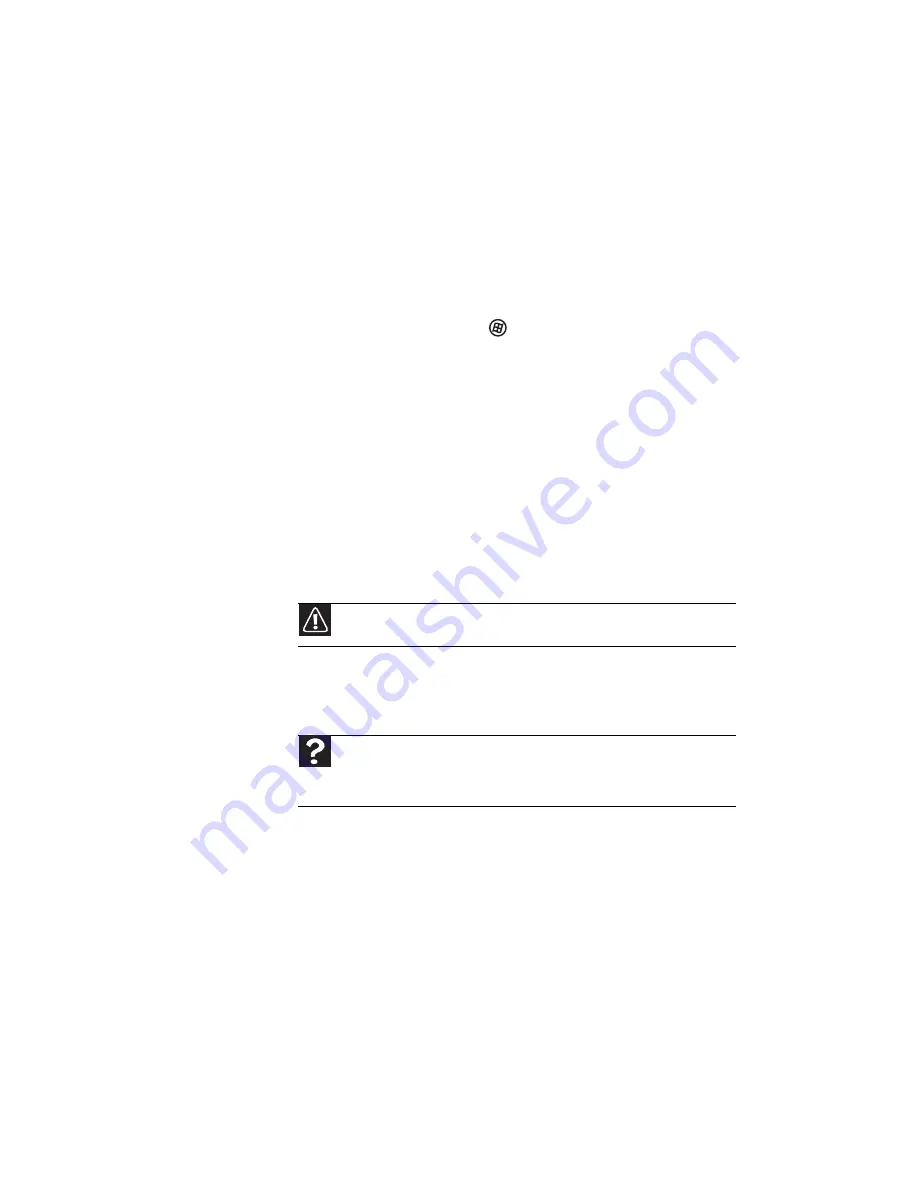
CHAPTER 9: Troubleshooting
120
Fingerprint reader
The fingerprint reader does not recognize your fingerprint
•
Make sure that you are using the correct method for
swiping your finger. For more information, see
“Running
the TouchStrip Tutorial” on page 31
.
•
Make sure that you are using a finger that you have
enrolled. For more information, see
“Enrolling your
fingerprints” on page 32
.
•
For more information about troubleshooting the
fingerprint reader, click
(Start),
All Programs
,
Protector Suite QL, then click Help.
Hard drive
You see an “Insufficient disk space” error message
•
Delete unnecessary files from the hard drive using Disk
Cleanup. For instructions on deleting unnecessary files,
see “Deleting unnecessary files” in your online User
Guide.
•
Empty the Recycle Bin by right-clicking the Recycle Bin
icon, then clicking Empty Recycle Bin.
•
Save your files to another drive. If the hard drive is full,
copy any files not regularly used to backup media, then
delete them from the hard drive.
You see a “Data error” message
•
This may be the result of a defective area on the hard
drive. To fix hard drive problems, run the Error checking
program. For instructions on fixing hard drive problems,
see “Checking the hard drive for errors” in your online
User Guide.
The hard drive cannot be accessed, or you see a “General
failure reading drive C” error message
•
If a diskette is in the diskette drive, eject it and restart
your notebook.
Caution
All deleted files will be lost when you empty the Recycle Bin.
Help
For more information about file management, click
Start
, then
click
Help and Support
. Type the keyword
file management
in the
Search Help
box, then press
E
NTER
.
Summary of Contents for M-6873h
Page 1: ...NOTEBOOK REFERENCEGUIDE ORDINATEUR PORTABLE GUIDE DU MAT RIEL...
Page 2: ......
Page 7: ...www gateway com v Appendix A Legal Information 141 Index 151...
Page 8: ...Contents vi...
Page 12: ...CHAPTER 1 About This Reference 4...
Page 13: ...CHAPTER2 5 Checking Out Your Notebook Front Left Right Back Bottom Keyboard area LCD panel...
Page 84: ...CHAPTER 5 Managing Power 76...
Page 120: ...CHAPTER 8 Upgrading Your Notebook 112...
Page 121: ...CHAPTER9 113 Troubleshooting Safety guidelines First steps Troubleshooting Telephone support...
Page 148: ...CHAPTER 9 Troubleshooting 140...
Page 174: ...Sommaire vi...
Page 228: ...CHAPITRE 3 Installation et initiation 54...
Page 290: ...CHAPITRE 8 Mise niveau de votre ordinateur portable 116...
Page 291: ...CHAPITRE 9 117 D pannage Directives de s curit Premi res tapes D pannage Support par t l phone...
Page 334: ...ANNEXE A Informations l gales 160...
Page 346: ...172 Index...
Page 347: ......






























