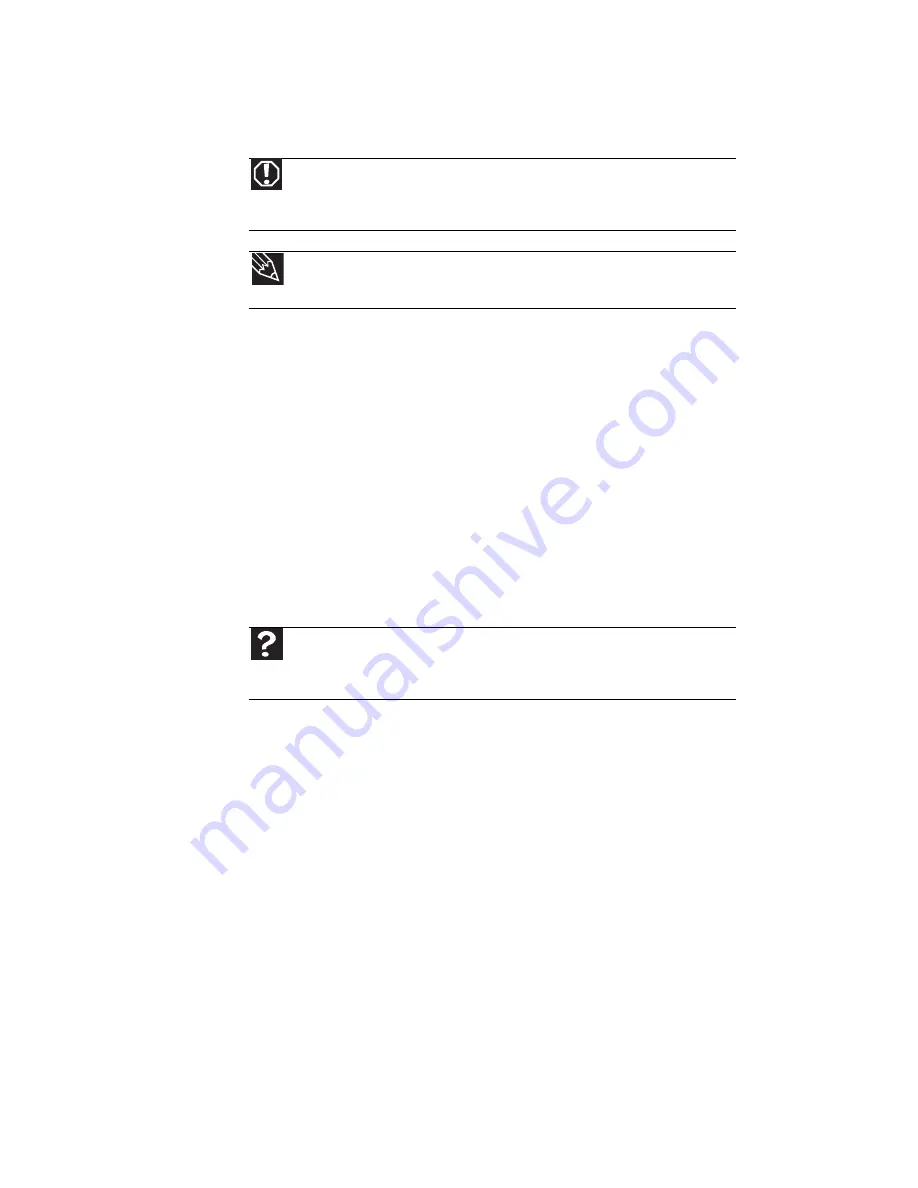
CHAPTER 9: Troubleshooting
114
Safety guidelines
While troubleshooting your notebook, follow these safety
guidelines:
•
Never remove the memory bay cover or hard drive bay
cover while your notebook is turned on, while the
battery is installed, and while the modem cable, network
cable, and AC power adapter are connected to your
notebook.
•
Make sure that you are correctly grounded before
accessing internal components.
•
After you complete any maintenance tasks where you
remove the memory bay cover or hard drive bay cover,
make sure that you replace the cover, reinstall any
screws, then replace the battery before you start your
notebook.
First steps
If you have problems with your notebook, try these things first:
•
Make sure that the AC power adapter is connected to
your notebook and an AC outlet and that the AC outlet
is supplying power.
•
Make sure that the power cord is firmly connected to the
AC power adapter.
•
If you use a power strip or surge protector, make sure
that it is turned on.
Warning
Do not try to troubleshoot your problem if power cords or plugs are
damaged, if your notebook was dropped, or if the case was damaged. Instead,
unplug your notebook and contact a qualified computer technician.
Tip
For more information about preventing damage from static electricity, see
“Preventing static electricity discharge” on page 102
.
Help
For more information about troubleshooting, click
Start
, then click
Help
and Support
. Type the keyword
troubleshooting
in the
Search Help
box,
then press
E
NTER
.
Summary of Contents for M-6873h
Page 1: ...NOTEBOOK REFERENCEGUIDE ORDINATEUR PORTABLE GUIDE DU MAT RIEL...
Page 2: ......
Page 7: ...www gateway com v Appendix A Legal Information 141 Index 151...
Page 8: ...Contents vi...
Page 12: ...CHAPTER 1 About This Reference 4...
Page 13: ...CHAPTER2 5 Checking Out Your Notebook Front Left Right Back Bottom Keyboard area LCD panel...
Page 84: ...CHAPTER 5 Managing Power 76...
Page 120: ...CHAPTER 8 Upgrading Your Notebook 112...
Page 121: ...CHAPTER9 113 Troubleshooting Safety guidelines First steps Troubleshooting Telephone support...
Page 148: ...CHAPTER 9 Troubleshooting 140...
Page 174: ...Sommaire vi...
Page 228: ...CHAPITRE 3 Installation et initiation 54...
Page 290: ...CHAPITRE 8 Mise niveau de votre ordinateur portable 116...
Page 291: ...CHAPITRE 9 117 D pannage Directives de s curit Premi res tapes D pannage Support par t l phone...
Page 334: ...ANNEXE A Informations l gales 160...
Page 346: ...172 Index...
Page 347: ......






























