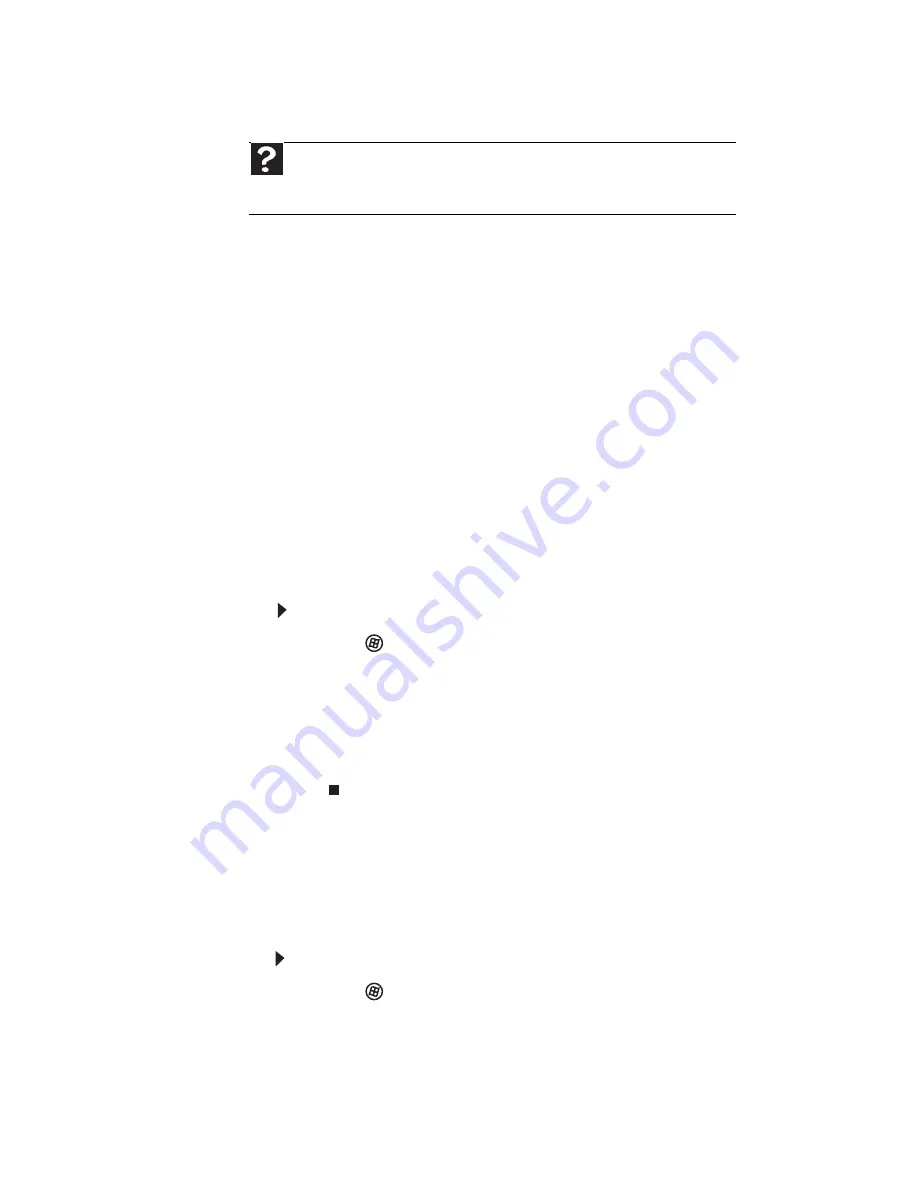
CHAPTER 9: Troubleshooting
138
Printer
The printer will not turn on
•
Make sure that the printer is online. Many printers have
an online/offline button that you may need to press.
•
Make sure that the power cable is plugged into an
AC power source.
The printer is on but will not print
•
Check the cable between the printer and your notebook.
Make sure that it is connected to the correct port.
•
Make sure that the printer is online. Many printers have
an online/offline button that you may need to press so
the printer can start printing. Press the button to put the
printer online.
•
If the printer you want to print to is not the default
printer, make sure that you have selected it in the printer
setup.
To set a default printer:
1
Click
(Start), then click Control Panel. The Control
Panel window opens.
2
Click Hardware and Sound.
3
Click Printers.
4
Right-click the name of the printer you want to be the
default printer, then click Set as Default Printer.
•
Reinstall the printer driver. See the guide that came with
your printer for instructions on installing the printer
driver.
You see a “Printer queue is full” error message
•
Make sure that the printer is not set to work offline.
To make sure that the printer is not set to work offline:
1
Click
(Start), then click Control Panel. The Control
Panel window opens.
2
Click Hardware and Sound.
3
Click Printers.
Help
For more information about printer troubleshooting, click
Start
, then click
Help and Support
. Type the keyword
printer troubleshooting
in the
Search Help
box, then press
E
NTER
.
Summary of Contents for M-6750h
Page 1: ... ORDINATEUR PORTABLE GUIDE DU MATÉRIEL NOTEBOOK REFERENCE GUIDE ...
Page 2: ......
Page 7: ...www gateway com v Appendix A Legal Information 143 Index 153 ...
Page 8: ...Contents vi ...
Page 12: ...CHAPTER 1 About This Reference 4 ...
Page 13: ...CHAPTER2 5 Checking Out Your Notebook Front Left Right Back Bottom Keyboard area LCD panel ...
Page 24: ...CHAPTER 2 Checking Out Your Notebook 16 ...
Page 76: ...CHAPTER 4 Using Drives and Accessories 68 ...
Page 88: ...CHAPTER 5 Managing Power 80 ...
Page 123: ...CHAPTER9 115 Troubleshooting Safety guidelines First steps Troubleshooting Telephone support ...
Page 150: ...CHAPTER 9 Troubleshooting 142 ...
Page 176: ...Sommaire vi ...
Page 180: ...CHAPITRE 1 À propos de ce guide 4 ...
Page 192: ...CHAPITRE 2 Vérification de votre ordinateur portable 16 ...
Page 250: ...CHAPITRE 4 Utilisation de lecteurs et d accessoires 74 ...
Page 264: ...CHAPITRE 5 Gestion de l alimentation 88 ...
Page 290: ...CHAPITRE 7 Maintenance de votre ordinateur portable 114 ...
Page 302: ...CHAPITRE 8 Mise à niveau de votre ordinateur portable 126 ...
Page 334: ...CHAPITRE 9 Dépannage 158 ...
Page 346: ...ANNEXE A Informations légales 170 ...
Page 358: ...182 Index ...
Page 359: ......
















































