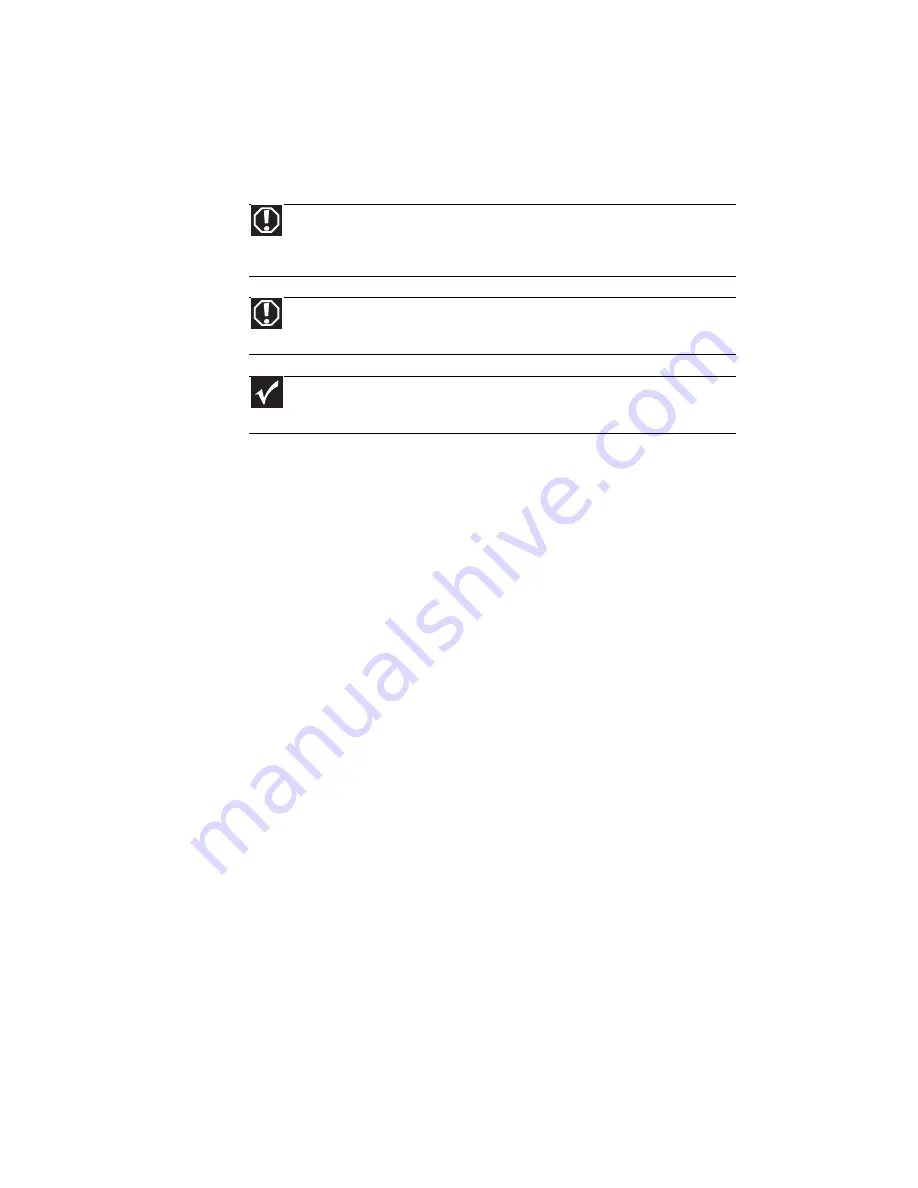
CHAPTER 8: Upgrading Your Notebook
106
Preventing static electricity
discharge
The components inside your notebook are extremely sensitive
to static electricity, also known as electrostatic discharge (ESD).
Before installing or replacing components, follow these
guidelines:
•
Avoid static-causing surfaces such as carpeted floors,
plastic, and packing foam.
•
Remove components from their antistatic bags only
when you are ready to use them. Do not lay components
on the outside of antistatic bags because only the inside
of the bags provide electrostatic protection.
•
Always hold components by their edges. Avoid touching
the edge connectors. Never slide components over any
surface.
•
Wear a grounding wrist strap (available at most
electronics stores) and attach it to a bare metal part of
your workbench or other grounded connection.
•
Touch a bare metal surface on your workbench or other
grounded object.
Warning
To avoid exposure to dangerous electrical voltages and moving parts, turn
off your notebook, unplug the power cord, modem cable, and network cable, and
remove the battery before opening the case.
Warning
To prevent risk of electric shock, do not insert any object into the vent holes
of the notebook.
Important
Before installing or replacing components, you should read and
understand the information in this section.
Summary of Contents for M-6750h
Page 1: ... ORDINATEUR PORTABLE GUIDE DU MATÉRIEL NOTEBOOK REFERENCE GUIDE ...
Page 2: ......
Page 7: ...www gateway com v Appendix A Legal Information 143 Index 153 ...
Page 8: ...Contents vi ...
Page 12: ...CHAPTER 1 About This Reference 4 ...
Page 13: ...CHAPTER2 5 Checking Out Your Notebook Front Left Right Back Bottom Keyboard area LCD panel ...
Page 24: ...CHAPTER 2 Checking Out Your Notebook 16 ...
Page 76: ...CHAPTER 4 Using Drives and Accessories 68 ...
Page 88: ...CHAPTER 5 Managing Power 80 ...
Page 123: ...CHAPTER9 115 Troubleshooting Safety guidelines First steps Troubleshooting Telephone support ...
Page 150: ...CHAPTER 9 Troubleshooting 142 ...
Page 176: ...Sommaire vi ...
Page 180: ...CHAPITRE 1 À propos de ce guide 4 ...
Page 192: ...CHAPITRE 2 Vérification de votre ordinateur portable 16 ...
Page 250: ...CHAPITRE 4 Utilisation de lecteurs et d accessoires 74 ...
Page 264: ...CHAPITRE 5 Gestion de l alimentation 88 ...
Page 290: ...CHAPITRE 7 Maintenance de votre ordinateur portable 114 ...
Page 302: ...CHAPITRE 8 Mise à niveau de votre ordinateur portable 126 ...
Page 334: ...CHAPITRE 9 Dépannage 158 ...
Page 346: ...ANNEXE A Informations légales 170 ...
Page 358: ...182 Index ...
Page 359: ......
















































