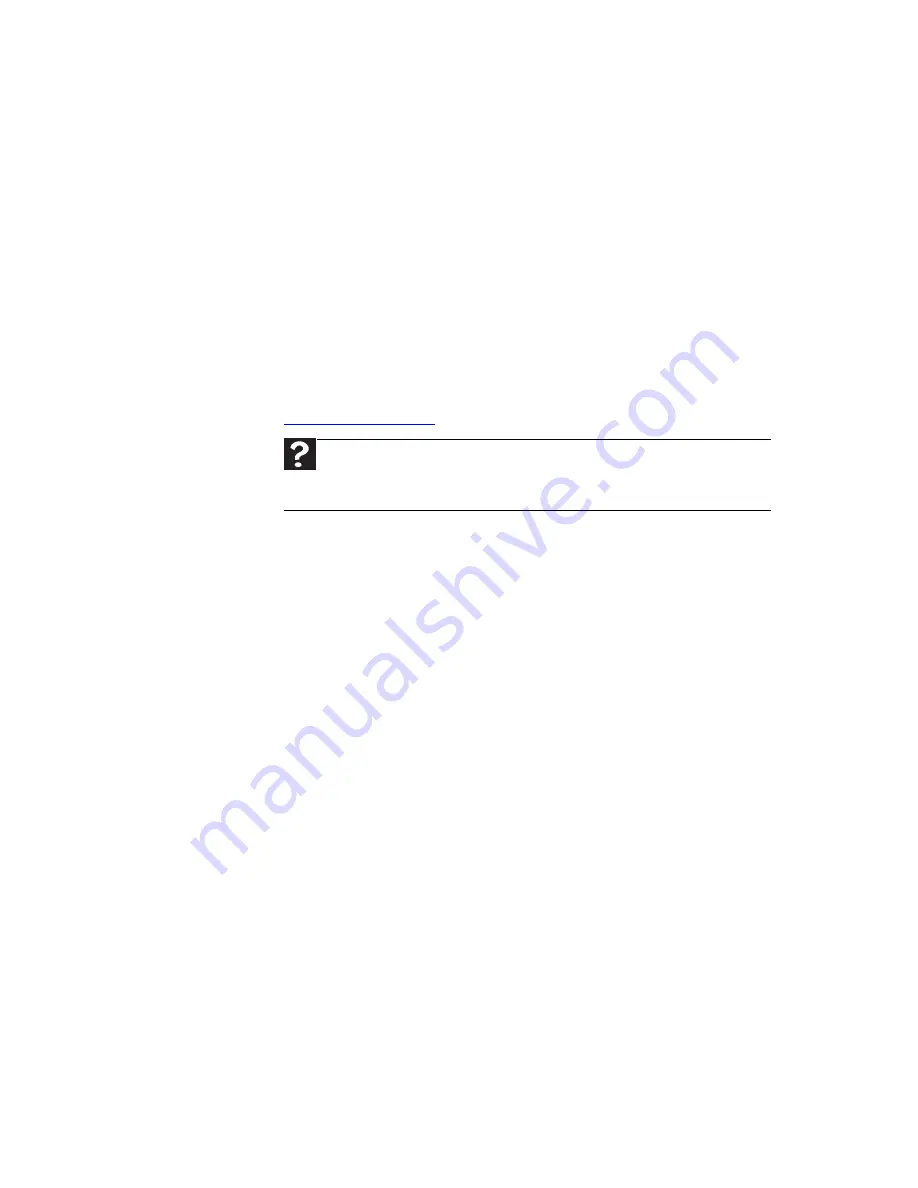
www.gateway.com
125
•
Try a keyboard that you know works to make sure that
the keyboard port works.
•
If you spilled liquid in the keyboard, turn off your
notebook and unplug the keyboard. Clean the keyboard
and turn it upside down to drain it. Let the keyboard dry
before using it again. If the keyboard does not work after
it dries, you may need to replace it.
Media Center
This section only covers problems relating to Media Center
mode. Media Center mode is available only on Windows Vista
Home Premium and Windows Vista Ultimate versions. To view
Media Center troubleshooting information that is not covered
in this section, go to the Gateway support Web Site at
www.gateway.com
.
The Media Center video display looks bad on your TV
Many factors, such as the display type, quality of the video
source, type of connection used, quality of video cables, display
device screen resolution, size of TV, age of the TV, or the type
of TV (interlaced or progressive scan), can affect the video
quality significantly:
•
Display type—Some retail TVs may provide lower quality
video. A progressive scan display device with an HDMI
or VGA input is the best choice.
Help
For more information about Windows Media Center, click
Start
, then click
Help and Support
. Type the phrase
Media Center
in the
Search Help
box,
then press
E
NTER
.
Summary of Contents for M-6750h
Page 1: ... ORDINATEUR PORTABLE GUIDE DU MATÉRIEL NOTEBOOK REFERENCE GUIDE ...
Page 2: ......
Page 7: ...www gateway com v Appendix A Legal Information 143 Index 153 ...
Page 8: ...Contents vi ...
Page 12: ...CHAPTER 1 About This Reference 4 ...
Page 13: ...CHAPTER2 5 Checking Out Your Notebook Front Left Right Back Bottom Keyboard area LCD panel ...
Page 24: ...CHAPTER 2 Checking Out Your Notebook 16 ...
Page 76: ...CHAPTER 4 Using Drives and Accessories 68 ...
Page 88: ...CHAPTER 5 Managing Power 80 ...
Page 123: ...CHAPTER9 115 Troubleshooting Safety guidelines First steps Troubleshooting Telephone support ...
Page 150: ...CHAPTER 9 Troubleshooting 142 ...
Page 176: ...Sommaire vi ...
Page 180: ...CHAPITRE 1 À propos de ce guide 4 ...
Page 192: ...CHAPITRE 2 Vérification de votre ordinateur portable 16 ...
Page 250: ...CHAPITRE 4 Utilisation de lecteurs et d accessoires 74 ...
Page 264: ...CHAPITRE 5 Gestion de l alimentation 88 ...
Page 290: ...CHAPITRE 7 Maintenance de votre ordinateur portable 114 ...
Page 302: ...CHAPITRE 8 Mise à niveau de votre ordinateur portable 126 ...
Page 334: ...CHAPITRE 9 Dépannage 158 ...
Page 346: ...ANNEXE A Informations légales 170 ...
Page 358: ...182 Index ...
Page 359: ......
















































