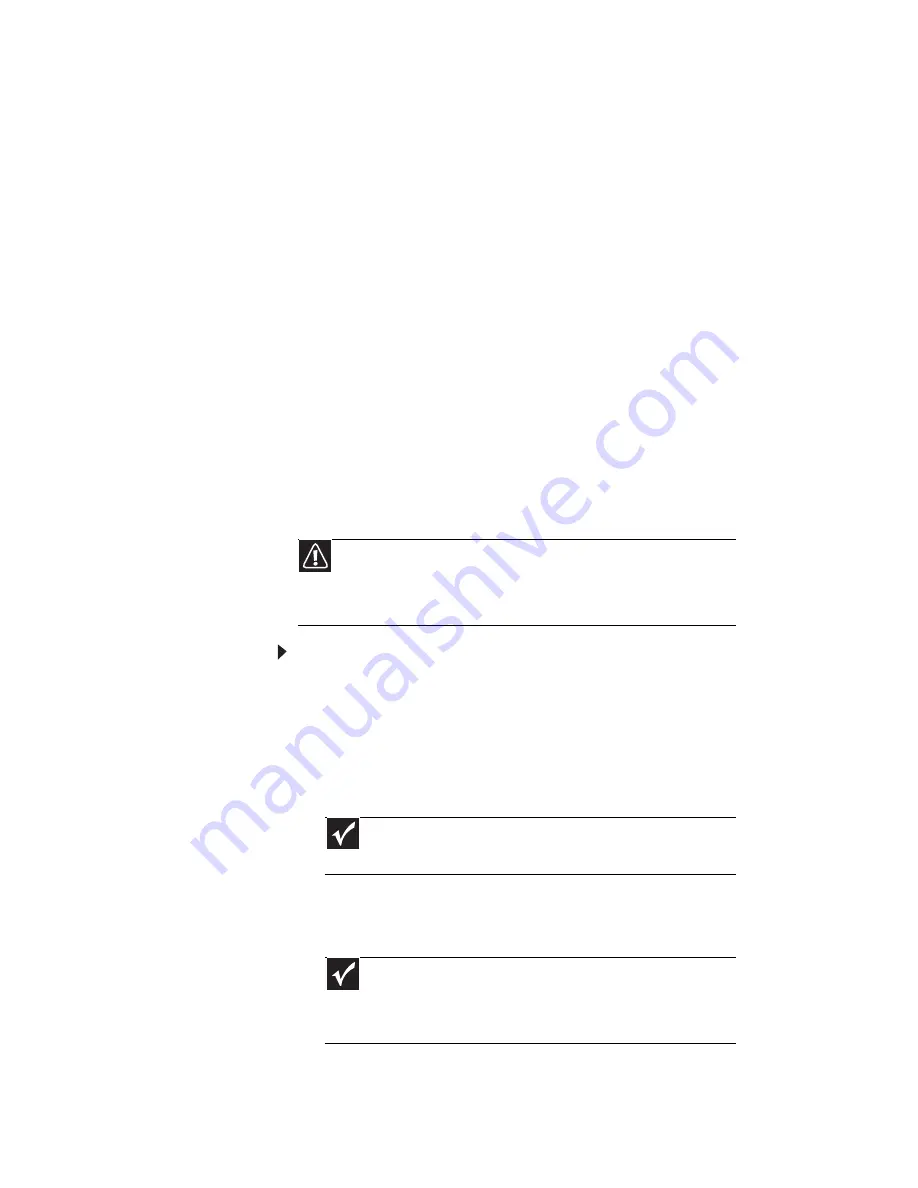
CHAPTER 6: Traveling with Your Notebook
84
Security
•
Get a locking cable for your notebook so you can attach
a cable lock and leave your notebook in your hotel room
while you are away.
•
Always keep your notebook with you while waiting in
airports, train stations, or bus terminals. Be ready to
claim your notebook as soon as it passes through the
X-ray machine in security checkpoints.
•
Write down your notebook model number and serial
number (located on the bottom of your notebook) in
case of theft or loss, and keep the information in a safe
place. Also, tape your business card or an address label
to your notebook and accessories.
•
Whoever sits next to you or behind you can see your
notebook display. Avoid working with confidential files
until you can be sure of privacy.
•
Use a startup password to restrict access to your
notebook. The startup password is set using the BIOS
utility.
To create a startup password:
1
Restart your notebook. As soon as you see a startup
screen, press F2. The BIOS Setup utility opens.
2
Open the Security menu, highlight Set Supervisor
Password, then press E
NTER
and follow the
instructions. You must set the supervisor password
in order to set the user (startup) password.
3
Highlight Set User Password, then press E
NTER
and
follow the instructions. This is the password you need
to enter at startup.
4
Highlight Password on boot, then press E
NTER
.
Caution
Use a password that you can remember, but that is difficult for
someone else to guess. The password feature is very secure, with no easy
way to recover a forgotten password. If you forget your password, you
must return your notebook to Gateway for service.
Important
You must enter the Supervisor Password each time you use
the BIOS Setup utility.
Important
You must enter the User Password each time you turn on your
notebook if it was turned off or put in hibernate mode. You do not
need to enter the User Password if your notebook was put in Sleep
mode.
Summary of Contents for M-6750h
Page 1: ... ORDINATEUR PORTABLE GUIDE DU MATÉRIEL NOTEBOOK REFERENCE GUIDE ...
Page 2: ......
Page 7: ...www gateway com v Appendix A Legal Information 143 Index 153 ...
Page 8: ...Contents vi ...
Page 12: ...CHAPTER 1 About This Reference 4 ...
Page 13: ...CHAPTER2 5 Checking Out Your Notebook Front Left Right Back Bottom Keyboard area LCD panel ...
Page 24: ...CHAPTER 2 Checking Out Your Notebook 16 ...
Page 76: ...CHAPTER 4 Using Drives and Accessories 68 ...
Page 88: ...CHAPTER 5 Managing Power 80 ...
Page 123: ...CHAPTER9 115 Troubleshooting Safety guidelines First steps Troubleshooting Telephone support ...
Page 150: ...CHAPTER 9 Troubleshooting 142 ...
Page 176: ...Sommaire vi ...
Page 180: ...CHAPITRE 1 À propos de ce guide 4 ...
Page 192: ...CHAPITRE 2 Vérification de votre ordinateur portable 16 ...
Page 250: ...CHAPITRE 4 Utilisation de lecteurs et d accessoires 74 ...
Page 264: ...CHAPITRE 5 Gestion de l alimentation 88 ...
Page 290: ...CHAPITRE 7 Maintenance de votre ordinateur portable 114 ...
Page 302: ...CHAPITRE 8 Mise à niveau de votre ordinateur portable 126 ...
Page 334: ...CHAPITRE 9 Dépannage 158 ...
Page 346: ...ANNEXE A Informations légales 170 ...
Page 358: ...182 Index ...
Page 359: ......
















































