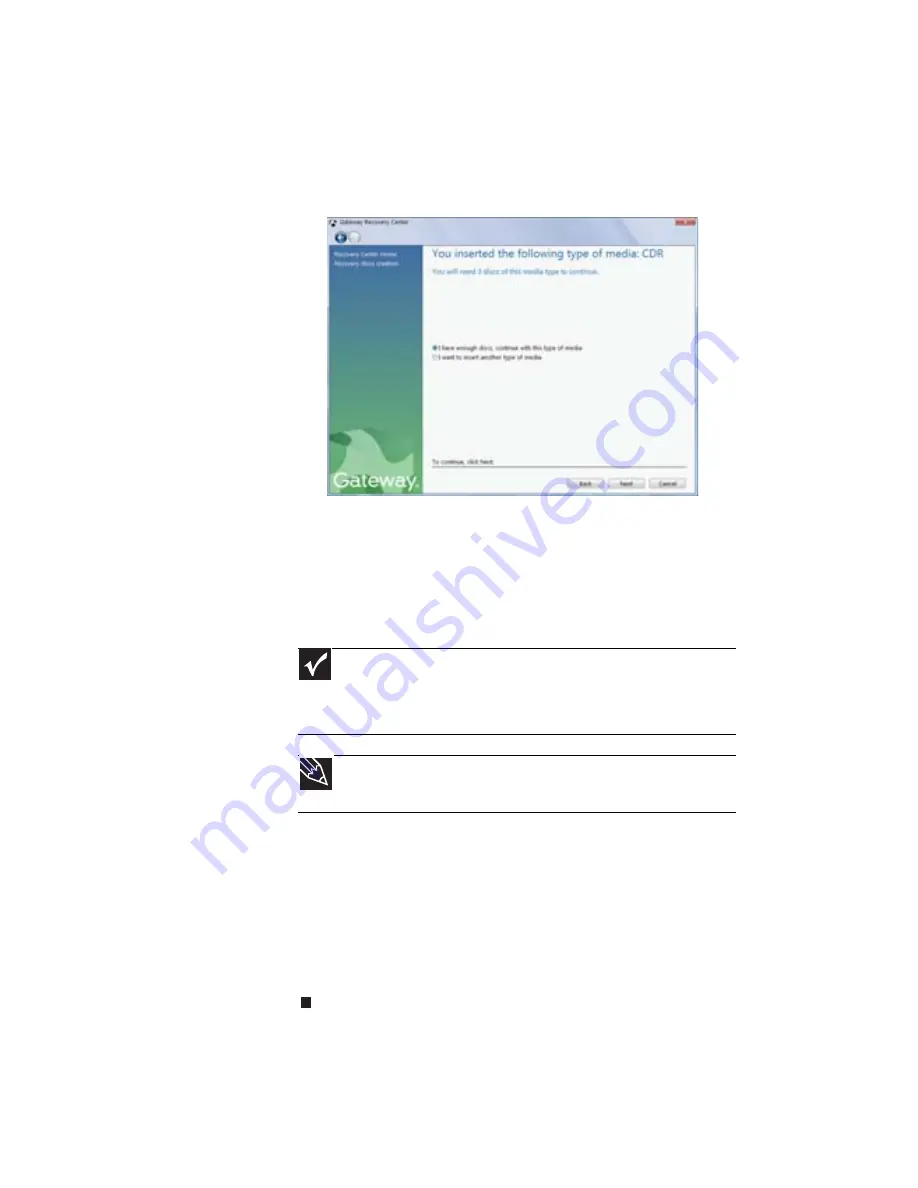
CHAPTER 7: Maintaining Your Notebook
94
4
Insert a blank, recordable disc into the recordable disc
drive, then click Next. If an AutoPlay dialog box opens,
click the x in the upper-right corner to close it.
A dialog box opens that tells you the number of blank
discs you need to create a full set of recovery discs.
5
If you have enough blank discs of the specified type, click
I have enough discs, then click Next. If you do not have
enough discs, choose a different disc type, or click
Cancel.
The disc recording begins. Label the discs as they are
completed.
6
If multiple discs are required, insert the additional blank
discs when prompted.
7
When the process is finished, the Congratulations!
window opens.
8
Click Finish.
9
Remove your final disc, then label all of the discs and
store them in a safe place.
Important
Use a permanent marker to label each disc “Software and Driver
Recovery,” along with a short description of which notebook the discs are
for. If you are recording multiple discs, as you remove each disc from the
drive, use the marker to label each disc
1 of x
,
2 of x
,
3 of x
, and so on.
Tip
After a recovery disc is created, your notebook names the disc
Recovery13
for disc 1 of a 3-disc set,
Recovery23
for disc 2, and so on.
Summary of Contents for M-6750h
Page 1: ... ORDINATEUR PORTABLE GUIDE DU MATÉRIEL NOTEBOOK REFERENCE GUIDE ...
Page 2: ......
Page 7: ...www gateway com v Appendix A Legal Information 143 Index 153 ...
Page 8: ...Contents vi ...
Page 12: ...CHAPTER 1 About This Reference 4 ...
Page 13: ...CHAPTER2 5 Checking Out Your Notebook Front Left Right Back Bottom Keyboard area LCD panel ...
Page 24: ...CHAPTER 2 Checking Out Your Notebook 16 ...
Page 76: ...CHAPTER 4 Using Drives and Accessories 68 ...
Page 88: ...CHAPTER 5 Managing Power 80 ...
Page 123: ...CHAPTER9 115 Troubleshooting Safety guidelines First steps Troubleshooting Telephone support ...
Page 150: ...CHAPTER 9 Troubleshooting 142 ...
Page 176: ...Sommaire vi ...
Page 180: ...CHAPITRE 1 À propos de ce guide 4 ...
Page 192: ...CHAPITRE 2 Vérification de votre ordinateur portable 16 ...
Page 250: ...CHAPITRE 4 Utilisation de lecteurs et d accessoires 74 ...
Page 264: ...CHAPITRE 5 Gestion de l alimentation 88 ...
Page 290: ...CHAPITRE 7 Maintenance de votre ordinateur portable 114 ...
Page 302: ...CHAPITRE 8 Mise à niveau de votre ordinateur portable 126 ...
Page 334: ...CHAPITRE 9 Dépannage 158 ...
Page 346: ...ANNEXE A Informations légales 170 ...
Page 358: ...182 Index ...
Page 359: ......






























