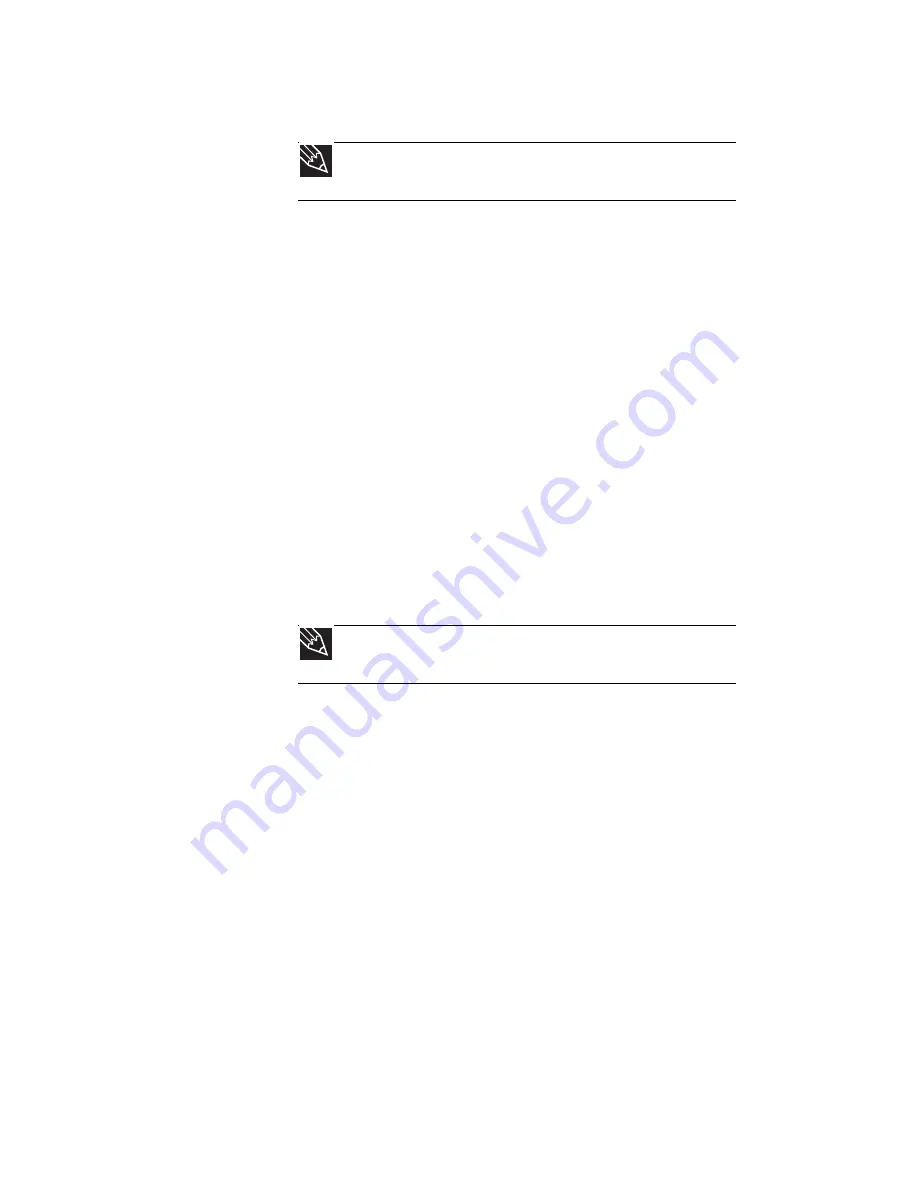
CHAPTER 5: Managing Power
74
•
Select the Power saver power plan to get maximum
power savings.
•
Close the LCD panel to turn off the display while you are
not using your notebook. The display stays off until you
open the panel again.
•
Use Hibernate mode for maximum power savings while
your notebook is not in use.
•
Use the notebook touchpad instead of an external
mouse.
•
Decrease or mute speaker volume.
•
Turn off all scheduled tasks.
•
Turn off auto-save features in Microsoft Office and other
applications.
•
Copy programs from CDs or DVDs to the hard drive so
you do not use battery power by running optical drives.
•
Use the DVD drive only when necessary. This drive uses
a large amount of power.
•
Recharge the battery often, take an extra battery, and
fully recharge the batteries before traveling. For more
information, see
“Recharging the battery” on page 70
.
Using alternate power sources
To extend battery life, use alternate power sources whenever
possible.
•
If traveling internationally, take electrical adapters. Save
the battery for times when you cannot use a power
adapter. If you plan on taking your AC power adapter,
also take a single-plug surge protector.
•
If you will have access to an EmPower™ in-flight power
receptacle, an automobile power outlet, or an
automobile cigarette lighter, use an airplane/
automobile power adapter or power inverter. Save the
battery for times when you cannot use a power adapter.
•
To find AC power outlets in airports, look for them next
to support pillars, in large areas such as boarding gates,
and under banks of telephones.
Tip
For more information about using power plans, see
“Changing
notebook power settings” on page 76
.
Tip
For more information about traveling with your notebook, see
“Traveling with Your Notebook” on page 81
.
Summary of Contents for M-6750h
Page 1: ... ORDINATEUR PORTABLE GUIDE DU MATÉRIEL NOTEBOOK REFERENCE GUIDE ...
Page 2: ......
Page 7: ...www gateway com v Appendix A Legal Information 143 Index 153 ...
Page 8: ...Contents vi ...
Page 12: ...CHAPTER 1 About This Reference 4 ...
Page 13: ...CHAPTER2 5 Checking Out Your Notebook Front Left Right Back Bottom Keyboard area LCD panel ...
Page 24: ...CHAPTER 2 Checking Out Your Notebook 16 ...
Page 76: ...CHAPTER 4 Using Drives and Accessories 68 ...
Page 88: ...CHAPTER 5 Managing Power 80 ...
Page 123: ...CHAPTER9 115 Troubleshooting Safety guidelines First steps Troubleshooting Telephone support ...
Page 150: ...CHAPTER 9 Troubleshooting 142 ...
Page 176: ...Sommaire vi ...
Page 180: ...CHAPITRE 1 À propos de ce guide 4 ...
Page 192: ...CHAPITRE 2 Vérification de votre ordinateur portable 16 ...
Page 250: ...CHAPITRE 4 Utilisation de lecteurs et d accessoires 74 ...
Page 264: ...CHAPITRE 5 Gestion de l alimentation 88 ...
Page 290: ...CHAPITRE 7 Maintenance de votre ordinateur portable 114 ...
Page 302: ...CHAPITRE 8 Mise à niveau de votre ordinateur portable 126 ...
Page 334: ...CHAPITRE 9 Dépannage 158 ...
Page 346: ...ANNEXE A Informations légales 170 ...
Page 358: ...182 Index ...
Page 359: ......






























