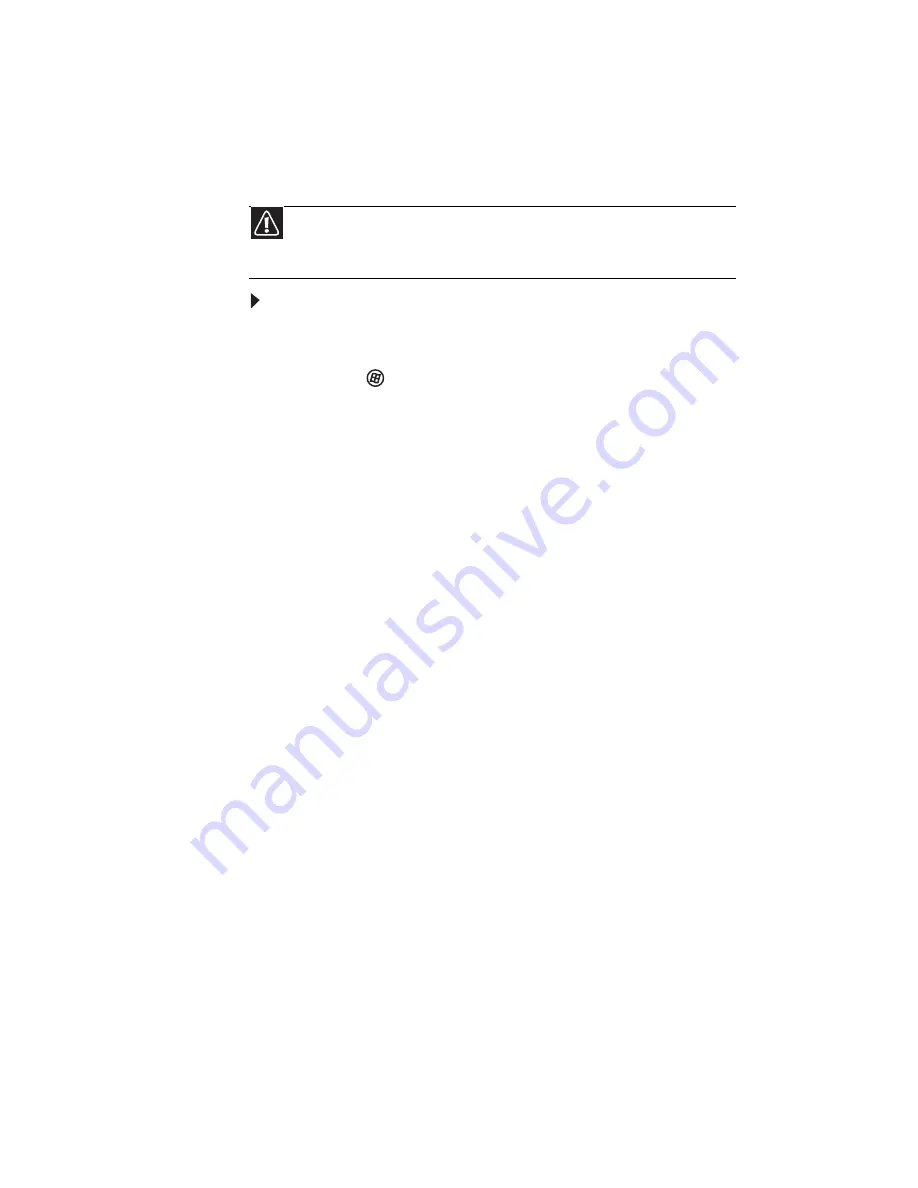
CHAPTER 7: Maintaining Your Notebook
102
Recovering your system to its factory condition
If your notebook’s problems are not solved by any of the other
recovery options, you may need to recover its hard drive to its
factory condition. This process is called a factory recovery.
To delete everything on your hard drive and re-install all
factory software:
1
If you can still run Windows:
a
Click (Start), All Programs, Gateway Recovery
Center, then click Gateway Recovery Center. The
Gateway Recovery Center opens.
b
Click Recovery, then click Next. Your notebook
restarts.
2
If you cannot run Windows:
a
Turn on or restart your notebook.
b
While the notebook is starting up, repeatedly press
F8 until the Recovery Options screen opens. If
Windows starts to load instead, restart the notebook
and try again.
3
Press the arrow keys on your keyboard to select Repair
Your Computer, then press E
NTER
.
Gateway System Recovery starts, and the System
Recovery Options dialog box opens.
4
Select a language and keyboard layout, then click Next.
5
Click the User name box to select a Windows user
account, click in the Password box and type the user
account’s password (if any), then click Next. The System
Recovery Options menu opens.
6
Click Restore Application. The Welcome to Gateway
System Recovery window opens.
7
Click Next.
Caution
A complete factory recovery deletes everything on your hard drive, then
reinstalls Windows and any pre-installed software and device drivers. If you can
access important files on your hard drive, back them up now.
Summary of Contents for M-6750h
Page 1: ... ORDINATEUR PORTABLE GUIDE DU MATÉRIEL NOTEBOOK REFERENCE GUIDE ...
Page 2: ......
Page 7: ...www gateway com v Appendix A Legal Information 143 Index 153 ...
Page 8: ...Contents vi ...
Page 12: ...CHAPTER 1 About This Reference 4 ...
Page 13: ...CHAPTER2 5 Checking Out Your Notebook Front Left Right Back Bottom Keyboard area LCD panel ...
Page 24: ...CHAPTER 2 Checking Out Your Notebook 16 ...
Page 76: ...CHAPTER 4 Using Drives and Accessories 68 ...
Page 88: ...CHAPTER 5 Managing Power 80 ...
Page 123: ...CHAPTER9 115 Troubleshooting Safety guidelines First steps Troubleshooting Telephone support ...
Page 150: ...CHAPTER 9 Troubleshooting 142 ...
Page 176: ...Sommaire vi ...
Page 180: ...CHAPITRE 1 À propos de ce guide 4 ...
Page 192: ...CHAPITRE 2 Vérification de votre ordinateur portable 16 ...
Page 250: ...CHAPITRE 4 Utilisation de lecteurs et d accessoires 74 ...
Page 264: ...CHAPITRE 5 Gestion de l alimentation 88 ...
Page 290: ...CHAPITRE 7 Maintenance de votre ordinateur portable 114 ...
Page 302: ...CHAPITRE 8 Mise à niveau de votre ordinateur portable 126 ...
Page 334: ...CHAPITRE 9 Dépannage 158 ...
Page 346: ...ANNEXE A Informations légales 170 ...
Page 358: ...182 Index ...
Page 359: ......






























