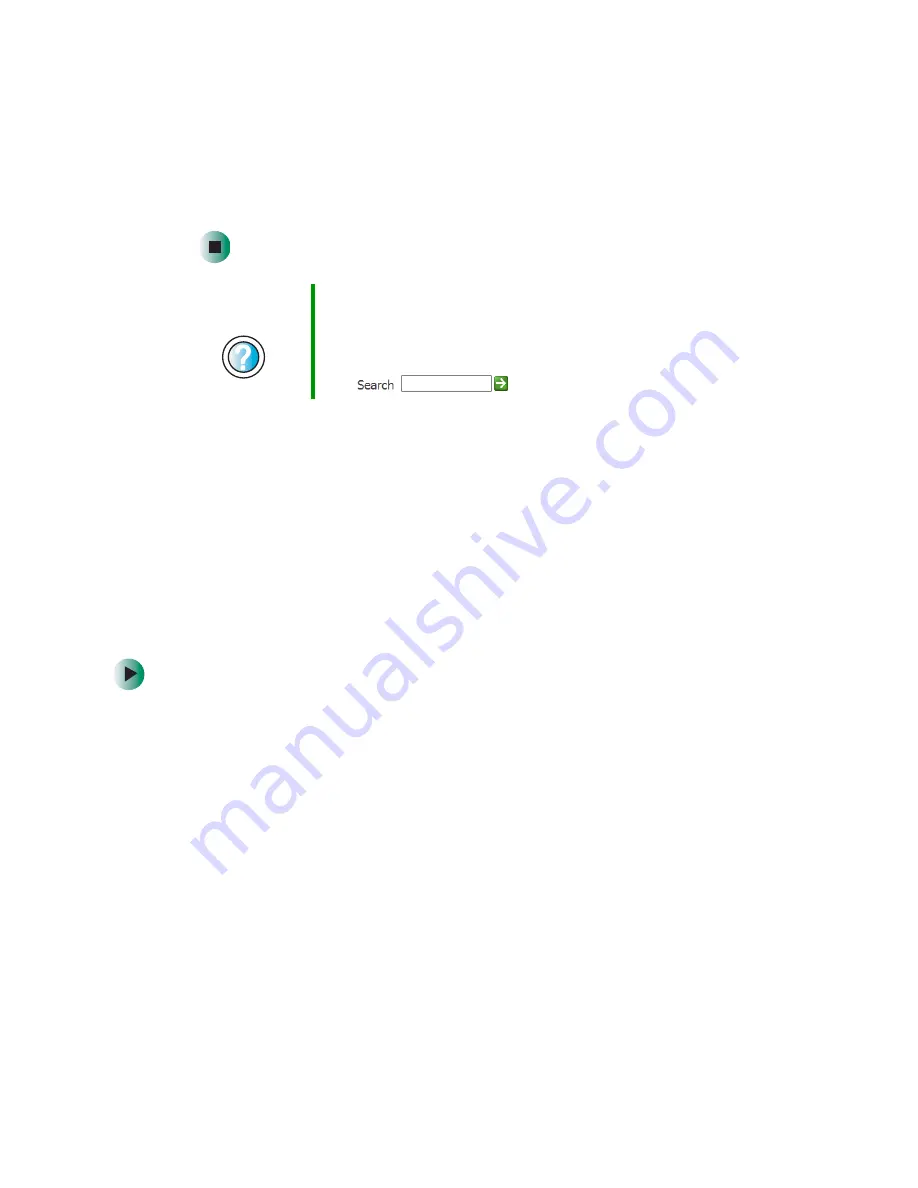
68
Chapter 5: Maintaining Your Computer
www.gateway.com
4
Make sure that the check box beside each file type you want to delete is
selected. For more information about file types you can delete, read the
descriptions in the
Disk Cleanup
dialog box.
5
Click
OK
, then click
Yes
.
Checking the hard drive for errors
The Error-checking program examines the hard drive for physical flaws and file
and folder problems. This program corrects file and folder problems and marks
flawed areas on the hard drive so Windows does not use them.
If you use your computer several hours every day, you probably want to run
Error-checking once a week. If you use your computer less frequently, once a
month may be adequate. Also use Error-checking if you encounter hard drive
problems.
To check the hard drive for errors:
1
In Windows XP, click
Start
, then click
My Computer
. The
My Computer
window opens.
- OR -
In Windows 2000, double-click the
My Computer
icon. The
My Computer
window opens.
2
Right-click the hard drive that you want to check for errors, for example
Local Disk (C:), then click
Properties
. The
Properties
dialog box opens.
Help and
Support
For more information about keeping the hard drive space
free of unnecessary files in Windows XP, click
Start
, then
click
Help and Support
.
Type the keyword
disk cleanup
in the HelpSpot
Search
box
, then click the arrow.
Summary of Contents for E-4100
Page 1: ...Your Gateway Computer Customizing Troubleshooting E 4100 user s guide...
Page 2: ......
Page 26: ...20 Chapter 1 Checking Out Your Gateway E 4100 Computer www gateway com...
Page 44: ...38 Chapter 3 Getting Help www gateway com...
Page 63: ...57 Creating CDs and DVDs www gateway com The screen you use to add files opens...
Page 92: ...86 Chapter 5 Maintaining Your Computer www gateway com...
Page 102: ...96 Chapter 6 Restoring Software www gateway com...
Page 108: ...102 Chapter 7 Upgrading Your Computer www gateway com 6 Push in on the cover release handle...
Page 109: ...103 Gateway Mid Tower Case www gateway com 7 Pull the side panel away from the case...
Page 132: ...126 Chapter 7 Upgrading Your Computer www gateway com 9 Lift the side panel away from the case...
Page 136: ...130 Chapter 7 Upgrading Your Computer www gateway com 6 Unlock the release lever...
Page 190: ...184 Chapter 9 Troubleshooting www gateway com...
Page 208: ...202 Appendix B Safety Regulatory and Legal Information www gateway com...
Page 217: ......






























