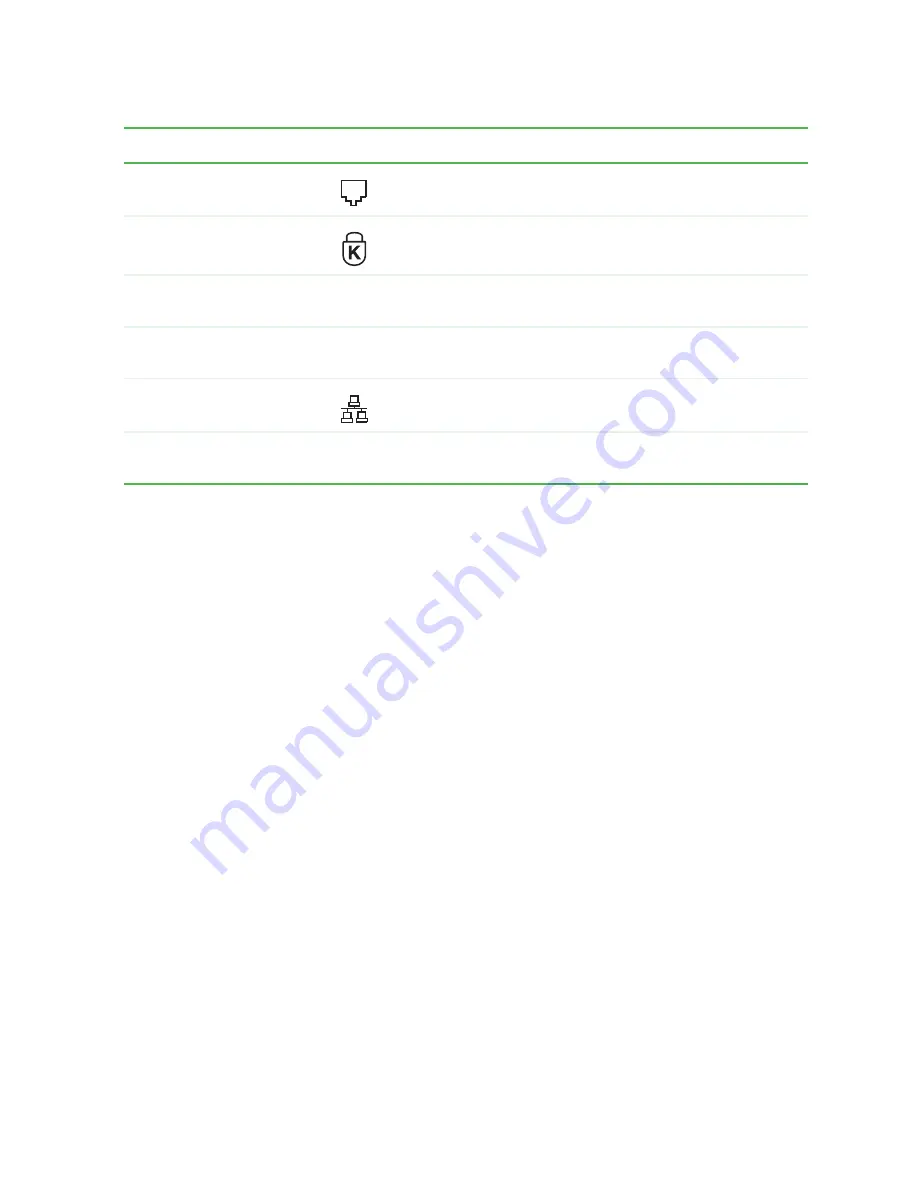
7
Gateway Mid Tower Back
www.gateway.com
Modem jack (optional)
Plug a modem cable into this jack.
Kensington™ lock slot
Secure your computer to an object by connecting a
Kensington cable lock to this slot.
Case cover shipping
screw
Remove this screw before opening the case.
Microsoft Certificate of
Authenticity
The Microsoft Certificate of Authenticity (COA) contains
your Windows product key.
Ethernet (Network) jack
Plug an Ethernet network cable or a device (such as a
DSL or cable modem) into this jack.
Add-in card retention
thumbscrew
Remove this screw when adding or replacing add-in
cards.
Component
Icon
Description
Summary of Contents for E-4100
Page 1: ...Your Gateway Computer Customizing Troubleshooting E 4100 user s guide...
Page 2: ......
Page 26: ...20 Chapter 1 Checking Out Your Gateway E 4100 Computer www gateway com...
Page 44: ...38 Chapter 3 Getting Help www gateway com...
Page 63: ...57 Creating CDs and DVDs www gateway com The screen you use to add files opens...
Page 92: ...86 Chapter 5 Maintaining Your Computer www gateway com...
Page 102: ...96 Chapter 6 Restoring Software www gateway com...
Page 108: ...102 Chapter 7 Upgrading Your Computer www gateway com 6 Push in on the cover release handle...
Page 109: ...103 Gateway Mid Tower Case www gateway com 7 Pull the side panel away from the case...
Page 132: ...126 Chapter 7 Upgrading Your Computer www gateway com 9 Lift the side panel away from the case...
Page 136: ...130 Chapter 7 Upgrading Your Computer www gateway com 6 Unlock the release lever...
Page 190: ...184 Chapter 9 Troubleshooting www gateway com...
Page 208: ...202 Appendix B Safety Regulatory and Legal Information www gateway com...
Page 217: ......




























