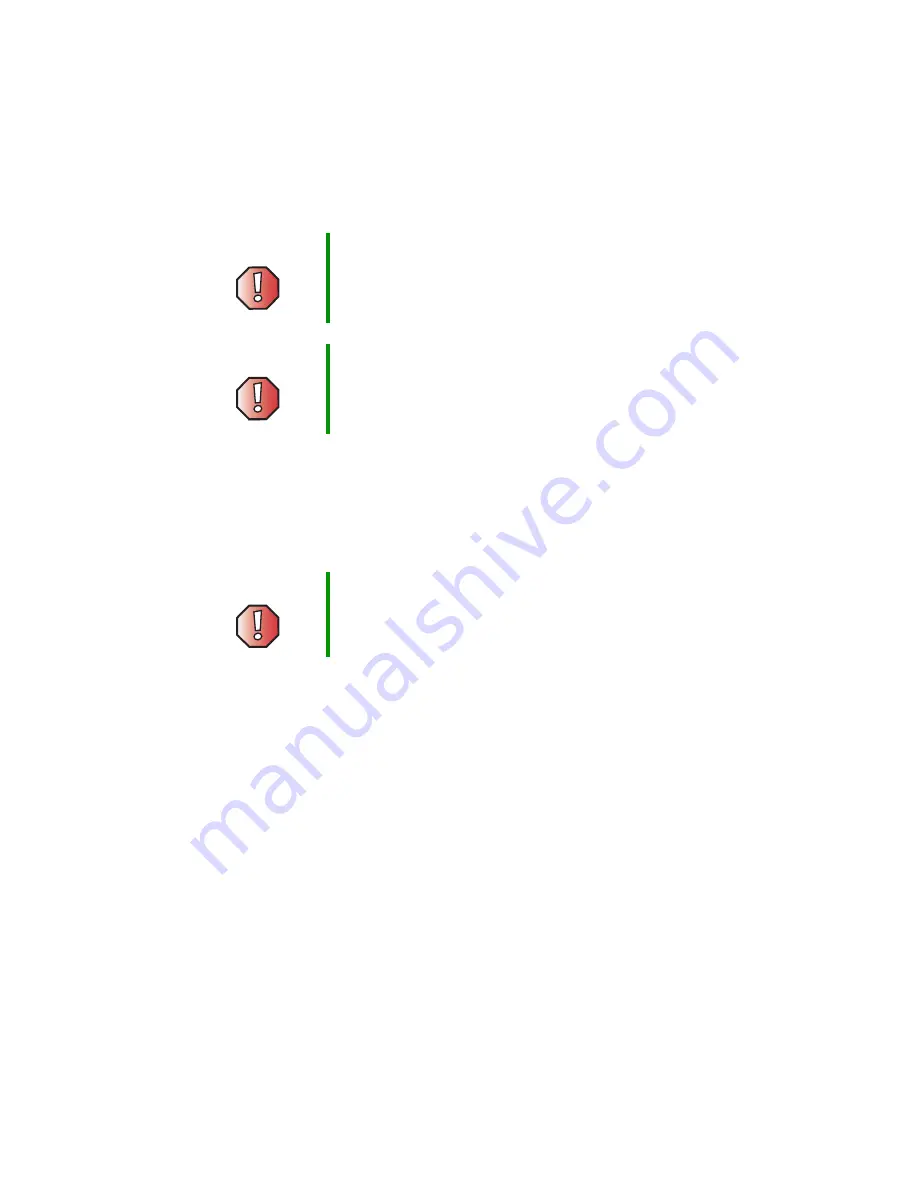
99
Gathering the tools you need
www.gateway.com
Preventing static electricity discharge
The components inside your computer are extremely sensitive to static
electricity, also known as
electrostatic discharge
(ESD).
Before opening the computer case, follow these guidelines:
■
Turn off your computer.
■
Wear a grounding wrist strap (available at most electronics stores) and
attach it to a bare metal part of your computer.
■
Touch a bare metal surface on the back of the computer.
■
Unplug the power cord and the modem and network cables.
Before working with computer components, follow these guidelines:
■
Avoid static-causing surfaces such as carpeted floors, plastic, and packing
foam.
■
Remove components from their antistatic bags only when you are ready
to use them. Do not lay components on the outside of antistatic bags
because only the inside of the bags provide electrostatic protection.
■
Always hold expansion cards by their edges or their metal mounting
brackets. Avoid touching the edge connectors and components on the
cards. Never slide expansion cards or components over any surface.
Warning
ESD can permanently damage electrostatic
discharge-sensitive components in your computer.
Prevent ESD damage by following ESD guidelines every
time you open the computer case.
Warning
To avoid exposure to dangerous electrical voltages and
moving parts, turn off your computer and unplug the power
cord and modem and network cables before opening the
case.
Warning
To prevent risk of electric shock, do not insert any object
into the vent holes of the power supply.
Summary of Contents for E-4100
Page 1: ...Your Gateway Computer Customizing Troubleshooting E 4100 user s guide...
Page 2: ......
Page 26: ...20 Chapter 1 Checking Out Your Gateway E 4100 Computer www gateway com...
Page 44: ...38 Chapter 3 Getting Help www gateway com...
Page 63: ...57 Creating CDs and DVDs www gateway com The screen you use to add files opens...
Page 92: ...86 Chapter 5 Maintaining Your Computer www gateway com...
Page 102: ...96 Chapter 6 Restoring Software www gateway com...
Page 108: ...102 Chapter 7 Upgrading Your Computer www gateway com 6 Push in on the cover release handle...
Page 109: ...103 Gateway Mid Tower Case www gateway com 7 Pull the side panel away from the case...
Page 132: ...126 Chapter 7 Upgrading Your Computer www gateway com 9 Lift the side panel away from the case...
Page 136: ...130 Chapter 7 Upgrading Your Computer www gateway com 6 Unlock the release lever...
Page 190: ...184 Chapter 9 Troubleshooting www gateway com...
Page 208: ...202 Appendix B Safety Regulatory and Legal Information www gateway com...
Page 217: ......






























