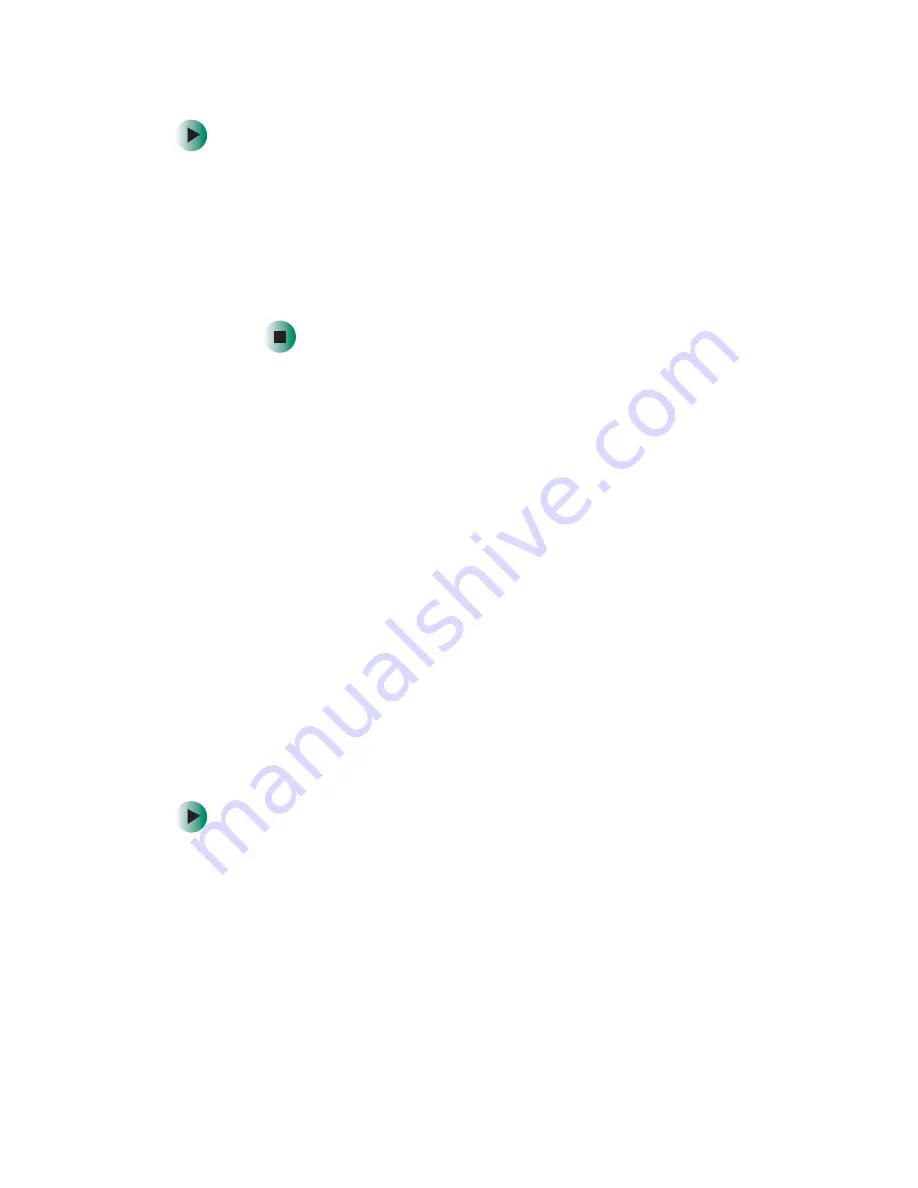
171
Troubleshooting
www.gateway.com
To access the gateway.your.way dial-up server:
1
Insert the red
Drivers
CD into the CD or DVD drive.
2
Click
Help
, then click
Support Web Site
.
3
To check your modem connection speed, click the
Direct Dial
option.
After your modem connects, move the mouse pointer over the
Dial-Up Networking
icon (located next to the clock on your taskbar).
Your modem connection speed appears.
Your fax communications program only sends and receives faxes at
14,400 bps even though you have a 56K modem
Current fax technology only supports a maximum send and receive rate of
14,400 bps.
The modem is not recognized by the computer
■
Make sure that the line connected to the modem is working and plugged
into the appropriate jack on the modem. Use the setup poster to make sure
that the connections have been made correctly.
■
If the modem shares the telephone line with another device, make sure
that the telephone line is not in use (for example, someone is on the
telephone, or another modem is in use).
■
Use the modem cable that came with your computer. Some telephone
cables do not meet required cable standards and may cause problems with
the modem connection.
■
Shut down and restart your computer.
■
Run Windows modem diagnostics.
To run modem diagnostics in Windows XP:
1
Close all open programs.
2
Click
Start
, then click
Control Panel
. The
Control Panel
window opens.
If your Control Panel is in Category View, click
Printers and Other
Hardware
.
3
Click/Double-click the
Phone and Modem Options
icon, then click the
Modems
tab.
Summary of Contents for E-4100
Page 1: ...Your Gateway Computer Customizing Troubleshooting E 4100 user s guide...
Page 2: ......
Page 26: ...20 Chapter 1 Checking Out Your Gateway E 4100 Computer www gateway com...
Page 44: ...38 Chapter 3 Getting Help www gateway com...
Page 63: ...57 Creating CDs and DVDs www gateway com The screen you use to add files opens...
Page 92: ...86 Chapter 5 Maintaining Your Computer www gateway com...
Page 102: ...96 Chapter 6 Restoring Software www gateway com...
Page 108: ...102 Chapter 7 Upgrading Your Computer www gateway com 6 Push in on the cover release handle...
Page 109: ...103 Gateway Mid Tower Case www gateway com 7 Pull the side panel away from the case...
Page 132: ...126 Chapter 7 Upgrading Your Computer www gateway com 9 Lift the side panel away from the case...
Page 136: ...130 Chapter 7 Upgrading Your Computer www gateway com 6 Unlock the release lever...
Page 190: ...184 Chapter 9 Troubleshooting www gateway com...
Page 208: ...202 Appendix B Safety Regulatory and Legal Information www gateway com...
Page 217: ......






























