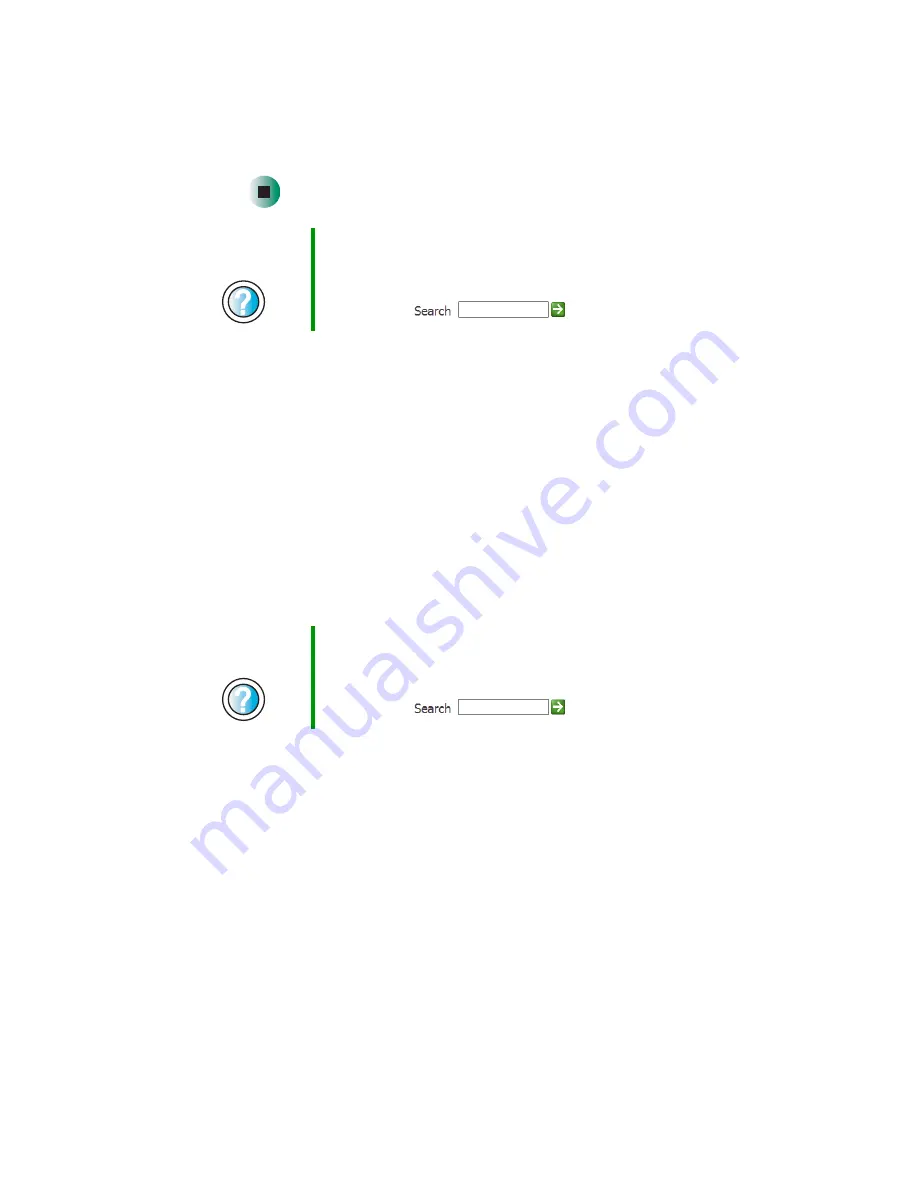
164
Chapter 9: Troubleshooting
www.gateway.com
If the Recycle Bin was emptied before you tried to restore a file, the
file cannot be restored.
Hard drive
You see an “Insufficient disk space” error message
■
Delete unnecessary files from the hard drive using Disk Cleanup. For more
information, see
“Using Disk Cleanup” on page 67.
■
Empty the Recycle Bin by right-clicking the
Recycle Bin
icon, then clicking
Empty Recycle Bin
.
■
Save your files to a diskette or another drive. If the hard drive is full, copy
any files not regularly used to diskettes or other backup media, then delete
them from the hard drive.
You see a “Data error” message
This may be the result of a defective area on the hard drive. To fix hard drive
problems, run the Error checking program. For more information, see
“Checking the hard drive for errors” on page 68.
The hard drive cannot be accessed, or you see a “General failure
reading drive C” error message
■
If a diskette is in the diskette drive, eject it and restart your computer.
■
Press
C
TRL
+A
LT
+D
EL
to restart your computer.
Help and
Support
For more information about restoring deleted files in
Windows XP, click
Start
, then click
Help and Support
.
Type the keyword
System Restore
in the HelpSpot
Search
box
, then click the arrow.
Help and
Support
For more information about file management in
Windows XP, click
Start
, then click
Help and Support
.
Type the keyword
file management
in the HelpSpot
Search
box
, then click the arrow.
Summary of Contents for E-4100
Page 1: ...Your Gateway Computer Customizing Troubleshooting E 4100 user s guide...
Page 2: ......
Page 26: ...20 Chapter 1 Checking Out Your Gateway E 4100 Computer www gateway com...
Page 44: ...38 Chapter 3 Getting Help www gateway com...
Page 63: ...57 Creating CDs and DVDs www gateway com The screen you use to add files opens...
Page 92: ...86 Chapter 5 Maintaining Your Computer www gateway com...
Page 102: ...96 Chapter 6 Restoring Software www gateway com...
Page 108: ...102 Chapter 7 Upgrading Your Computer www gateway com 6 Push in on the cover release handle...
Page 109: ...103 Gateway Mid Tower Case www gateway com 7 Pull the side panel away from the case...
Page 132: ...126 Chapter 7 Upgrading Your Computer www gateway com 9 Lift the side panel away from the case...
Page 136: ...130 Chapter 7 Upgrading Your Computer www gateway com 6 Unlock the release lever...
Page 190: ...184 Chapter 9 Troubleshooting www gateway com...
Page 208: ...202 Appendix B Safety Regulatory and Legal Information www gateway com...
Page 217: ......






























