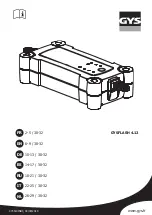4.9
TO DECIDE INTERNET CONNECTION TYPE
•
Decide what internet connection should be used for
the installation and what unit that should be used for
the role of communication master. There are 3 types
of internet connection that is possible to use for
installation.
1. Ethernet cable from a new or existing router/
switch.
2. Local Wi-Fi connection from the building where
the installation is set up.
3. Built-in mobile communication modem (Cat-
M1/NB/GPRS) with SIM card.
NOTE
The listed order is also the automatic priority order for
connection types.
•
Large groups are recommended to be connected
using an external internet router and an ethernet
cable whenever possible.
•
The built-in modem in a charging station is to be
considered as the last option and only for providing
internet to small systems.
4.10 TO CONNECT SEVERAL CHARGING
STATIONS
NOTE
Several charging stations can be connected as one
cable multidrop/daisy chaining. Maximal prefuse is
80A type C.
If DLM is used, all charging stations must be on the same
LAN/IP-network.
4.10.1
BEFORE SETUP
Before choosing the connection type between several
charging stations, first choose the internet connection
type for the master charging station.
After selecting internet connectivity, it is time to plan for
the inter-connectivity. There are 3 connection types
available: 1) ethernet cable, 2) Wi-Fi (through the LAN
of a building) or 3) mesh Wi-Fi.
All units are connected through a group structure of
connection groups for communication. In most cases,
those groups can follow the group structure of the DLM
power distribution. The exceptions are mainly large
groups on same DLM level (>32 units) or when inter
communication is changed to start a mesh Wi-Fi group.
NOTE
A connection group, setup by assigning a
communication master role to a unit, is limited to max.
32 units. If more units need to be used in the system,
then subgroups need to be introduced.
A unit acting as master for a subconnection group must
be connected via an ethernet cable or Wi-Fi to the LAN.
A meshed Wi-Fi group must be "started" by a unit
acting as communication master.
Several mesh Wi-Fi groups can be set up, but only in
parallell, not as a “meshgroup” of a meshgroup.
A mesh network is dynamically optimizing the
connection paths used. All units in the meshgroup are
acting as a repeater, but always just "mesh in- mesh
out". So mesh is a good alternative "far out" in a
network when cable cannot be used.
WWW
Version: 1.3
23
Summary of Contents for ENTITY PRO
Page 4: ......
Page 8: ......
Page 10: ......
Page 18: ......
Page 48: ...100A LI 1 LI 2 48 Version 1 3 Installation...
Page 100: ......
Page 101: ...EU DECLARATION OF CONFORMITY Version 1 3 101 EU Declaration of conformity...
Page 102: ...102 Version 1 3 EU Declaration of conformity...