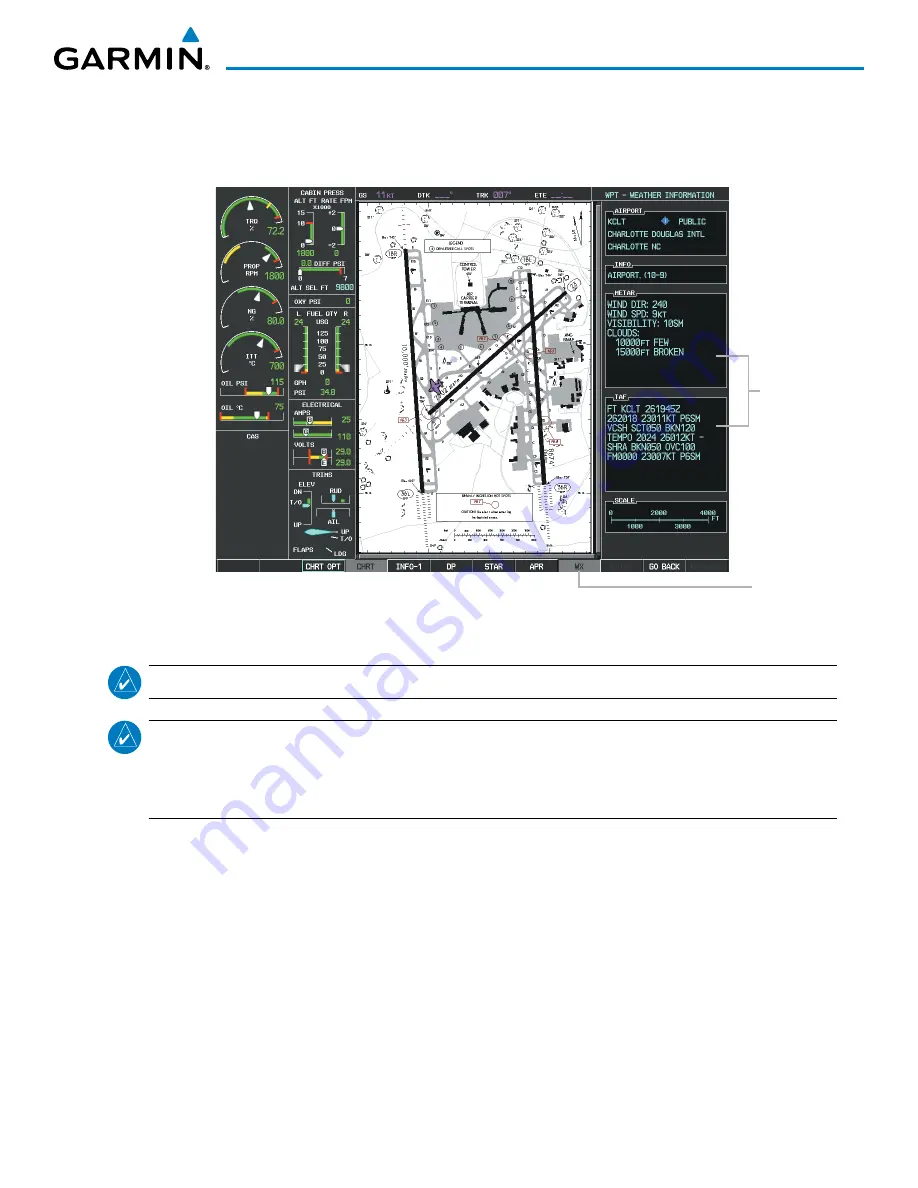
Garmin G1000 Pilot’s Guide for the Socata TBM 850
190-00709-04 Rev. A
547
ADDITIONAL FEATURES
Selecting the
WX
Softkey shows the airport weather frequency information, and includes weather data such
as METAR and TAF from the SiriusXM Data Link Receiver, when available. Weather information is available
only when an SiriusXM Data Link Receiver is installed and the XM WX Satellite Weather subscription is current.
Figure 8-31 Weather Information Page
WX Softkey
Selected
WX Info
When
Available
NOTE
:
A subdued softkey label indicates the function is disabled.
NOTE
:
Only NOTAMs applicable to specific information conveyed on the displayed Jeppesen chart are
available when the NOTAM Softkey is selected. There may be other NOTAMs available pertaining to the
flight that may not be displayed. Contact Jeppesen for more information regarding Jeppesen database-
published NOTAMs.
Recent NOTAMS applicable to the current ChartView cycle are included in the ChartView database. Selecting
the
NOTAM
Softkey shows the local NOTAM information for selected airports, when available. When NOTAMS
are not available, the
NOTAM
Softkey label appears subdued and is disabled as shown in Figure 8-31. The
NOTAM
Softkey may appear on the Airport Information Page and all of the chart page selections.
Summary of Contents for SOCATA TBM850
Page 1: ...G1000 Integrated Flight Deck Pilot s Guide...
Page 2: ......
Page 682: ...Garmin G1000 Pilot s Guide for the Socata TBM 850 190 00709 04 Rev A I 8 INDEX Blank Page...
Page 683: ......















































